Gmail is a free service that allows sending and receiving mail over the Internet. It has become an essential part of our day-to-day life in today’s world. However, users are complaining about Gmail not showing new Emails issues.
Gmail not showing new Emails issue can be quite frustrating when you are waiting for an important mail. However, there are many reasons you are facing this error.
If your Google Drive has run out of storage space, you can’t receive new emails. Connectivity issues and account issues may be the reason you are not receiving new emails in your account.
In this article, we provide multiple solutions to fix the error and follow the step-by-step instructions to fix the problem.
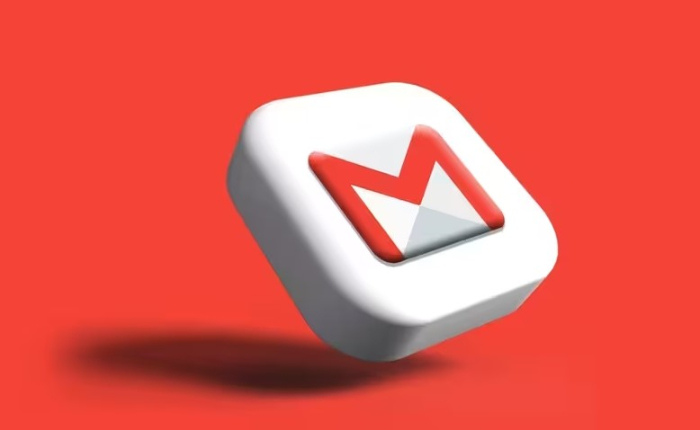
Gmail Not Showing New Emails – Top 5 Solutions
The first step to fix the issue is to log out of your Gmail account and log in again. Logging out and logging back into your Gmail account can help fix the issue. Or you can try the solutions shared below to fix the error.
Check Internet Connection
Check if your internet connection is stable.
- Do a speed test to check speed.
- If it is slow contact your service provider.
- If you are using a VPN.
- Disable the VPN.
- Or use an ethernet to solve the issue
Check Server Status
Google servers may occasionally be down due to maintenance or high user traffic. Check Google’s Workspace Status for any server downtime.
If Google’s servers are temporarily unavailable, you may be facing Gmail not showing new Emails. If the servers are down or under maintenance do wait it will be back up as soon as the maintenance is completed.
Check GMail Storage
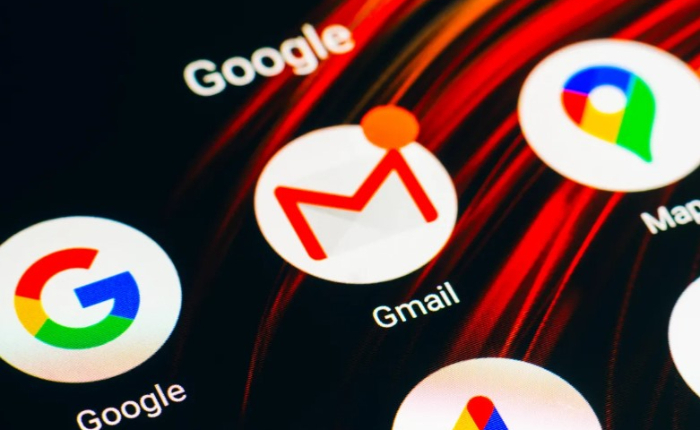
Gmail does not offer unlimited storage for free. Therefore if you have surpassed your storage limit, you will be unable to receive new emails.
- Check your storage space in Google Drive.
- Open Google Drive.
- Tap on the storage quota displayed on the right side of your screen.
- Delete files from Google Drive to free up space.
- Check if the issue is fixed.
Disable Firewall
Disable Firewall to fix Gmail not showing new Emails.
- Open the Start menu.
- Type Windows Security.
- Press on Enter.
- Tap on Firewall & and network protection.
- Click on Private Network.
- Disable toggle under Firewall.
- Tap on OK to save changes.
Update Gmail App
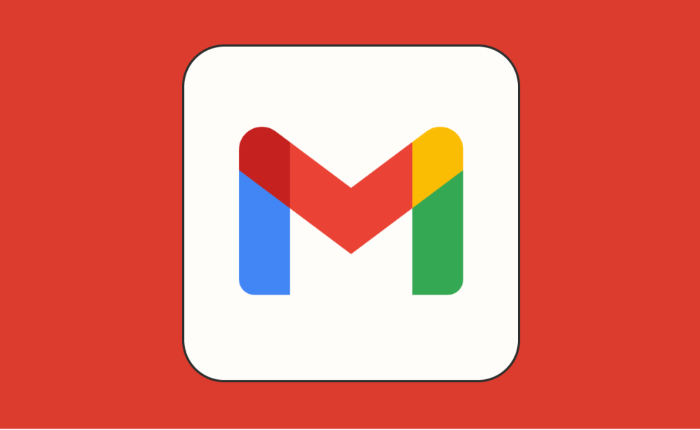
Ensure your app is updated to the latest version to avoid bugs and glitches.
- Open Gmail and tap on your profile icon.
- Check under the available updates.
- If an update is available for Gmail.
- Select the Update button and update the app.
If the problem persists, reach out to Google Help. Share your problem regarding Gmail Not Showing New Emails and they will help you fix it with some easy steps.

