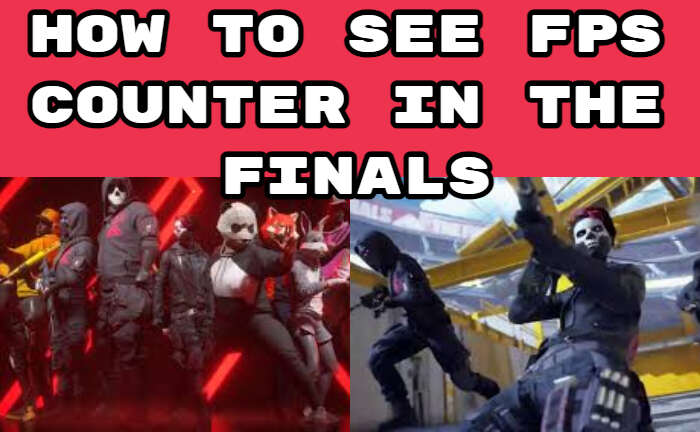The Finals is a team-based shooter game that mostly revolves around mass destruction and money hoarding. The unique game is still in the open beta stage. But the Steam FPS counter does not work as yet. So to see FPS Counter In The Finals follow the below steps.
The frame rate, measured in frames per second (fps), will show how smoothly the game runs on PC. The more frames packed into one second, the smoother on-screen motion will appear. It’s useful to evaluate your hardware’s gaming performance. Also knowing the FPS will ensure you are getting the best performance possible.
As the Finals is still in open beta it lacks some functionalities such as the FPS Counter. It will be added once the title is launched in a complete version. But till then we have shared some simple steps to enable FPS Counter in The Finals.
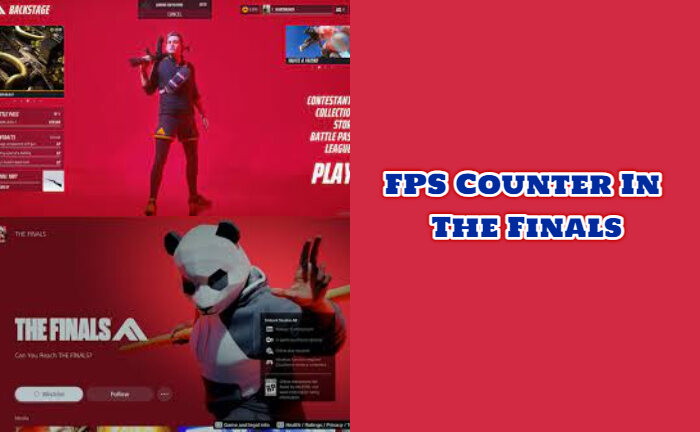
Enable FPS Counter in The Finals:
As the Steam Overlay does not work in The Finals, you can try a Game Bar.
- Press the Windows button + G in the game.
- Search for Widget Menu
- Tap on Performance.
- If you are using it for the first time
- Pick up the FPS tab
- Next, you need to Request access.
- Follow the steps that will show up.
- Restart your PC.
- Check as you will be able to use the FPS counter in the Finals.
- Do not forget to pin it or it will disappear as soon as you close the Game Bar App.

How To Fix Game Bar Issue
- If the above method does not work, then you need to add yourself to the group manually.
- For the users of the administrator account follow the below steps:
- Press the Windows button and write cmd.
- Open the program as administrator.
- For English systems
- Run the command: net local group “Performance Log Users” username /add
- Restart your PC.
- Check if it is working.
How to Get More FPS

- The first step is that if your game is open then close it.
- Go to File Explorer.
- Locate C: Drive.
- Go to Users/(Your User)/AppData/Local/Discovery/Saved/Config/WindowsClient
- Go to GameUserSettings.
- Search for FrameRateLimit
- Set FPS to monitor the refresh rate.
- Next, locate the file in the top left
- Tap on Save
- Go back to File Explorer
- Right-click on GameUserSettings.
- Click on Properties
- Tap on the Read Only box.
- Click on apply and ok
- Launch the game.
Getting the most frames from The Finals is not an easy task as the open beta performance is a little unpredictable. But do not worry with the above steps you can solve the issue. Do share with us if the solutions worked to solve the issue for you in the comment section.