Want to know how to fix the Fluxus Injection Failed error? There is an easy way to fix this problem.
A lot of users are facing the Fluxus Injection Failed error when they try to inject Fluxus into Roblox.
This is especially common for players who try to do this on a newer version of Roblox. It is also more likely that you will encounter this error when you are trying to inject Fluxus on Roblox through a PC device.
If you are facing this issue, there are a few fixes that can help you resolve the problem. We will take a closer look at these fixes in the article below.
How To Fix Fluxus Injection Failed Error?
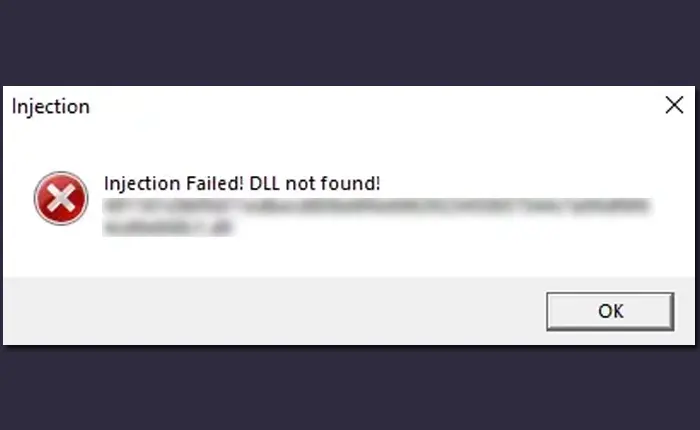
Fluxus Script injector is a free-to-use Roblox script executor. It is one of the best executors for this purpose. However, even this executor can run into issues from time to time.
Sometimes when you try to execute a script using Fluxus, you may end up facing the Fluxus Injection Failed error.
Remove Your Anti-Virus Software
One of the things that might be causing the Fluxus Injection Failed error is your anti-virus software.
If you have any installed antivirus software like Norton, Bitdefender, SpyHunter, or Avast, it may cause interference with the proper functioning of Fluxus.
To use Fluxus to inject scripts in Roblox, you need to uninstall the antivirus from your device. You can do this manually or use antivirus removal tools to do so.
Reinstall DLL
If uninstalling your antivirus software does not do the trick, you may need to reinstall Delta DLL or the module to run scripts in Roblox. You can follow the steps given below to reinstall DLL on your device.
- First, you need to go to Delta Settings.
- Here, you need to open the Delta Fixes option located beside API and Langs.
- Now, select the Reinstall DLL option.
- This may take some time. You need to wait for the DLL to download fully.
- Once the DLL has been reinstalled, you can inject scripts again.
Use Fluster
If both the options mentioned above have not worked out for you, it is time to try one last fix. You can use Fluster to fix the Fluxus Injection Failed error.
To download and use Fluster, you can follow the instructions given below.
- First, you need to open the Virus & Threat Protection tab on your Windows.
- Here, you need to select the Manage Settings option under Settings.
- Now, turn off Real-time protection.
- After you have done this, search for Use Developer Features in Windows and turn on the Developer Mode.
- You can download Fluster.exe from trustworthy sources like GitHub.
- After downloading, run the Fluster.exe file.
- Restart Roblox and try using Fluxus to run scripts in your preferred game.
These are some methods that you can use to fix the Fluxus Injection Failed error. We hope that this guide was helpful to you.

