Are you encountering the Xenia crashing issue? If your answer is YES then don’t worry you are in the right place.
Xenia is the first fully functional open-source Xbox 360 emulator that allows users to play their favorite Xbox 360 games on their computer and Xbox One/ Series.
Unfortunately, like other emulators, Xenia is also not immune from technical issues and errors.
One of the most common problems that most of the Xenia emulator users encounter is the crashing issue.
Many users have reported that the Xenia emulator crashed after launching the game.
If you are also facing the same problem then don’t worry as we have got you covered.
In this guide, you’ll learn what are the possible reasons for encountering the Xenia crashing issue and how to fix it.
What Are the Possible Reasons For the Xenia Crashing Issue?
Several factors affect the functionality of the Xenia Emulator and cause the Xenia crashing issue.
Some of the most common reasons include:
- Outdated version of the graphic drivers.
- Incorrect graphic configuration settings.
- Outdated version of the emulator.
- Bugs and glitches are present in the emulator and your device.
However, if you are encountering the Xenia crashing issue then you can fix it by using the methods mentioned below.
So without any further ado let’s get started:
How to Fix the Xenia Crashing Issue
If you are encountering the Xenia crashing issue then you can fix it by using these methods.
Restart the Emulator
Sometimes simply restarting the application or software will resolve your problem and you won’t need to apply lengthy or complex troubleshooting steps.
This might seem to be a straightforward method but it will resolve most of the technical issues and errors caused by temporary bugs and glitches.
So you can start troubleshooting the Xenia crashing problem by simply restarting the emulator.
If the problem persists then you should consider restarting your device as well.
Update Graphic Drivers
If you have an outdated version of the graphic drivers installed on your device then you may encounter various technical issues and errors while playing the game.
You may be encountering the Xenia crashing problem because of the outdated version of the graphic drivers installed on your device.
In that case, updating the graphic drivers will possibly resolve your problem. Here is how you can do so:
- First, open up the Device Manager.
- Look for the Display Adaptor and click to expand it.
- Now, right-click on the Graphic Driver and select Update Driver from the menu.
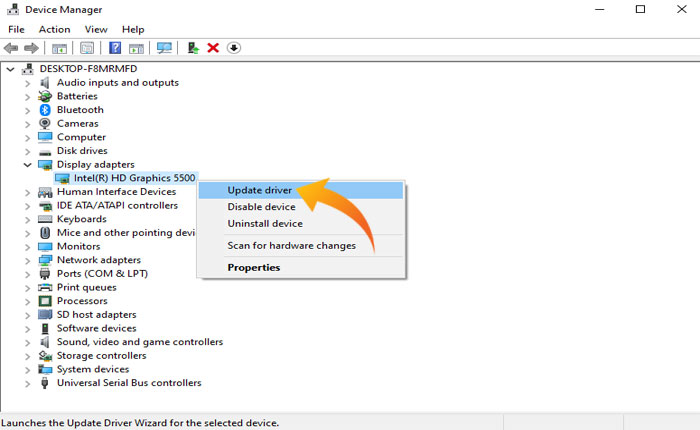
- Select “Search for drivers automatically” from the pop-up window.
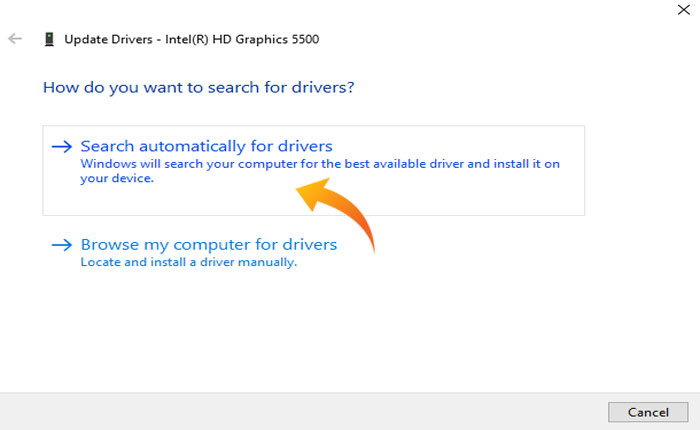
- This will scan your driver version and install the latest version automatically.
- Wait for the updating process to be completed and launch the game to check if your problem is fixed.
Change GPU Configuration Settings
If updating the driver does not fix your problem then you should check and change the GPU settings.
Here is what you can do:
- On the desktop, right-click and select the NVIDIA Control Panel (if you are using the NVIDIA graphic card).
- On the control panel, select “Set PhysX configuration.”
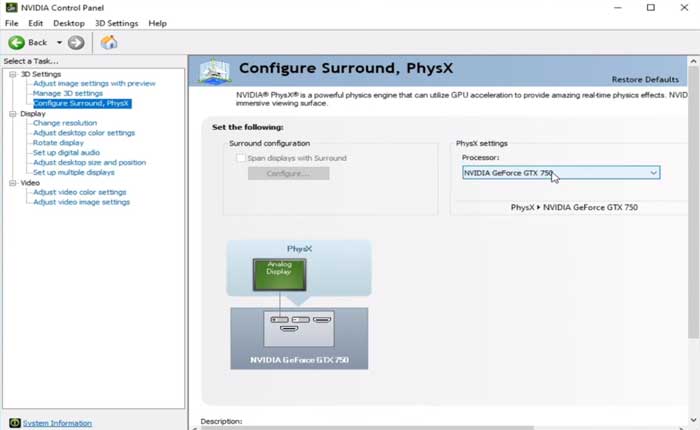
- Now, click on the Select a PhysX processor drop-down menu and select NVIDIA GeForce GTX 1050.
- After that select the “Adjust Image Settings” tab from the left-hand side and check the “Use any preference emphasizing: performance” option.
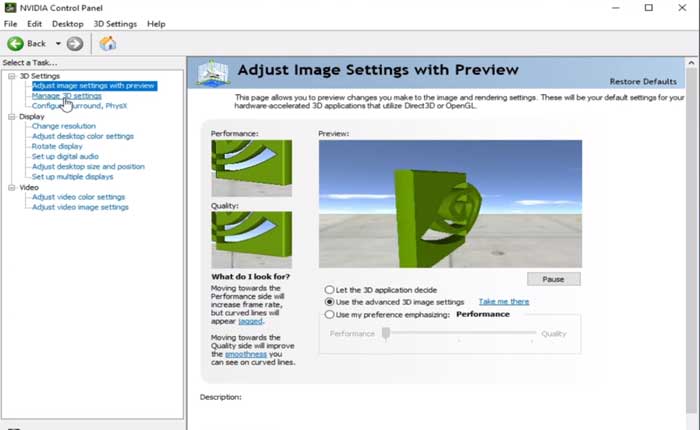
- Now, go to “Manage 3D settings” and select “High-performance GPU processor.”
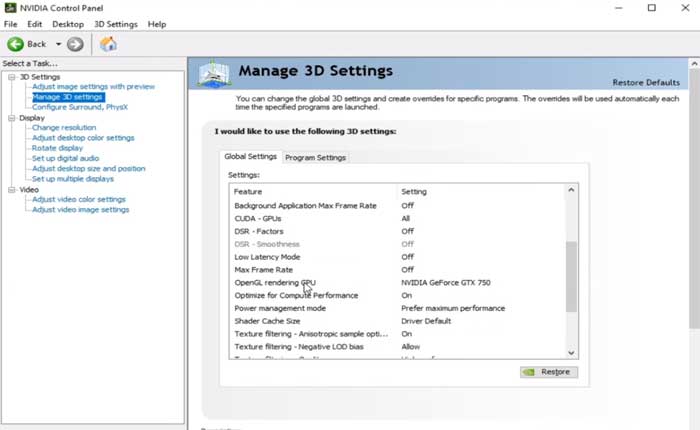
- next, go to the Program Settings tab and High-performance GPU Processor there as well.
- Click Add and select Xenia Emulator from the list.
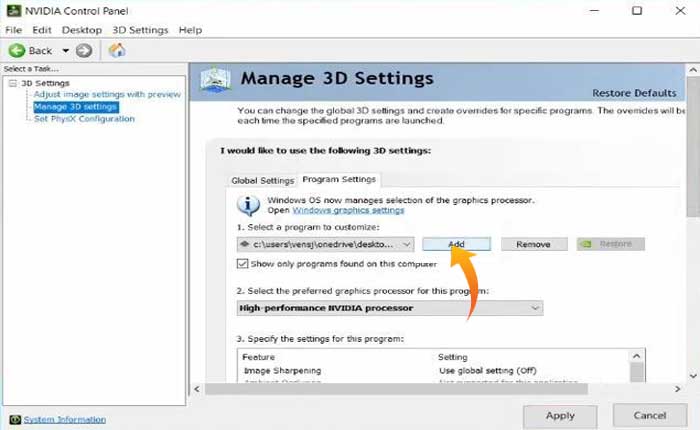
- Click Apply to save and apply the changes.
- Once done, restart your device and check if your problem is fixed or not.
That’s all you need to know about how to fix the Xenia crashing issue.

