WhatsApp Web is a web-based service that allows users to use WhatsApp on web browsers like Chrome, Microsoft Edge, and other web browsers.
It allows users to access their conversations on their computer. Similar to the WhatsApp application you can also send text messages, Voice and Video chats, Share files and manage contacts.
To use WhatsApp Web all you have to do is go to the WhatsApp Web website and scan the QR code displayed on your screen from your WhatsApp app.
Once you scan the QR code it will sync all content from your mobile app including conversations, and media, and provide real-time notifications.
In addition to this, you can copy and paste the text, videos, and images on the website.
However, some WhatsApp Web users are facing the “WhatsApp Web Copy Paste Not Working” problem and looking for a solution.
In this guide, you’ll learn why is WhatsApp Web Copy Paste Not Working and how to fix this problem.
Why Is WhatsApp Web Copy Paste Not Working?
You are facing the WhatsApp Web Copy Paste Not Working problem because of the corrupted and outdated cache files.
Sometimes stored cache and cookies get corrupted and cause issues in the web browser.
It is also possible that extensions installed in your web browser causing the issues. In that case, you need to remove all problematic extensions to fix this problem.
How to Fix the WhatsApp Web Copy Paste Not Working Problem
If you are facing the WhatsApp Web Copy Paste Not Working problem then here are some methods that you can try.
Method 1: Clear WhatsApp Web Cache Files
As I mentioned above, you must be encountering this problem because of the corrupted and outdated cache files.
To fix this problem you should try clearing the WhatsApp Web’s cache files. Here is how you can do it,
- Open Chrome browser and click on the three dots at the top right corner.
- Now select “Settings” from the menu.
- Go to the “Privacy and Security” tab from the left side menu.
- Here select “Site Settings” and then click on the “View permissions and data stored across sites” option.
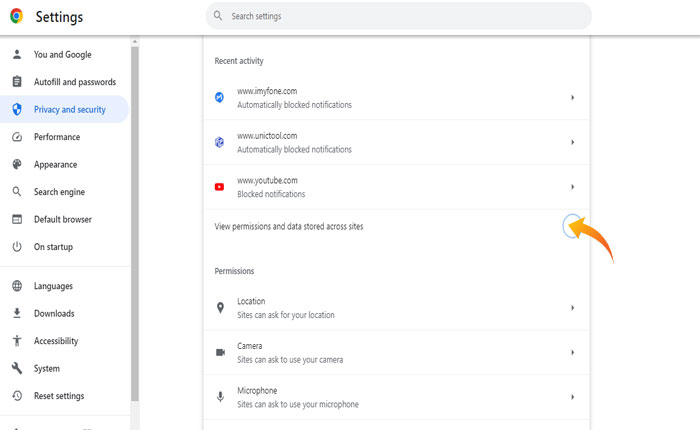
- scroll down to find “WhatsApp” and click on the “Trash Bin” icon next to it.
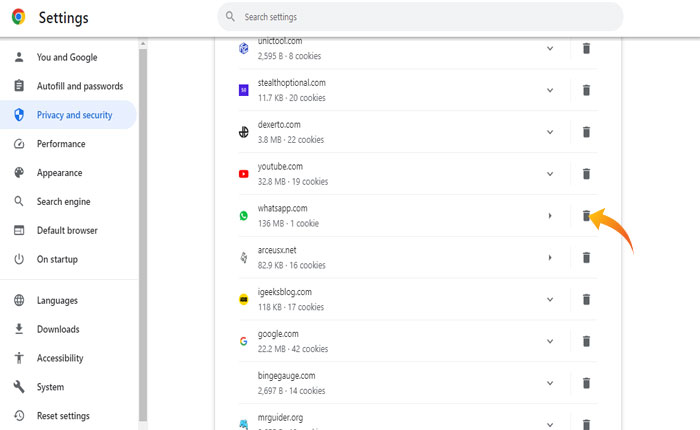
- Now select “Clear”.
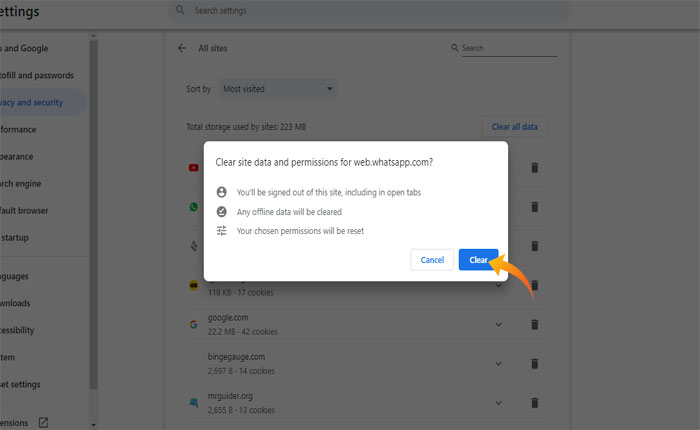
- Once done, reopen WhatsApp Web to see if your problem is fixed or not.
Method 2: Try Different Browser
If clearing the cache files does not fix your problem then you should try using the WhatsApp Web on any other web browser such as Microsoft Edge, Firefox, and more.
Sometimes issues will be browser-specific and using a different browser is the only way to overcome this problem.
Method 3: Download WhatsApp on the Microsoft Store
If you have tried both methods but still facing the same problem then we recommend you to download and use the WhatsApp app from the Microsoft Store.
To do that go to Microsoft Store by clicking on the store icon from the taskbar and search for WhatsApp.
Now click on Get to download the app. Once you successfully download and install the WhatsApp app open it and see if your problem is fixed or not.
That’s it, we hope this guide helps you fix the WhatsApp Web Copy Paste Not Working problem.
