Steam is a very popular platform used by millions of users to install and play games on their Windows operating system.
However, like any other service, Steam also faces issues and errors. Recently, many users reported the Steam Error Code 107 on social media.
If you are also facing the same error code, don’t worry as we got you covered. Error Code 107 typically occurred when users try to visit a web page in Steam’s built-in browser.
In this guide, we will show you what causes the Steam Error Code 107 and how to fix it.
What Causes the Steam Error Code 107?
There are several reasons that might be triggering the Steam Error Code 107. Some of the most common reasons are:
- Issues With Internet Connection: One of the most common reasons for getting this type of problem is an unstable or poor internet connection. If you are facing issues with your internet connection then it may be the reason why you are encountering Error Code 107.
- Limited App Permissions: It is possible that you are getting this error code because Steam does not have sufficient permissions to browse. In that case, you need to provide proper permissions to the Steam App.
- Corrupted DNS Cache: DNS cache help you get a better user experience but sometimes these caches get corrupted and cause several problems. It may be possible that you are getting Error Code 107 because the DNS cache files are getting corrupted.
- Faulty Firewall Settings: Sometimes your Windows firewall marks some functions as suspicious and does not let you pass through the firewall. In that case, you need to adjust the firewall settings and let Steam load the web pages.
How to Fix the Steam Error Code 107
To fix the Steam Error Code 107 we have mentioned some methods based on potential causes of this problem.
Method 1: Restart Your PC
Before troubleshooting this problem by using any other methods we recommend you to try restarting your PC.
Restarting the PC will clear all temporary glitches present in your computer and possibly fix your problem.
If restarting the PC does not work for you then you can try another method to fix Steam Error Code 107.
Method 2: Clear Steam’s Web Browser Cache
Sometimes, you are experiencing issues while browsing because of corrupted or outdated cache files.
In that case, you need to clear Steam’s web cache. Here is how you can clear Steam’s Web Browser Cache.
- First, launch the Steam app and log in to your Steam account.
- Once you are logged in, click on the Steam option from the top left corner.
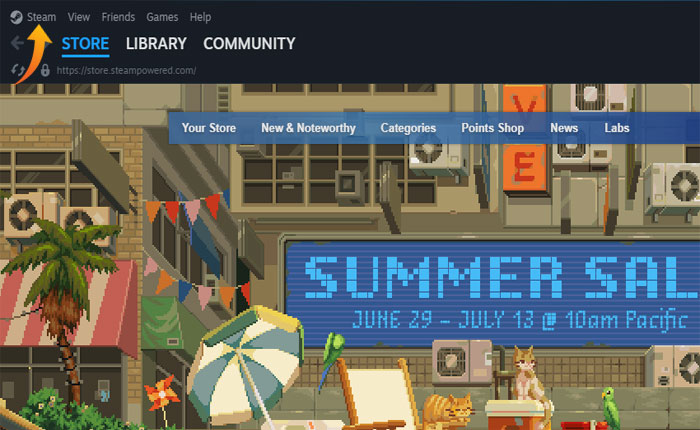
- Select the Settings option from the drop-down menu.
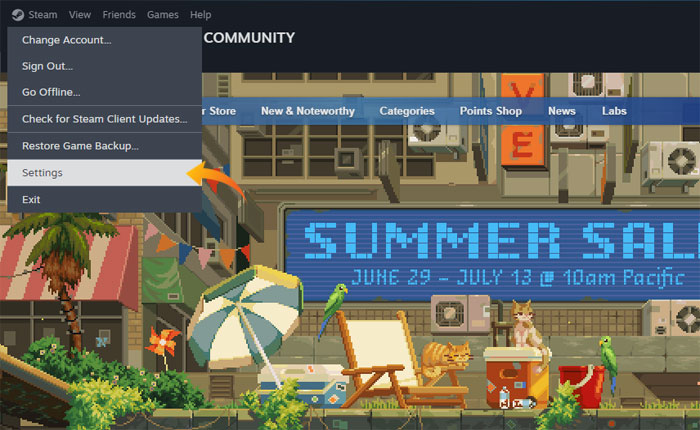
- Under settings, select the Web Browser tab.
- Now click on Delete Browser Cache and select OK.
- This will delete your Steam’s Web Cache and you will be able to browse within the Steam app once again.
Method 3: Flush DNS
If Clearing the browser’s cache in Steam will not work for you then you should try clearing your DNS cache. Here is how you can do it,
- Press Windows + R keys together on your keyboard to open a Run Prompt.
- Once the Run prompt is open type CMD and hit Enter.
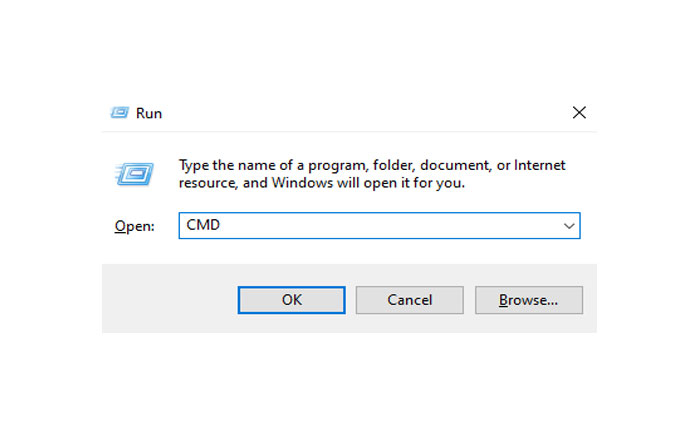
- This will open a command prompt where you can run the
ipconfig /flushdnscommand to clear your DNS cache.
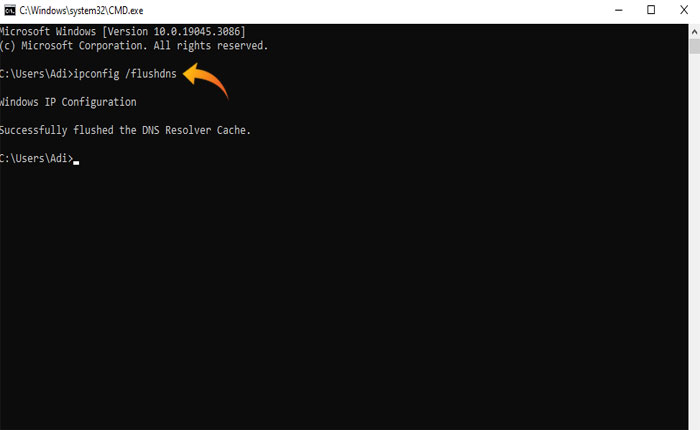
- Once done, close the window and relaunch the Steam app and see if your problem is fixed.
Method 4: Run As Administrator
Sometimes you are unable to use specific features because the preferred app does not have sufficient permissions.
It may be possible that you are unable to use the web feature in Steam because of insufficient app permissions.
In that case, you should try running the Steam app As an Administrator and see if your problem is fixed.
Running Steam As Administrator will give it administrator privileges and all issues caused by insufficient permissions will be resolved.
If this method works for you then you have to change Steam permissions and give it permission to load web pages.
Method 5: Contact Steam’s Customer Support
If none of the above-mentioned steps works for you then the last thing you need to do is contact Steam’s customer support for further assistance.
That’s all you need to know about how to fix the Steam Error Code 107.
