Spotify is the most popular platform that is used by millions of people all over the world to listen to the song. On Spotify, you can either make your playlist or use already cleared playlists based on top hits, artists, and other genres.
However, to make it easier to find a specific song Spotify has a search feature that allows users to search for their favorite song by typing the song name, lyrics, and artist name.
Unfortunately, some users encountered an issue related to Spotify search and reported the Spotify Search Not Working problem.
If you are also facing the same problem then don’t worry you are in the right place. In this guide, we will show you why is Spotify Search Not Working and how to fix this problem.
Why Is Spotify Search Not Working?
There are several reasons why you are encountering the Spotify Search Not Working problem. The most common reasons include.
- Issues with internet connection.
- Down or under maintenance server.
- App cache files.
- Outdated version of the app.
How to Fix the Spotify Search Not Working Problem
If you are encountering the Spotify Search Not Working problem then you can fix it by using the methods mentioned below.
Method 1: Check Your Internet Connection
It is possible that you are encountering this problem because there is an issue with your internet connection and you are getting a poor and unstable internet connection.
In that case, you need to speed test your internet and apply troubleshooting steps if you find any issues.
You can try restarting your WIFI router to fix the slow and unstable connection. It is the easiest and most effective way to resolve this type of issue.
If it does not work for you then contact your internet service provider and ask them to help you resolve your internet connection problem.
Method 2: Log Out and Log In your Spotify Account
If there is no issue with your internet connection then you can try logging out and logging back into your Spotify account.
This will give your account a fresh start and possibly fix your problem as well. If you are using the Spotify app on your mobile app then you can log out of your account by taping on Gear Icon and selecting the Log Out option at the bottom of drop done menu.
If you are using Spotify on Windows then click on your Profile Ico and select the Logout option from the menu.
Once you log out of your account wait for a few seconds and log back in and check if your problem is fixed r not.
Method 3: Disable Spotify Offline Mode
If you have enabled the offline mode then you must encounter issues in voice search. In that case, disabling the offline mode will probably fix your problem.
For iOS/Android:
- Open the Spotify app.
- Tap on the Settings option from the top right corner.
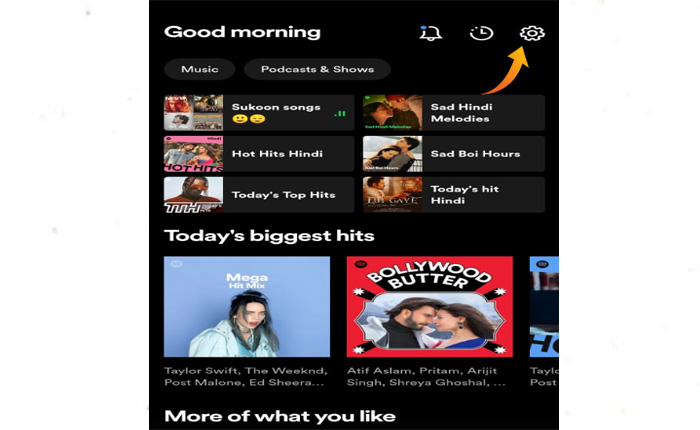
- Scroll down until you find the Offline Mode.
- Tap on Toggle Button to disable it.
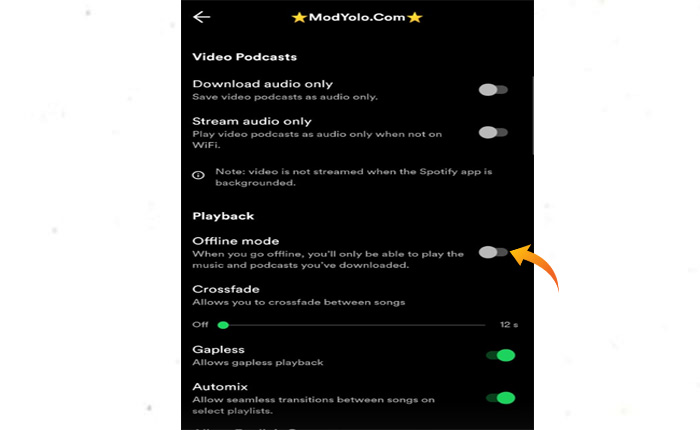
- That’s it, restart the app and see if your problem is fixed or not.
For Windows:
- Open Spotify and log in to our account.
- Click on Three Dots at the top left and select the File option.
- Now select Offline Mode from the submenu and turn it OFF.
- That’s it.
Method 4: Update the Spotify App
If disabling the offline mode does not work for you then the next thing you need to do is check for Spotify updates and update it to the latest version.
To do that go to Google PlayStore or App Store and search for the Spotify app. Once you find the app tap on Update button if available.
Once done restart your device and check if your problem is fixed or not.
Method 5: Reinstall the App
If none of the above-mentioned steps works for you then the next thing you need to do is uninstall and reinstall the Spotify app.
Reinstalling the app will probably fix your problem if not then contact Spotify Support for further assistance.
That’s it, these are some troubleshooting methods that you can try to fix the Spotify Search Not Working problem.
