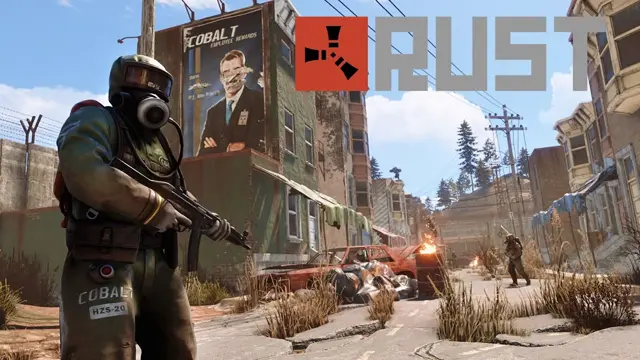Are you experiencing the Rust keeps crashing on joining a server issue? In this guide, we will go through the various solutions that you can try to fix this problem.
Rust is a multiplayer survival game where the only aim is to keep your character alive in an environment where everything is against their survival. You will have to overcome hunger, thirst, and cold to survive in the game.
Sometimes, you will even have to face issues like the game crashing when you try to join a server. Luckily, this guide should navigate you through all the possible fixes for this issue.
Let us get started.
How To Fix Rust Keeps Crashing On Joining A Server Issue?

There can be multiple reasons behind the Rust Keeps Crashing On Joining A Server issue and this is why there can be various solutions to this issue.
However, we have comprised all the possible fixes in the list below.
Update Graphics Drivers
An outdated graphics driver is one of the most common causes behind Rust crashing repeatedly. You must ensure that your graphics drivers are fully updated to ensure you have a seamless gaming experience.
Verify Game Files
Another reason behind the Rust Keeps Crashing On Joining A Server issue can be corrupted game files. You can check and resolve this issue by following the steps given below.
- Go to your Steam Library and find Rust.
- Right-click on Rust and select Properties.
- Now, go to the Local Files option.
- Select the Verify Integrity of Game Files option.
- This will initiate the process of checking your game files. Steam will repair the files automatically if necessary.
Increase The Virtual Memory Limit
A good solution for the Rust Keeps Crashing On Joining A Server issue is expanding the virtual memory limit. You can follow the steps given below to do this.
- Open the file manager and right-click on This PC.
- Go to Advanced System Settings in the top-right corner.
- Under Performance, click on Settings.
- Select the Advanced option at the top.
- Click Change under Virtual Memory.
- Disable Automatically manage paging file size for all drives.
- Choose your drive and go to Custom size.
- Add 2048 to the currently allocated amount and enter this number as both the Initial size and Maximum size.
- Click Set and then OK.
- Select OK again.
- Now, choose Apply to increase the virtual memory limit.
Run Rust In DirectX 9
While running Rust in DirectX 9 can slightly impact the overall game performance, it also stabilises Rust crashes. You can follow the steps given below to run Rust in DirectX 9.
- Open Steam and log in with your credentials.
- Go to your library and find Rust.
- Right-click on Rust and select Properties.
- Click on the Set Launch Options tab.
- Type -dx9 in the text field.
- Now, restart Rust to see if the issue has been fixed.
Troubleshoot Compatibility
You might also want to check if your device is compatible with running Rust. To ensure this, you can run a Troubleshoot Compatibility test and run the game on the settings recommended by the system.
To run Troubleshoot Compatibility, you can follow the simple steps given below.
- Navigate to the following directory: C:\Program Files (x86)\Steam\SteamLibrary\steamapps\common\Rust.
- Locate Rust.exe.
- Right-click on Rust.exe.
- Choose the Troubleshoot compatibility option.
- Opt for Try recommended settings.
- Test Rust to confirm that the crashing issue has been resolved.
Opt-Out of Steam Beta Program
Another reason that Rust often crashes is due to Steam’s beta program. If you have opted for the program, you might want to opt-out to ensure a seamless gaming experience.
You can follow the steps given below to opt out of the Steam Beta Program.
- Go to Steam.
- In the top-left corner, click Steam, then go into Settings.
- If you are currently participating in Steam Beta, click Change.
- In the drop-down menu, select None – Opt out of all beta programs.
- Click OK.
- Restart Steam.
These are all the solutions you can try to fix the Rust Keeps Crashing On Joining A Server issue. We hope that this guide was helpful for you.