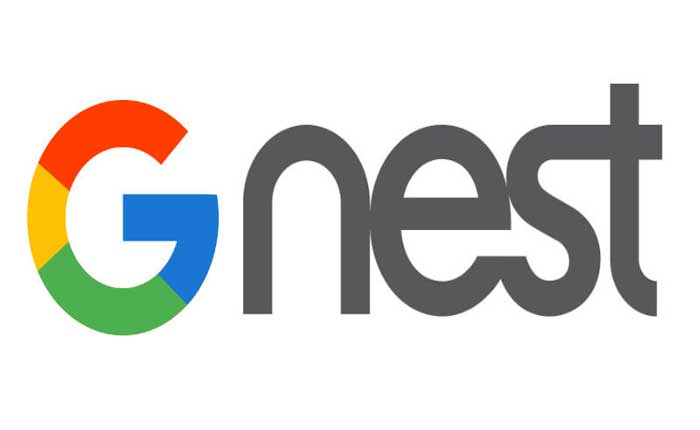Are you facing the issue of Nest Home Away Assis Not Working? If yes then don’t worry you are at the right place.
Google Nest is a brand developed by Google that encompasses a range of smart home devices, including thermostats, cameras, doorbells, smoke detectors, alarm systems, smart speakers, displays, and more.
Nest Home Away Assist is a feature within the Nest ecosystem, specifically within Nest Thermostats, that uses various inputs to detect whether someone is home or away.
The goal is to automate the thermostat settings to conserve energy when no one is home and adjust the temperature to comfortable levels when occupants are present.
Nest Thermostats have built in motion and proximity sensors that detect movement or the presence of people nearby.
If there is no detected activity for a certain period, it assumes the house is empty.
When Home Away Assist determines that the home is empty, it adjusts the temperature to an energy saving setting to reduce heating or cooling when unnecessary.
When it senses people are returning or are already present, it adjusts the temperature back to the preferred comfort levels.
However, many users are experiencing the Nest Home Away Not Working issue, in this guide we will try to fix this problem with some effective methods.
How To Fix Nest Home Away Assist Not Working
Here are the steps you can try to resolve the Nest Home Away Not Working issue:
Verify Your Address:
Double check to ensure you have entered the correct address if you are experiencing issues with home away assist not working properly.
Sometimes, this problem occurs if your address hasn’t been entered correctly.
Verify all your home address settings to make sure they are accurate.
It’s possible that Nest might only have the Zip Code and doesn’t know the exact location of your house.
To resolve this, update your address details with the correct information.
Launch the Nest app on your smartphone or tablet.
Navigate to the settings menu within the Nest app.
The location of settings might vary slightly depending on the app version.
Look for an option related to “Home Address” or “Location.”
Verify that the address listed there is accurate and matches your current residence.
If the address is incorrect or needs updating, you should have an option to edit it within the Nest app.
Tap on the address field and input the correct address information.
After entering the correct address, make sure to save or apply the changes within the app.
Restart your Nest devices, especially the ones that rely on the home address for geolocation based functions like Home Away Assist.
After ensuring the address is correct and devices have been restarted, you can test the Home Away Assist feature by leaving your home and checking if it correctly switches to “Away” mode.
Upon returning, it should detect your presence and switch back to “Home” mode.
Check for Wi-Fi or Connectivity Issues:
Connectivity issues can affect the communication between Nest devices and the Nest servers.
Make sure that your devices are connected to a stable Wi-Fi network.
Check the placement of your Nest devices, especially those that connect to Wi-Fi, such as Nest Thermostats or Cameras.
Make sure they are within a range of the Wi-Fi router for a stable connection.
Check Device Software Updates:
Make sure that your Nest devices, including thermostats or cameras, have the latest firmware or software updates installed.
Updating to the latest software versions might resolve any bugs affecting Home Away Assist.
Nest devices typically receive updates automatically when they are connected to the internet.
However, you can manually check for updates in the Nest app or device settings to ensure you have the latest version installed.
If updates are available, follow the prompts to download and install them.
This process usually takes a few minutes.
Make sure not to interrupt the update process until it’s completed.
Make Sure No One is in the House:
As we mentioned earlier, Nest Thermostats have built in motion and proximity sensors that detect movement or the presence of people nearby.
If it detects someone in the house Home Away Assist will not be activated.
Even if you have pets at home, the Nest Thermostat might detect their presence, which could prevent the auto away feature from activating.
Attempt to keep your pets away from the area where the Nest Thermostat is placed to prevent it from detecting their presence.
Contact Nest Support:
If the problem persists after attempting the above steps, reach out to Nest now part of Google’s support for assistance.
They might have specific troubleshooting steps or insights tailored to your situation.