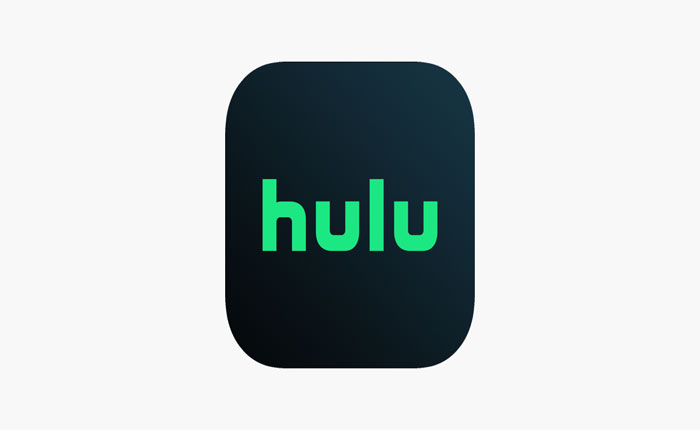Are Hulu subtitles not showing or working while watching the movies or web series? If your answer is YES then don’t worry you are in the right place.
Hulu is a streaming application that provides live and on-demand streaming content. It is a popular streaming service used by millions of users worldwide.
Despite being a huge platform, Hulu is also not immune from bugs and technical issues. Currently, some Hulu users have encountered the Hulu subtitles not showing or working problem.
In this guide, we will talk you through why are Hulu subtitles not showing and how to fix this problem. If you are facing the same problem then you can fix it by using the methods mentioned below.
To get to know what these methods are and how they work, keep on reading.
Why Are Hulu Subtitles Not Showing?
Currently, we have seen that some Hulu users are encountering the “Hulu subtitles not showing” problem and some of them are getting the wrong language.
You may be encountering this problem for several reasons. To make your work easier we have mentioned some of the most common reasons that may cause this problem to appear.
- You are using the outdated version of the Hulu app.
- The subtitle is disabled from the settings.
- You are getting the wrong language because you have selected the wrong language.
- Your device and streaming device are not updated.
- Your device’s default language is incorrect.
- The movie you are watching does not have a subtitle.
How to Fix the Hulu Subtitles Not Showing Problem
If you are facing the Hulu subtitles not showing problem then you can fix it by using the methods mentioned below.
1. Restart the Movie
Sometimes users encounter this type of problem because of the bugs and glitches present in the Hulu app. You can start troubleshooting this problem by restarting the movie or anything you are watching.
This will possibly fix your problem if not then you should try restarting the app and your device to check if it is fixed or not.
2. Make Sure Subtitle Is Enabled
If the subtitle is disabled then you won’t get any subtitle. If restarting the device does not fix your problem then you should check the settings and make sure the subtitle is enabled.
If the subtitle is already enabled then you should try turning it off and on. This will refresh the settings and your problem will be solved.
3. Try Playing Other Movie or Episode
Not all the movies or episodes have subtitles. If the subtitle is not showing or working then you should try playing another movie or episode and check if you are getting the subtitle.
If the subtitle is shown on other movies or episodes then the movie or episode you are currently watching does not have subtitles.
4. Change Language
If you are getting the subtitle but in the wrong language then you can fix this problem by changing the app language from the settings.
If the problem persists then your device language and region are overriding the Hulu app. In that case, you can fix this problem by changing your device language and region.
5. Switch Hulu Profiles
You can also try switching between Hulu profiles to get to know if the problem is with your Hulu account or with the Hulu app. If you are facing the same problem on other profiles as well then it must be the issue with your Hulu app.
6. Clear App Cache
If you have tried switching to other Hulu profiles or accounts but still facing the same problem then it must be the issue with the Hulu app.
In that case, you can try troubleshooting this problem by clearing the cache files. Here is how you can clear the cache files on a mobile device:
On Android: go to Settings > Apps > Manage Apps > Hulu App > Clear Cache > Clear.
On iPhone: go to Settings > General > iPhone Storage > Offload app > Reinstall the app.
7. Update Hulu App
If you are using the older version of the Hulu app then it must be the reason why you are facing this problem. To fix the Hulu subtitles not showing problem you can try updating the Hulu app.
If you are using the Hulu app on a mobile device then you can update the app from Google PlayStore or App Store and if you are using the Hulu app on a smart TV then go to the App Store and update the app.
8. Contact Customer Support
If none of these methods works for you then you should contact Hulu Customer Support for expert assistance.
That’s it, These are some fixes that you can apply to fix the “Hulu subtitles not showing” problem.