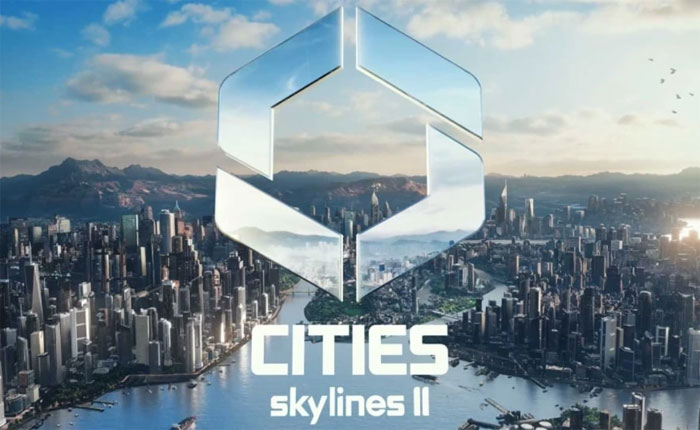The Cities Skylines 2 game has finally been released. It is a city-building game developed by Colossal Order and published by Paradox Interactive.
This is a sequel to Cities: Skylines 1. In this game, the player will be given a virtual plot of land on which they can create a city. In this game, players are free to build buildings, gardens, and roads anywhere they want and make an advanced-running city.
The Cities Skylines 2 game allows players to set different policies and taxes that will help them earn in-game money that will be used to upgrade the city facilities and build new buildings and businesses.
Unfortunately, since the game was released players have encountered issues and reported the Cities Skylines 2 Crashing, Freezing, and Stuttering problems.
If you are here because you are facing the same problems then don’t worry you are in the right place. In this guide, we will show you how to fix the Cities Skylines 2 Crashing, Freezing, and Stuttering problem.
So keep on reading and apply the effective troubleshooting methods provided in this article to fix your problem.
How to Fix the Cities Skylines 2 Crashing, Freezing and Stuttering Problem
Because Cities Skyline 2 is a newly released game it is common to get issues like Cities Skylines 2 Crashing, Freezing, and Stuttering. However, below we have mentioned some basic troubleshooting methods that you can use to fix these problems.
Method 1: Check System Requirements
Like any other game, Cities Skylines 2 also has some system requirements that you need to fulfill to run this game. Here are the minimum and recommended system requirements for the Cities Skylines 2 game.
Minimum System Requirements:
- OS: Windows® 10 Home 64 Bit
- Processor: Intel® Core™ i7-6700K | AMD® Ryzen™ 5 2600X
- Memory: 8 GB RAM
- Graphics: Nvidia® GeForce™ GTX 970 (4 GB) | AMD® Radeon™ RX 480 (8 GB)
- Storage: 60 GB available space
Recommended System Requirements:
- OS: Windows® 10 Home 64 Bit | Windows® 11
- Processor: Intel® Core™ i5-12600K | AMD® Ryzen™ 7 5800X
- Memory: 16 GB RAM
- Graphics: Nvidia® GeForce™ RTX 3080 (10 GB) | AMD® Radeon™ RX 6800 XT (16 GB)
- Storage: 60 GB available space
These are some system requirements that you need to fulfill in order to play the Cities Skyline 2 game.
Method 2: Change Launcher Settings
It is possible that you are encountering issues while playing the Cities Skyline 2 because of incorrect launcher settings. In that case, you can fix your problem by changing the launcher settings from Steam. Here is how you can do it:
- First, open up the Steam Client on your Windows and log in to your account.
- Now click on the Library tab from the top.
- Here locate the Cities Skyline 2 game and right-click on it.
- Now select the Properties option from the menu.
- Select the General tab and find the Launcher option.
- Once you find it, set the launcher settings to “fullscreen.”
- That’s it.
Method 3: Update Graphic Drivers
In some cases, you are encountering problems like this because of the outdated version of Graphic Drivers. So the next method to fix your problem is by updating the graphic drivers.
Use the following steps to update your system’s graphic drivers:
- Click on the Windows Search Bar and search for the Device Manager.
- Here you will find multiple options, click on the Display Adapters to expand it.
- Now right-click on the Graphic Driver and select Update Driver from the drop-down menu.
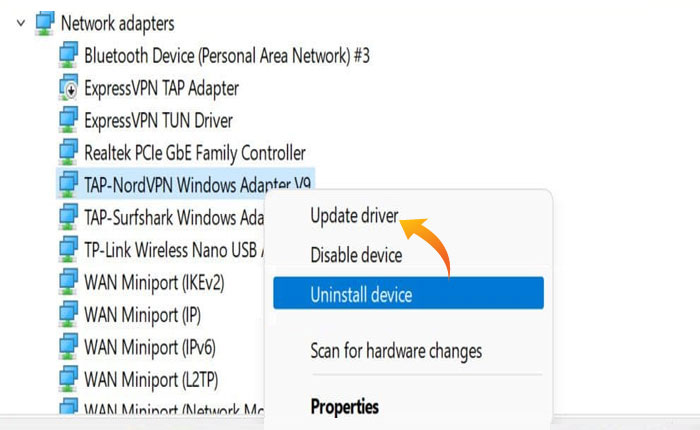
- This will open up the updating window where select the “Search automatically for drivers” option.
- This will automatically search for the latest version of Graphic Drivers and install it on your device.
- Once the updating process is completed close the Device Manager and restart your device.
- Now launch the game to check if your problem is fixed or not.
- That’s it.
Method 4: Run As Administrator
Sometimes you are unable to play the game and face technical issues because your game does not have proper permissions to use the device resources.
To avoid or fix this type of issue you need to run the Cities Skylines game with administrator permissions. To do that, right-click on the game icon and select the Run As Administrator option from the menu.
This will run the game with admin privileges and resolve all issues caused by lack of permissions.
Method 5: Verify the Integrity of Game Files
It has been seen that players are encountering issues because of corrupted or missing game files. It may be possible that you are encountering the Cities Skylines 2 Crashing, Freezing, and Stuttering problem because of the same reason.
If you have tried updating the graphic drivers but still facing the same problem then you should consider verifying the integrity of game files. To do that follow the steps written below:
- Open Steam and go to the Library.
- Scroll down and find that Cities Skylines game and right-click on it.
- Now select the Properties option.
- Under properties, go to the Installed Files tab.
- Here click on the “Verify Integrity of Game Files” option.
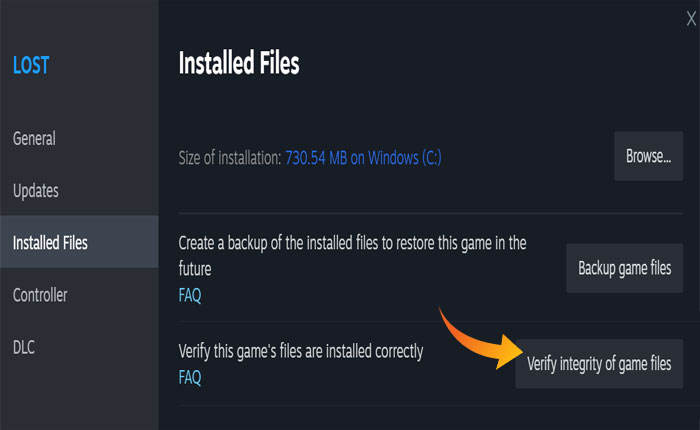
- This will scan your game files and replace the corrupted or missing files from its directory.
- That’s it.
Method 6: Update the Game
It is also possible that you are encountering this problem because you are using an outdated version of the game. So to fix the Cities Skylines 2 Crashing, Freezing, and Stuttering problem you need to update the game.
To do that, go to Steam and navigate to your Library. here you will see all the games installed on your device. Search for the Cities Skylines game and right-click on it.
Now this time select the Update option. This will scan your game and show you the available updates. Now click Update to update your game to the latest version.
Once the updating process is completed close Steam and restart your device. Now launch the game and check if your problem is fixed or not.
That’s all you need to know about how to fix the Cities Skylines 2 Crashing, Freezing, and Stuttering problem.