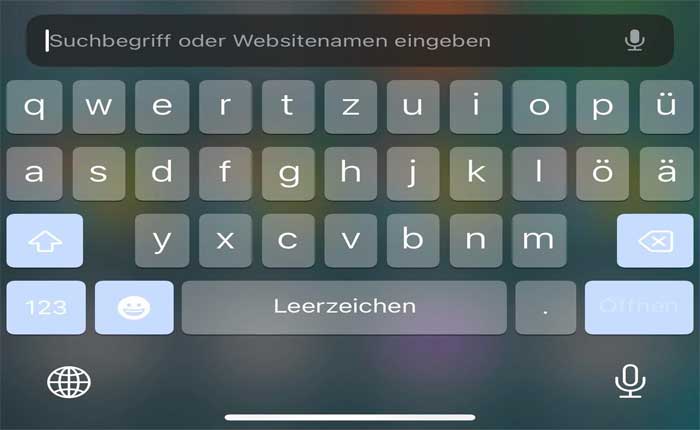Are you getting the random blue buttons on iOS keyboard? If your answer is YES then you are in the right place.
There is no doubt iOS is the most selling smartphone in the world due to its amazing features like Assistive Touch and appealing camera quality.
Additionally, these phones regularly receive updates that ensure smooth functioning and help the device fix bugs and glitches.
Despite these features, iOS devices are not free from technical issues and errors. users often encounter issues.
Recently, it has been seen that some iOS users are getting the blue button on their keyboards.
It seems that keys like Caps, Numbers, Emoji, Backspace, and Enter are most frequently affected.
This problem appears when users try to type anything on different platforms.
However, if you are also getting the Blue Buttons on iOS, don’t worry as we have got you covered.
In this guide, we will provide you with some effective troubleshooting methods to fix the blue buttons on iOS.
So without any further ado let’s get started:
How to Fix the Blue Buttons on iOS?
You may be encountering the blue buttons on iOS problem for several reasons such as bugs or glitches in your mobile phone, outdated version of the system software, and incorrect settings.
Based on these common reasons we have mentioned some effective troubleshooting methods to fix this problem.
1. Restart Your Device
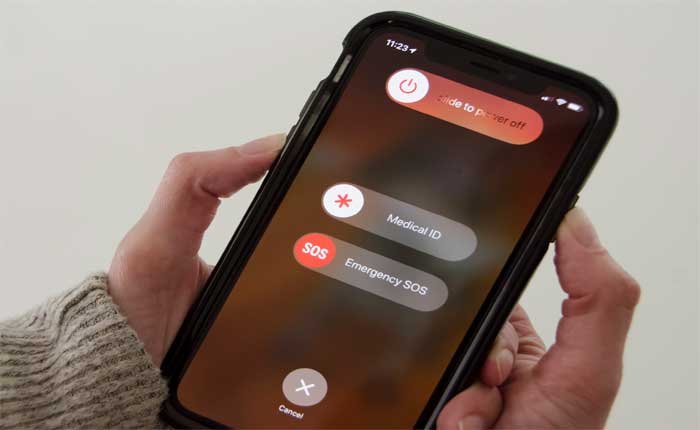
You can start with restarting your mobile device.
It is most likely possible that you are encountering the blue buttons problem on iOS because of the bugs and glitches.
Fortunately, these bugs and glitches are temporary and can be fixed by simply restarting your device.
So restart your mobile phone and check if your problem is fixed.
To restart the phone, press and hold the power button for 5 seconds and swipe left the toggle button to switch off.
Now wait for a few minutes and again press and hold the power button until you see the Apple logo on the screen.
2. Update the System Software
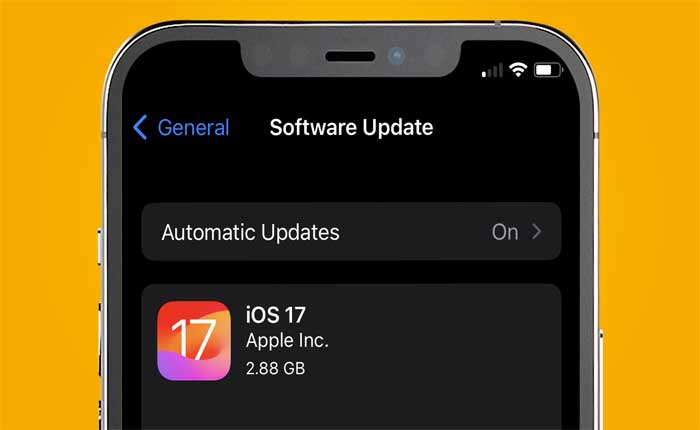
If you have pending system software then it must be the reason why you are facing this problem.
In that case, updating the system software will resolve all bugs and resolve your problem as well.
To update the device, go to Settings and select General.
And then select Software Update.
This will automatically scan your system software and show you the update if available.
Just update your device software and your problem will be fixed.
3. Reset All Settings
Sometimes users encounter issues on their iOS devices because of incorrect settings.
If restarting the phone and updating the software does not fix your problem, you should try to reset all settings.
Remember, resetting the settings will delete all custom settings.
If you still want to reset your device settings then open the Settings app and go to General.
Scroll down and select Reset. Now select “Reset All Settings” and then confirm your action.
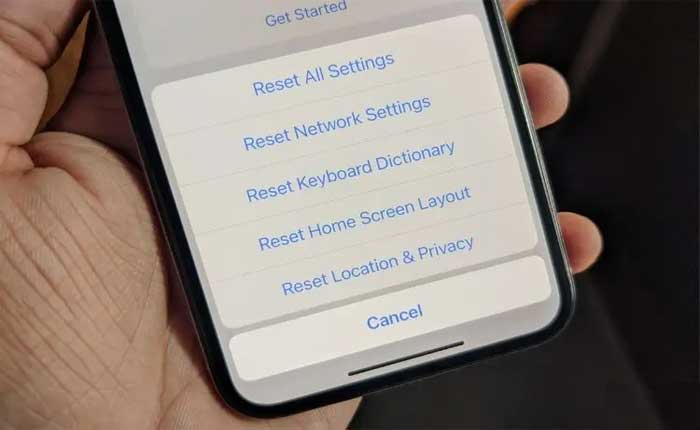
That’s all you need to know about how to fix the blue buttons on iOS.