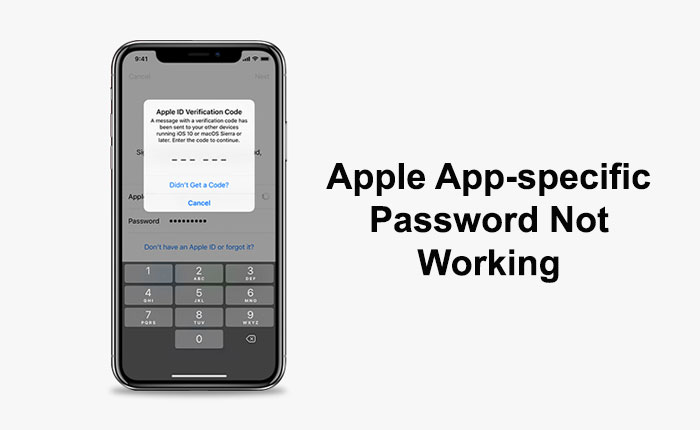Are you encountering the Apple app-specific password not working problem? If your answer is YES then you are in the right place.
Apple is famous for its security feature, it provides security options that other companies won’t.
However, Apple comes with a new feature that enables users to set app-specific passwords to add an extra layer of security.
Using this feature you can set passwords for applications. Whenever any application asks you to log in with your Apple account.
Instead of entering the real account password, you can enter the username and then enter the password that you have set for applications.
This is an amazing feature that prevents users from sharing their real account password with any application that you have installed on your device.
Unfortunately, some Apple users are encountering the issue and reported the Apple app-specific password not working problem.
If you are one of those users facing the issue then don’t worry as we have got you covered.
In this guide, you’ll learn how to fix the Apple app-specific password not working problem.
So, without any further ado let’s get started:
How to Fix Apple App-specific Password Not Working Problem
Apply the following fixes to fix the Apple app-specific password not working problem.
Verify the Password
If you are encountering the issue with the app-specific passwords then the best way to fix it is by verifying the password.
To do so, open up the web browser and go to the Apple ID website. Here log in with your Apple Account.
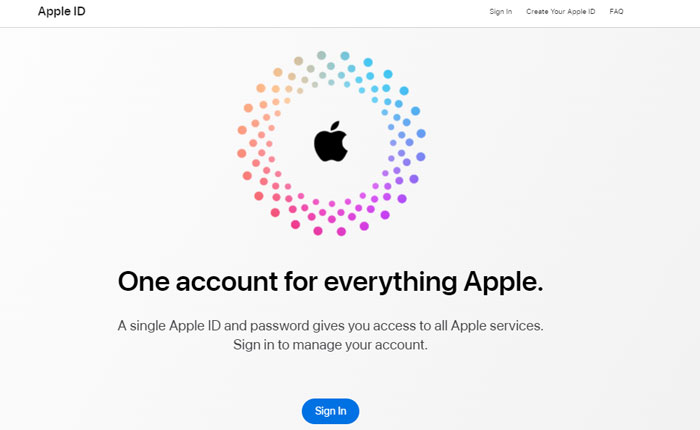
Once you log in to the Apple ID website, click on the Edit option next to Security.
Under the security, select View History. This will show you the list of all app-specific passwords you have ever created.
You can also make sure that the app on which you are trying to log in with an app-specific password is listed on this page.
If the app is not listed in the assigned app list then you won’t be able to use the app-specific password on that app.
Reset the App-specific Password
If you have tried verifying the App-specific password and the app is also listed in the assigned apps list you are still facing the same problem then the next thing you can do is reset the app-specific password.
Resetting the password also works when you forget the password that you used with the app and want to set a new password.
Here is how you can Reset the App-specific password:
- Open your web browser and go to the Apple ID website.
- Here, log in with your Apple Account.
- Once you log in, click the Edit option next to Security.
- Now, select View History.
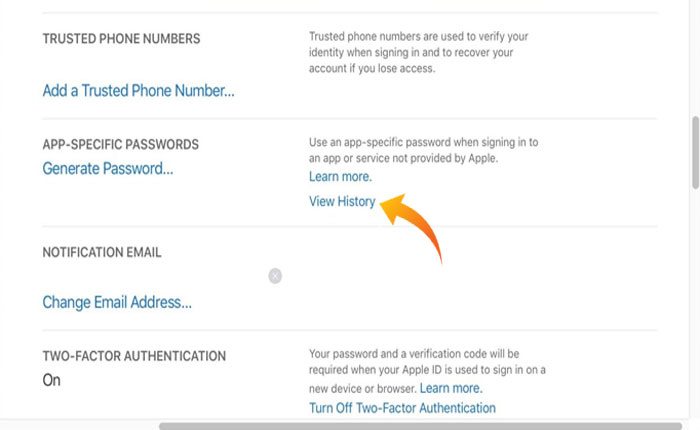
- Next, remove the app-specific password as required.
- You can then generate a new password and use it with the app you want on your device.
- That’s it.
Reinstall the App
It may be possible that you are facing the problem because the app you’re trying to use an app-specific password with itself has issues.
In that case, you can fix your problem by uninstalling and reinstalling the problematic application.
To uninstall the app tap and hold the App Icon on which you are encountering the issue and select the Remove option from the menu.
This will uninstall the app from your device. Now go to the App Store and search for the same app.
Tap on the Install button next to the app name to reinstall the app.
Clear Junk Files

Sometimes you encounter the issue because there are some leftover files from the previous installation present on your device and conflict with its functionality.
If uninstalling and reinstalling the app does not fix your problem then you can fix this problem by clearing the junk files.
To do that you can use the junk file remover that can help you remove junk files from your device.
Such software scans your device and removes all the leftover files from your device these could be interfering with the current installation.
There are tons of applications available on the internet that will help you clear junk files from your device.
All you have to do is download and install any application from a trusted source on your computer.
Connect your mobile device with your computer, open the junk cleaner app, and follow the on-screen instructions to clean junk files.
That’s all you need to know about how to fix the Apple app-specific password not working problem.