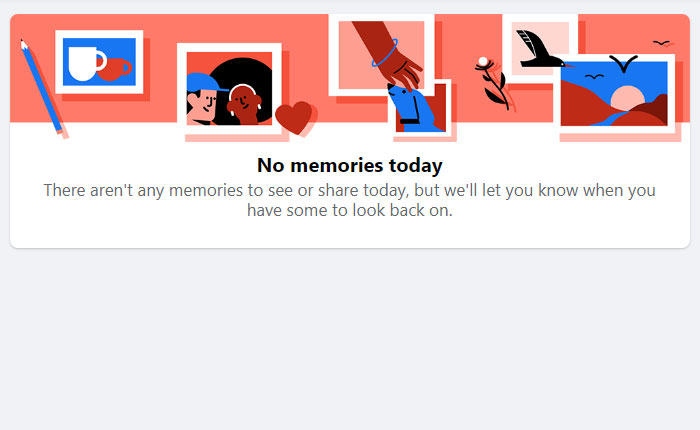Is Facebook not showing memories? If your answer is YES then look no further as we have written a guide explaining the same in a very simple way.
Facebook is a platform that saves all your posts, posts you were tagged in and anniversaries in Memories. Whenever a year is completed, Facebook shows those posts as your Memories.
If you want to see your Facebook memories, you can see them by clicking on the Memories tab, which is located at the left sidebar. When you do so, you will be shown all of your FB memories.
Also Read > Facebook Back Button Not Working Fix
Unfortunately, a lot of users are encountering issues or problems while seeing memories on FB. According to their complaints, whenever they tried to see Facebook memories, they were shown a message ‘No Memories Today’.
When I checked mine, I got the same message as well. If you too are encountering the Facebook memories not working problem then don’t worry, we have got you covered.
In this guide, we will explain a bunch of ways that can be used to resolve the memories not showing on Facebook right now. To know what those methods are and how they work, you need to keep on reading.
Without any further ado, let’s get started:
How to Fix Memories Not Showing On Facebook
Here are some possible ways to resolve FB Memories not showing problem:
Uninstall and Reinstall the Facebook App
Whenever you encounter the Memories not showing on Facebook error, the first thing you should do is uninstall and reinstall the Facebook app.
If you don’t know how to uninstall and reinstall the FB app, follow the steps written below:
- First, go to Google Play Store.
- Now, search for Facebook and then tap on the ‘Uninstall’ button.
- Once uninstalled, wait for a while and then tap on the Install button.
- Once installed, launch the app and then log in using your ID and password.
- Once logged in, tap on the Menu option located at the right corner of the screen and then go to Memories.
- There, you will see all of your FB Memories.
- That’s it.
Clear Facebook App Cache & Data
The second method that could help you resolve the FB Memories not showing problem is clearing the app cache and data. To learn the entire process, follow the steps mentioned here:
- First, tap and hold on the Facebook app.
- Tap on the App Info option.
- Now, tap on the Clear Data.
- Now, select Clear Data and then tap on the Ok button.
- That’s it.
Use Facebook Lite
If the abovementioned methods don’t work for you then use this method. In this method, you need to use the Lite version of Facebook. To use it, follow the steps shown here:
- First, go to Play Store.
- Now, search for Facebook Lite.
- Now, tap on the Install button.
- Once installed, tap on the Open button and then log in using your FB ID and password.
- Once logged in, tap on the Menu icon and then go to Memories.
- There, you will be shown all of your FB Memories.
- That’s it.
Downgrade To Old Version
Sometimes, we get errors or issues after updating Facebook to the latest version. It is likely that you might be getting the Facebook not showing memories problem due to the recent update.
To resolve the issue, you need to download and install the old version of Facebook. If you don’t know how to do it then follow the steps written below:
- First, you need to uninstall the latest version of the Facebook app from our device.
- Once uninstalled, click on this link.
- After clicking on the link, click on the Download button.
- Once downloaded, go to the Download folder and then tap on it to begin the installation.
- Once installed, launch the app and log in.
- Once logged in, go to Menu and then Memories.
- That’s it.
That’s all you need to know about how to fix Facebook not showing memories or No Memories Today problem.