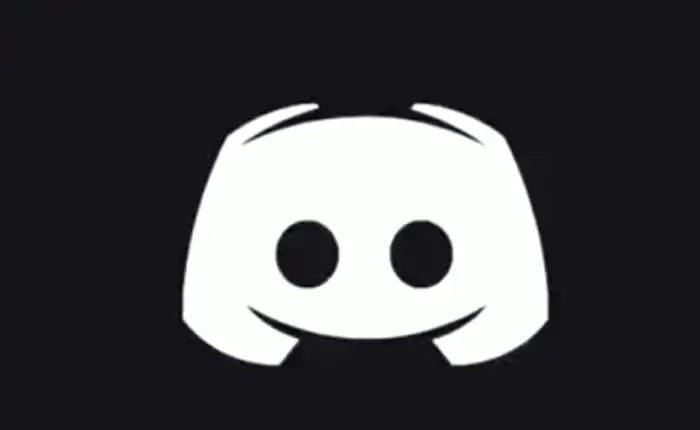Discord Members cannot send GIFs? Find out the reason behind this and how you can fix it.
Discord GIFs are a great way of communicating with friends and communities. If you are a Discord member, you should not have any issues sending GIFs to others.
However, if you are experiencing issues while trying this out, you need to read the guide below.
How To Fix Discord Members Cannot Send GIFs?
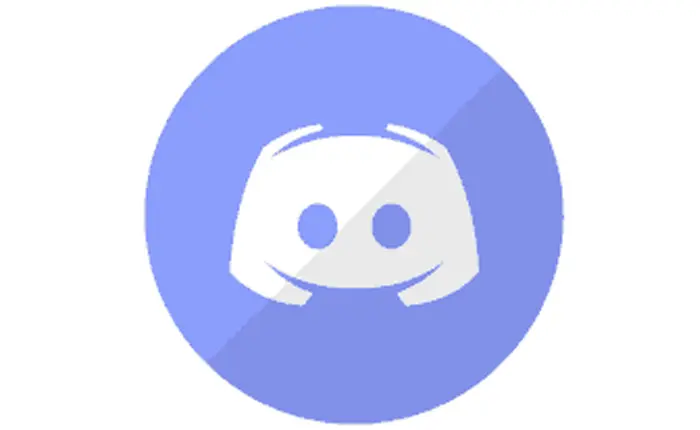
There can be multiple reasons why Discord members cannot send GIFs. The most common reason for this issue is that members are trying to send GIFs that are higher than 8 MB in file size. This limit is a bit higher for Discord subscribers depending on their subscription level.
A weak or unstable internet connection can also contribute to GIFs not being sent properly and causing problems. In addition, you must ensure that you are using the right file extension file format for the GIF. You will only be able to upload .gif extension as a GIF and no other file format.
If you have corrupted cache files for Discord, it is possible that they are the cause of this problem. Now that you know the possible reasons behind the error, let us take a look at the solutions.
Check The Internet Connection
This is the basic first step for any online issue. If you have a weak internet connection, you are going to face issues while trying to perform any online activity. You should contact your Internet Service Provider if your connection has been faulty for a while.
Check The GIF Size
If the GIF size is too large, you won’t be able to send it through Discord successfully. We recommend that you keep the file size below 8 MB to ensure that you are able to send GIFs smoothly.
Log out And Log In To Discord
You can get rid of minor errors by logging out of Discord completely and then logging in again after a few minutes.
Turn Off Reduce Motion
If you have turned on the Reduce Motion option on your device, it can stop the GIFs from loading automatically.
You will have to turn this option off to resolve the Discord Members cannot send GIFs issue. You can follow the steps given below to do so.
- Go to Settings on your Discord.
- Select the Accessibility option from the menu.
- Turn off the Enable Reduced Motion option.
Clear Discord Cache
You need to clear the Discord cache to get rid of corrupted cache files that may ruin the chatting experience for you on Discord.
You can follow the steps given below to delete the Discord cache.
- Click Windows+R and start the Run program.
- Type %appdata% in the text field.
- Hit Enter.
- Go to the Discord folder and open the Cache folder.
- Select all the files in the folder and hit Delete.
Use Discord Web Instead
If the mobile version of Discord is giving you trouble, you can use Discord Web instead. This fix has worked like a charm for many Discord users. While they were unable to send GIFs using the app on their mobile, they could easily do this through Discord Web.
Send GIFs As Files Instead
If you are unable to send a GIF, you can instead send it as a file. This is especially helpful if you are trying to upload a GIF from your camera roll. This is because Discord automatically considers these as image files rather than GIFs.
Reinstall Discord
If nothing else is working for you, try to reinstall Discord to fix the issue. You can uninstall Discord and then reinstall it using Discord’s official page for the desktop version and go to the App Store or Google Play Store to download the mobile phone version.
This is how you can resolve the Discord Members cannot send GIFs issue.