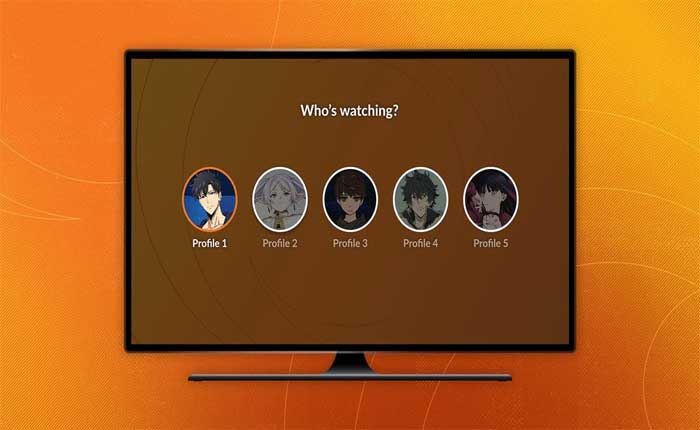Are you facing the problem of Crunchyroll Profiles Not Showing Up? If yes then don’t worry you are at the right place.
Crunchyroll is a popular online streaming platform primarily focused on anime, manga, and East Asian content.
Crunchyroll has recently introduced a Multiple Profiles feature on its platform.
This feature will allow Crunchyroll premium members to create up to 5 profiles.
Each profile can have its own watchlist and recommendations.
It ensures that users can enjoy a personalized anime viewing experience without affecting each other’s preferences.
However, many users are facing the problem of Crunchyroll Profiles Not Showing Up.
In this guide i will provide you with some possible solutions to resolve the problem.
How To Fix Crunchyroll Profiles Not Showing Up
Here are some steps you can try to fix the problem:
Restart the App:
Close the Crunchyroll app completely and then reopen it.
This can sometimes refresh the app’s features and display the profiles option.
Here’s how you can do it:
For Android:
- Swipe up from the bottom of the screen and hold to open the “Recent Apps” menu.
- Alternatively, you can press the “Recent Apps” button (usually a square or rectangular icon) if your device has one.
- Scroll through the list of recently used apps until you find the Crunchyroll App .
- Swipe the Crunchyroll app’s preview upwards to close it completely.
- Alternatively, you may see a “Close All” option to close all apps at once.
Once done, return to your device’s home screen and open the Crunchyroll App again and check if the profiles are showing.
For iOS:
- On iPhones with Face ID, swipe up from the bottom of the screen and pause slightly in the middle of the screen.
- This action will open the App Switcher, which displays previews of recently used apps.
- Swipe left or right to find the Crunchyroll App.
- Swipe the Crunchyroll app’s preview upwards to close it completely.
Once done, return to your device’s home screen and open the Crunchyroll App again and check if the profiles are showing.
Refresh The Page:
If you are using the Web Version of Crunchyroll, try refreshing the page.
Sometimes, a simple refresh can resolve temporary glitches.
To refresh the page, you can typically click the refresh button in your browser’s toolbar, or press the “F5” key on your keyboard.
Alternatively, you can right-click anywhere on the webpage and select “Refresh” from the context menu.
Once done,check if the profiles are showing.
Check Internet Connection:
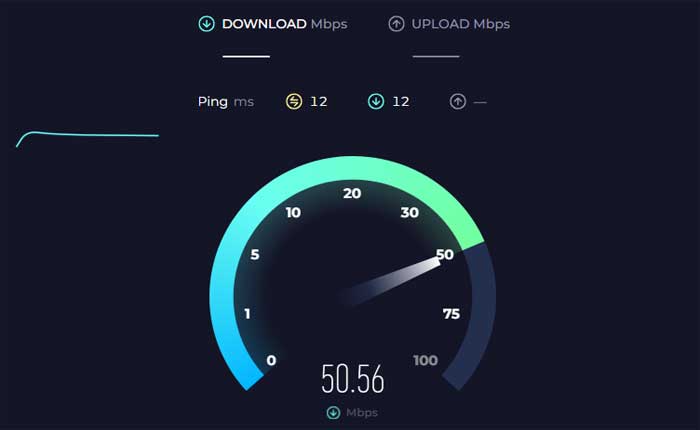
Make sure that you have a stable internet connection.
A poor connection can sometimes cause profile-related features to malfunction.
Use online services to check your connection speed.
If required, try restarting your WiFi router or connecting to a different network if available.
Log Out and Log In:
Try logging out of your Crunchyroll account and then logging back in.
This can help reset your account status and potentially resolve display issues.
Here how to do so:
- Launch the Crunchyroll app on your device.
- Navigate to the account or profile section within the app.
- Look for the option to log out of your account and select it. This will sign you out of the app and clear your session data.
- After logging out, close the app completely.
- Open the Crunchyroll app again.
- Enter your account credentials to log back in.
This will create a new session and may update your account details, including the profile.
Check if the profiles are not showing or not.
Additionally, make sure that you have a premium membership, as the profile feature may be limited to premium members only.
Clear Browser Cache and Cookies:

If you are using Crunchyroll on a web browser, clearing your browser’s cache and cookies can sometimes fix display issues.
Here how to do so:
Google Chrome:
- Open Google Chrome.
- Click on the three dots in the upper-right corner to open the menu.
- Select “Clear browsing data.”
- In the pop-up window, choose “Cookies and other site data” and “Cached images and files.”
- Click on “Clear data.”
Mozilla Firefox:
- Open Mozilla Firefox.
- Click on the three horizontal lines in the upper-right corner to open the menu.
- Select “Options.”
- In the left sidebar, choose “Privacy & Security.”
- Scroll down to the “Cookies and Site Data” section.
- Click on “Clear Data.”
- Check both “Cookies and Site Data” and “Cached Web Content.”
- Click on “Clear.”
Microsoft Edge:
- Open Microsoft Edge.
- Click on the three dots in the upper-right corner to open the menu.
- Select “Settings.”
- Go to “Privacy search and services.”
- Under “Privacy and services,” click on “Clear browsing data.”
- Choose “Cookies and other site data” and “Cached images and files.”
- Click on “Clear.”
After clearing the cache and cookies, restart your browser and try accessing the Crunchyroll website again and check if the profiles shows up.
Check for Updates:
Make sure that your Crunchyroll app is updated to the latest version.
Outdated apps may not support new features like profiles.
Here how to check and update:
Android:
- Open the Google Play Store on your Android device.
- Tap on the Menu icon (three horizontal lines) in the top left corner.
- Select “My apps & games” from the menu.
- You will see a list of apps with available updates.
- If Crunchyroll has an update available, it will be listed here.
- Tap on the “Update” button next to the Crunchyroll app to install the latest version.
iOS:
- Open the App Store on your iOS device.
- Tap on your profile picture/icon at the top right corner.
- Scroll down to find the list of available updates.
- If an update for Crunchyroll is available, you will see it listed here.
- Tap on the “Update” button next to the Crunchyroll app to install the latest version.
After successfully updating the app, open it and check if the profiles shows up.
Contact Support:
If none of these steps work, reach out to Crunchyroll’s customer support for assistance.
They can provide more detailed guidance and help resolve the issue