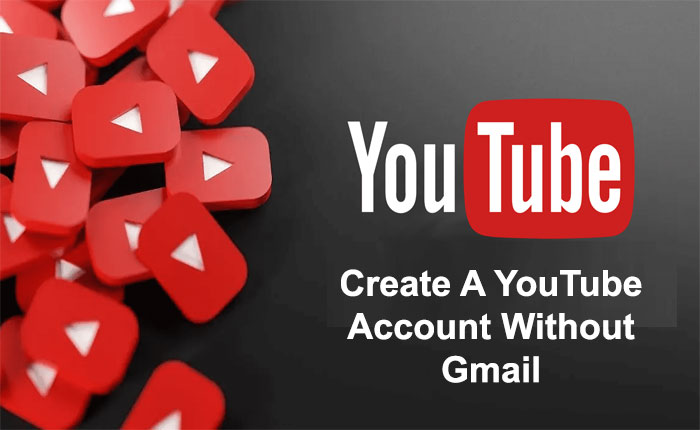Do you want to create a YouTube account without Gmail? If your answer is YES then don’t worry as we have got you covered.
To create a YouTube account you need to have a Gmail. For those who already have an Email account and want to create a YouTube account without Gmail then they can do it by using the steps mentioned below.
In this guide, we will provide you with step-by-step instructions to create a YouTube account without Gmail.
So stay tuned and don’t miss any steps otherwise you won’t be able to create a YouTube account without Gmail.
How to Create A YouTube Account Without Gmail?
If you already have an email account and you want to sign up to YouTube without Gmail then the first thing you need to do is create a non-Gmail Google account and then sign up to YouTube.
Here are step-by-step instructions to do the same:
Step 1: Navigate to https://accounts.google.com/SignUpWithoutGmail.
The sign-up without Gmail option is not available on the official app. To create a Google account you need to open up your web browser and navigate to https://accounts.google.com/SignUpWithoutGmail.
You can also reach this website by clicking the “I prefer to use my current email address” link under the username files from the regular sign-up page and it will redirect you to the SignUp Without Gmail page.
Step 2: Fill Up the Form
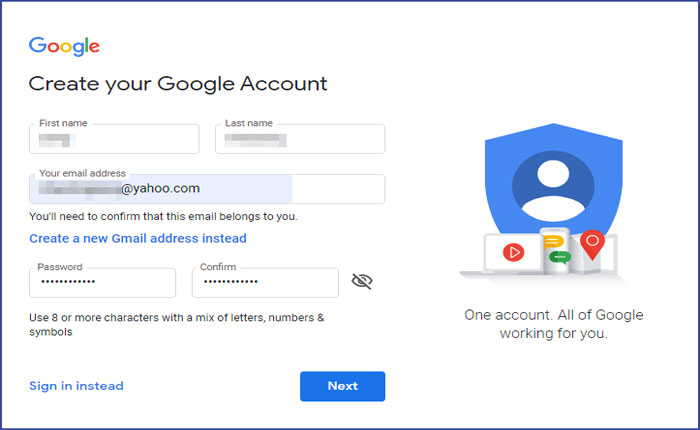
On this site, you will see the form to create a Google account. Here provide all required information like First and last name, (non-Gmail) email address, password, date of birth, and mobile phone number.
Once you fill in all the information, click Next to move further.
Step 3: Click I Agree
On the next page, it will show you the terms and services that you need to read. Scroll down to the bottom of the page and select the “I Agree” option.
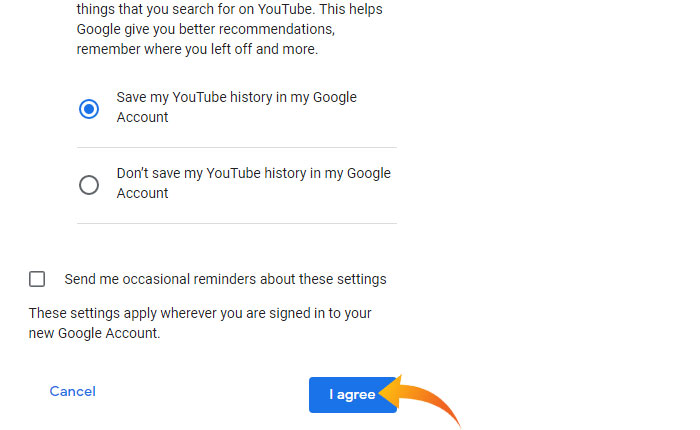
Once you do that it will redirect you to a new page and send you a verification email.
Step 4: Click Verify
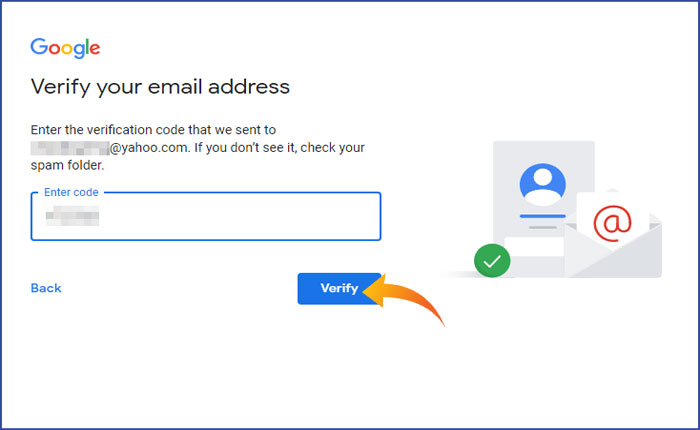
On this page, you can click on the Verify button. It will pop up a sign-in window for the email service you used to sign up.
You can also check the verification email and click on the verification link provided to verify your email address.
Step 5: Sign in using the email account used to sign up
Once you click on the verification link it will redirect you to the sign-in page where enter the email and password and click Next.
That’s it, your Google Account is ready to use.
Step 6: Go to https://www.youtube.com/.
Once you have created the Google account using your email address, go to https://www.youtube.com/.
Step 7: Sign in to your new Google account
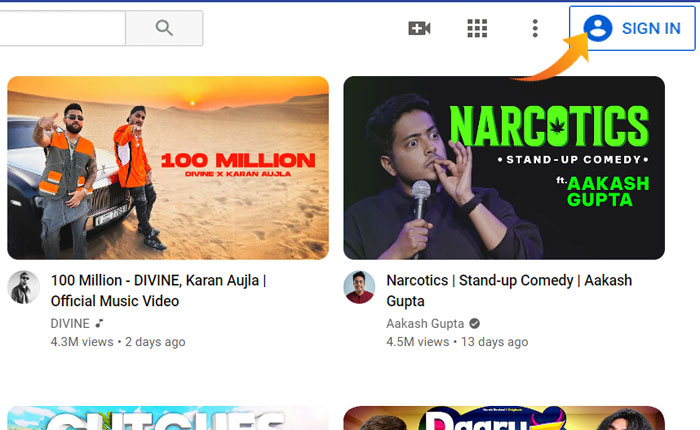
Once you are on the YouTube page, click on the Sign In option at the top right corner and sign in with your new Google Account.
That’s how you can create a YouTube account without Gmail. Now enjoy watching videos of your favorite creator.