Garmin is a company that makes a variety of product including smartwatches that not only show you the time but also track your steps, monitors your heart rate, Calculate calories you have burned during the workout, and a lot more.
There are several Garmin watch models available in the market and each model has unique features.
One of Garmin’s watch features is it lets you change its face. For the unversed, Garmin Watch Face allows you to change your display style and add or remove different features on its display.
There are some pre-loaded Garmin watch faces available in the market that you can use to get the desired feature display on your watch displays all the time.
Apart from those Garmin watch faces, it lets you download and customize the watch faces accordingly.
If you want to change your Garmin’s Watch face then you are at the right place. In this guide, we will walk you through the process of changing different Garmin Watch faces and how to customize them accordingly.
Without any further ado, let’s get started:
How to Change The Watch Face On A Garmin Watch
If you want to change your Garmin watch face then you can try the pre-loaded watch faces option.
Changing the Watch Face on a Garmin watch is very simple. Here is how you can do it:
- Press and Hold the Up button for a few seconds.

- This will open up the menu where you can see the Watch Face option.
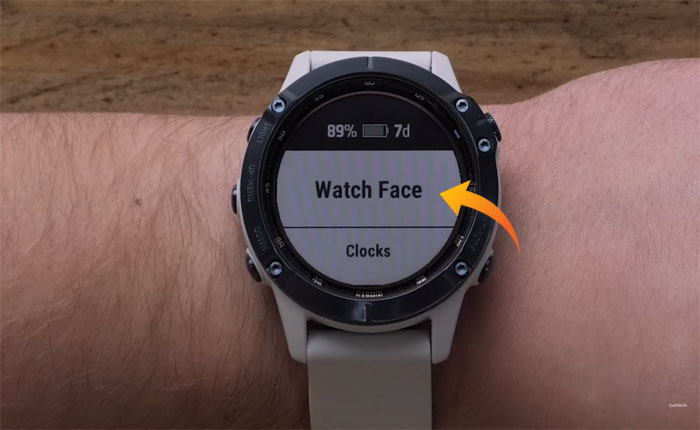
- Now, use the Up and Down button to switch through different watch face options.
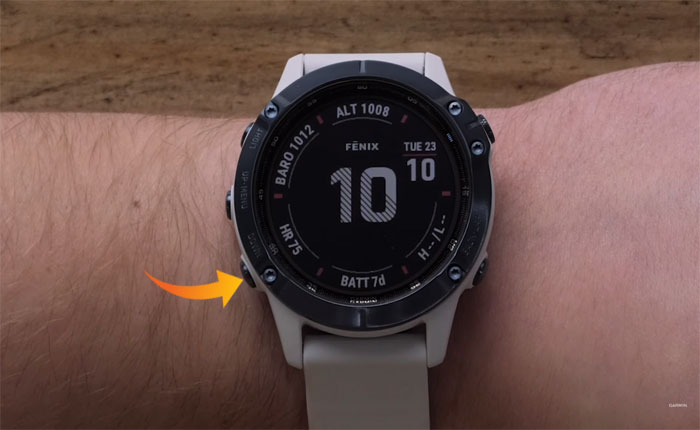
- After choosing the desired Watch Face, select the Apply option to add it to your screen.
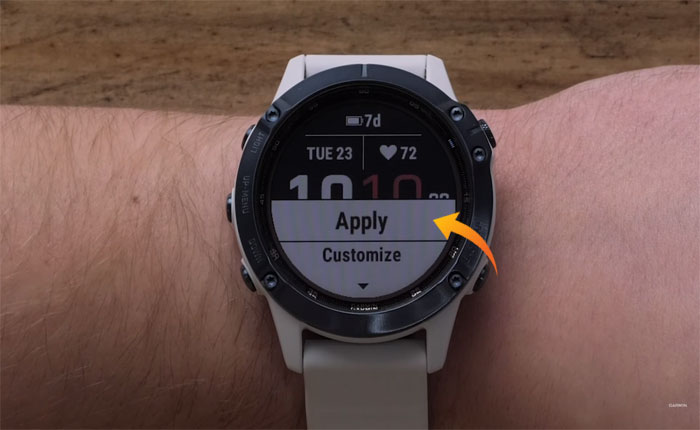
- That’s it.
How to Customize the Watch Face on A Garmin Watch
As I said, you can also customize your own watch face. If you don’t know how then follow the steps written below:
- Press and hold the Up button to open up the Menu.
- Now, select the Watch Face option.
- Now, try different pre-loaded options and select the one which you want to customize.
- This time instead of selecting Apply select Customize option.
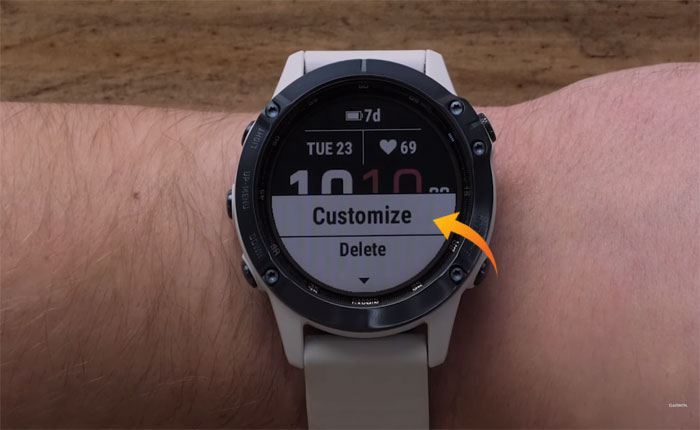
- It will show you different parameters such as Color, Background, Data, and more.
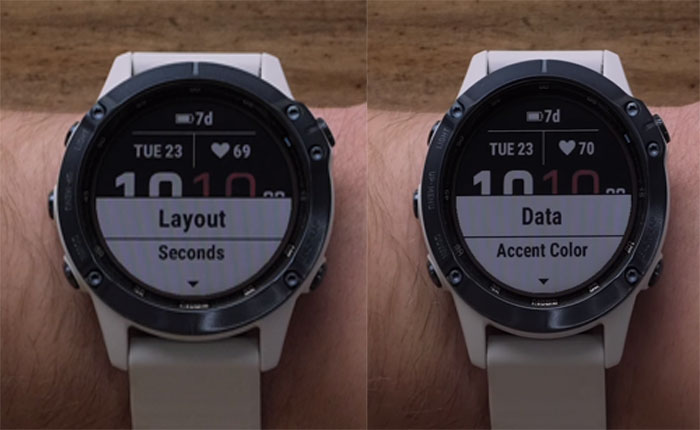
- Select which parameter you want to change and press the Up and Down button to switch between different options.
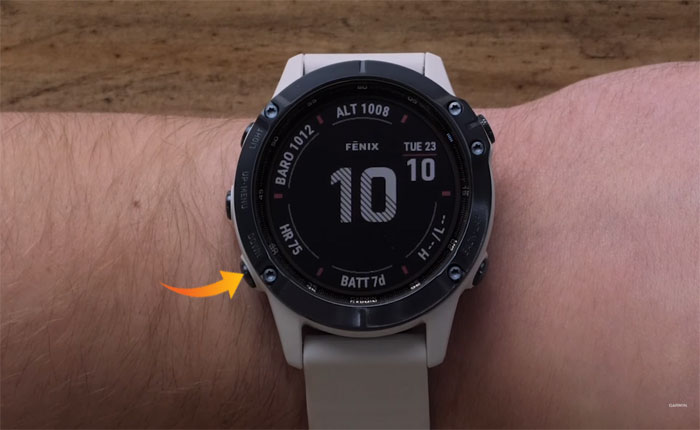
- Once you get the desired option, press the Select button to set it.
- Once you select one parameter, another parameter will start blinking. You can press the up and down button to see multiple options and customize your desired Watch Face.
- Once you are done customizing, select Done to apply changes.

- That’s it.
How to Download Third-Party Watch Faces on A Gramin Watch
Fortunately, Gramin allows users to download and add the desired Watch Faces from the internet using Connect IQ™ Store.
Before you start downloading the Watch faces, make sure your Garmin watch is paired with Garmin Connect App.
Now follow the steps below to download the third-party watch faces on a Garmin Watch.
- After pairing your watch with Garmin Connect App, install the Connect IQ™ Store App on your mobile phone.
- Open the app on your phone and go to the My Devices tab.
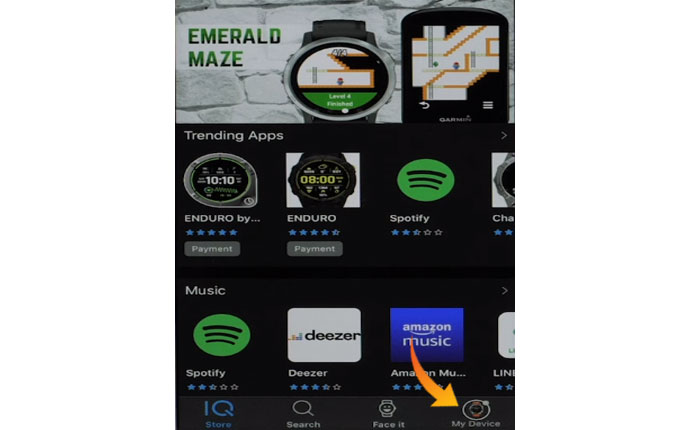
- Tap on Three-Dots.
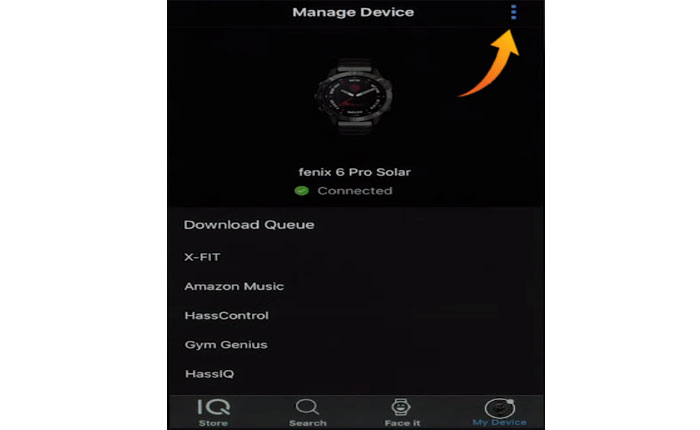
- Tap on Select My Device.
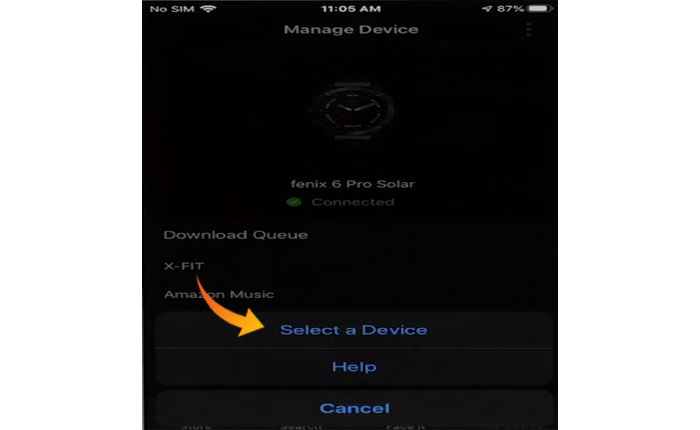
- Select the watch from which you want to download the Watch Face.
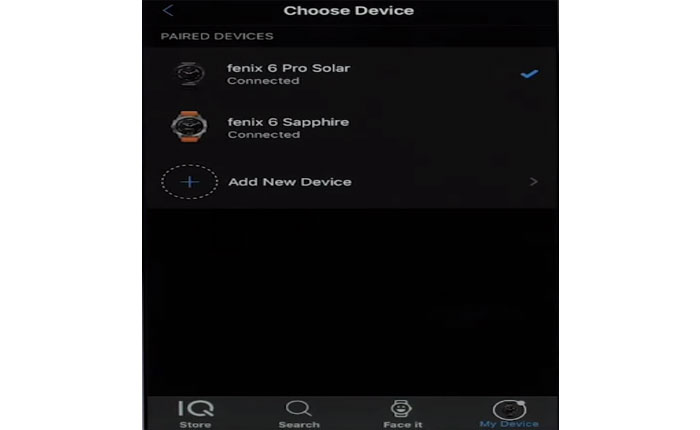
- Once you have selected the device, go Search tab and select Watch Faces.
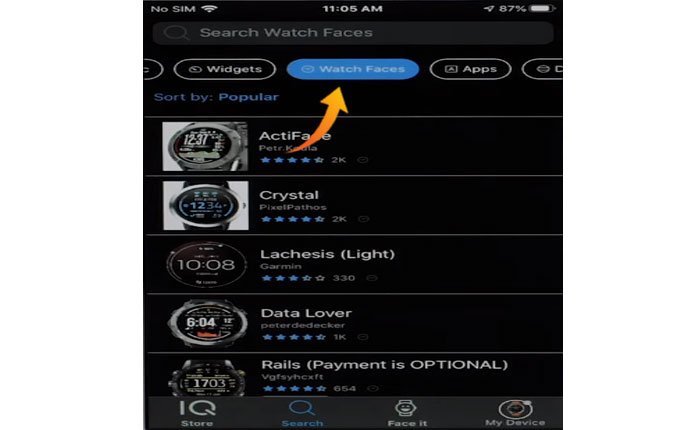
- This will show you the list of popular watch faces that you can download. Now, tap on the desired Watch Face title and tap the Install button to download it.
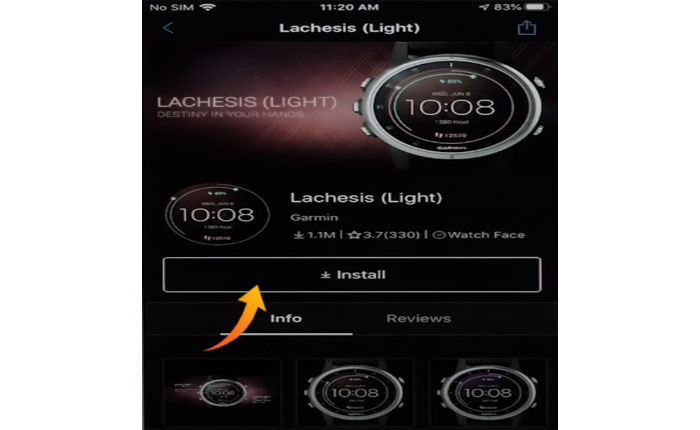
- Now, go to the My Device option again. Here you can see the Watch Face is automatically added to your Watch Face list.
- Tap on the My Watch Face option.
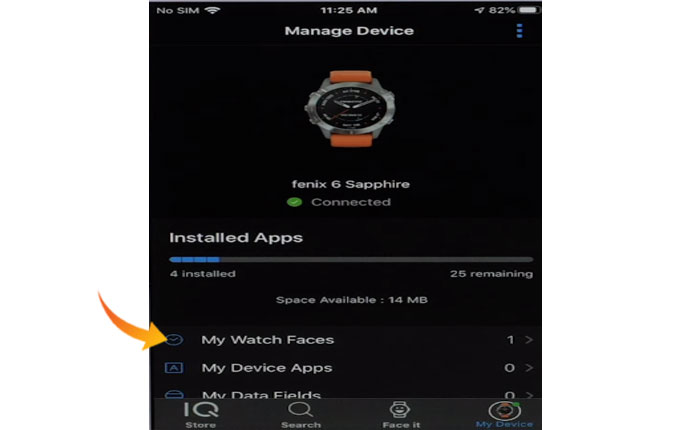
- Select the recently downloaded watch face title.
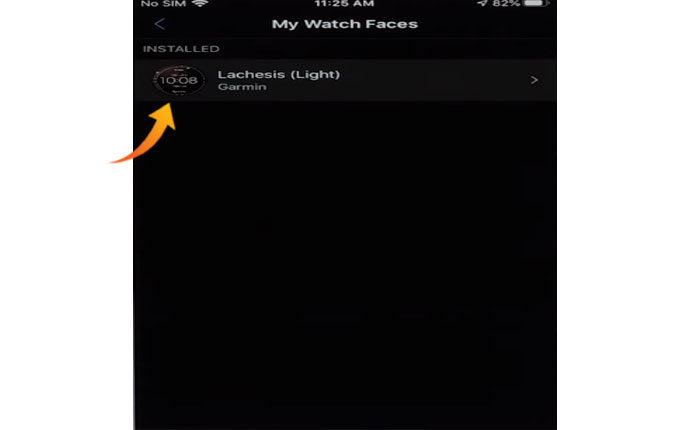
- Now select Settings.
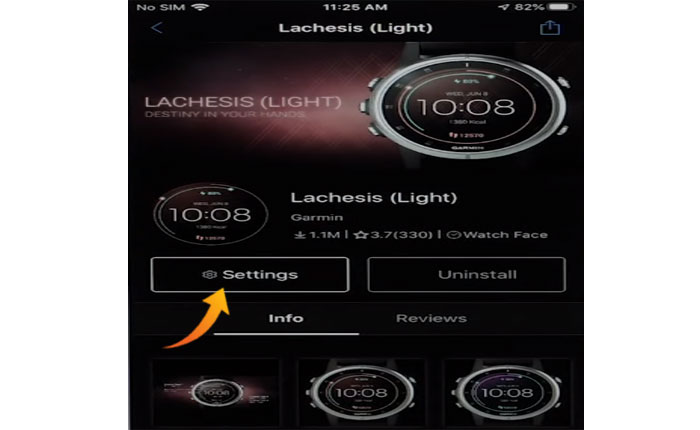
- Now, you can customize several parameters by selecting different options. Once you are done customizing, tap Save to save the changes.

- That’s it.
I think that’s all you need to know about how to change the Watch Faces on a Gramin Watch.
