Do you want to change Duolingo’s app icon? If your answer is YES, you are in the right place.
Duolingo is the most popular language-learning platform where you can get courses on music, math, and over 40 languages, ranging from English, French, and Spanish.
This is one of the most popular language-learning platforms. however, to make the platform more attractive and user-friendly provide various features.
One of these features is changing the app icon. You can change your Duolingo app icon in the way you like.
To do so, you need to unlock icons and stickers first, you can change the app icon.
In this guide, you’ll learn how to change Duolingo’s app icon.
So, without any further ado let’s get started:
How to Change Duolingo’s App Icon?
As I mentioned above, to change the Duolingo app icon you need to unlock the icons first.
Note that you can only change the Duolingo app icon on the Duolingo mobile app. If you are using the desktop version of Duolingo, you can not change the app icon.
However, if you already unlocked the icons and want to change Duolingo’s app icon, you can do it using two methods.
- Using Super Duolingo and Duolingo Max Dashboard.
- Using Streak Society Dashboard.
Here are the step-by-step instructions for both methods.
1. Using Super Duolingo and Duolingo Max Dashboard
If you are a Super Duolingo or Duolingo Max member, you can easily change the app icon using the steps below.
- First, open the Duolingo app.
- Tap on the “Awl Icon” at the top right corner of the screen.
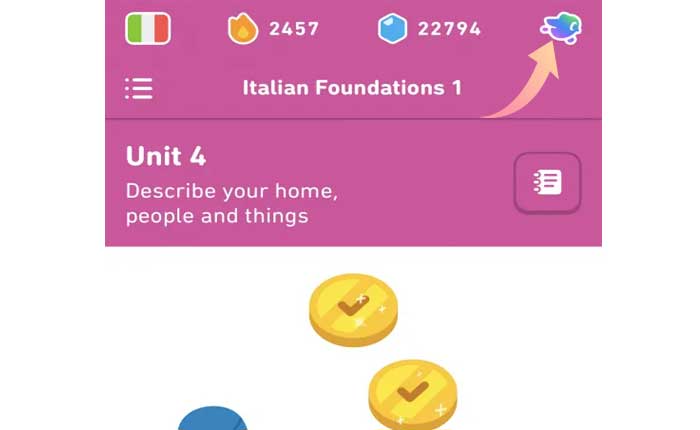
- Here you will see all the unlocked app icons you have.
- Tap on the “Turn ON” option beneath the selected app icon.
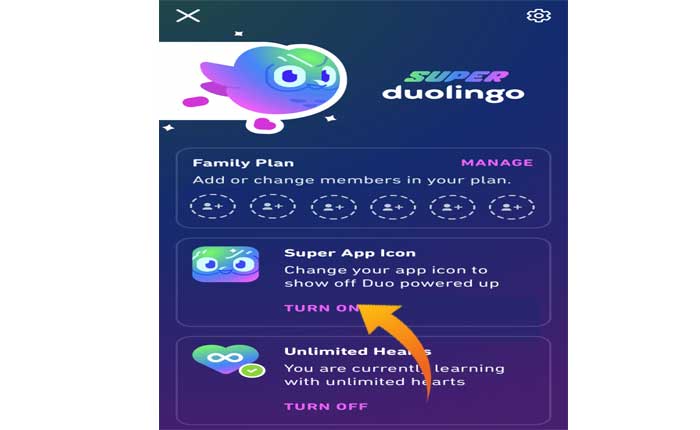
- Once you do that, you will be notified that your app icon has successfully changed.
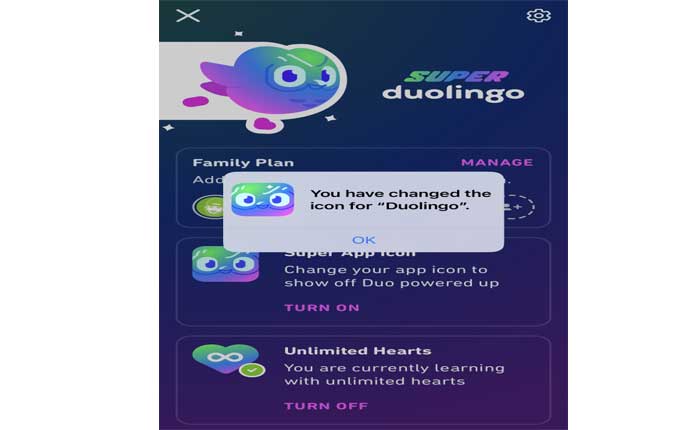
- Now, close the app and you will see the new icon on the home screen.
- That’s it.
2. Using Streak Society Dashboard
The second way to change your Duolingo icon is through the Streak Society dashboard.
This is one of the best and most straightforward ways to change Duolingo’s app icon.
To change the Duolingo app icon using this method, use the following steps:
- First, open the Duolingo app.
- Now go to the Streak Society dashboard by tapping on the “Streak Flame” icon at the top.
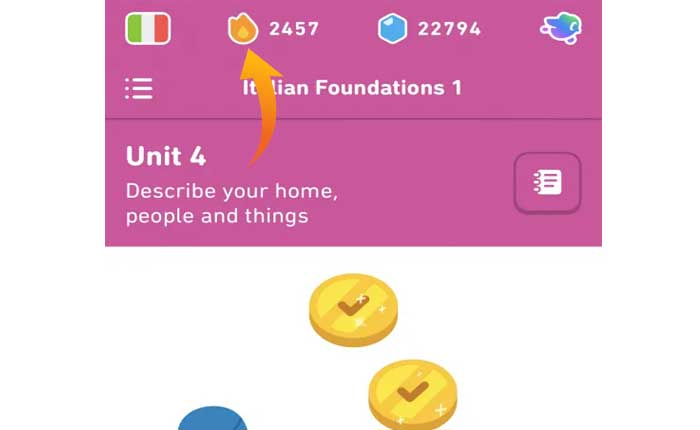
- Now swipe across to “Streak Society”.
- Then tap “ENTER NOW”.

- Tap on the “Change Icon”.
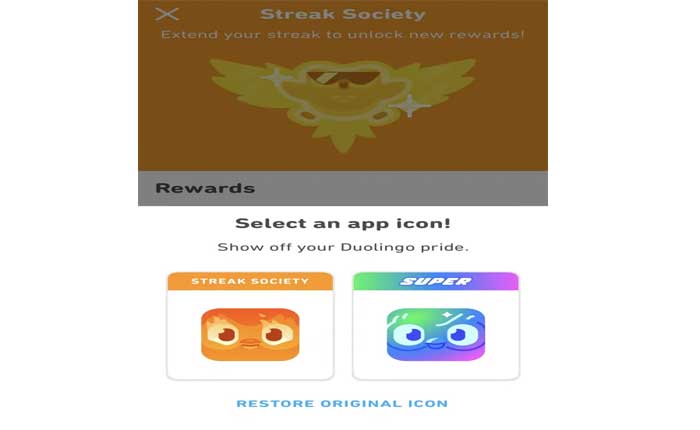
- Now, choose one of the available app icons or restore the default Duolingo icon.
- You’ll get a notification to say that your app icon has successfully changed.
- Head back to the home screen and you will see the new Duolingo icon.
That’s it, this is how you can change Duolingo’s app icon.
