Roblox is without a doubt one of the most popular online gaming platforms right now.
Unfortunately, Roblox players have to encounter numerous issues and errors while playing games.
The error that Roblox players are currently having is Advapi32.dll.
A lot of Roblox players took to social media and complained that they are getting an ‘Advapi32.dll error’ while launching the game.
According to screenshots shared on the web, the full error message states “The procedure entry point EventSetInformation could not be located in the dynamic link library ADVAPI32.dll”.
If you too are having the same Roblox error then don’t worry, we have got you covered.
In this post, we will not only explain what actually causes this error but also teach you how to fix it now.
Without any further ado, let’s get started:
What Causes Advapi32.dll Error in Roblox?
Advapi32.dll is one of the most frustrating errors Roblox users have to encounter frequently.
Whenever you encounter Advapi32.dll or Entry Point Not Found an error in Roblox, it means your Advapi32.dll file is either deleted or corrupted.
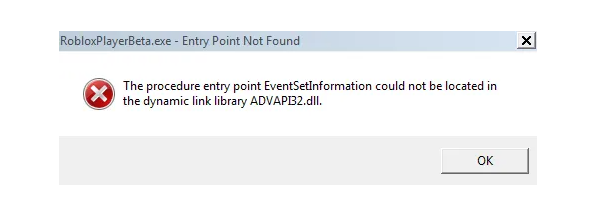
For the unversed, Advapi32.dll is an important Windows file that contains numerous important functions related to security and system stability.
Whenever you encounter this issue, you would not be play Roblox on your PC.
How to Fix Advapi32.dll Error in Roblox?
To fix the Advapi32.dll error in Roblox, you have to uninstall Roblox from your PC.
Once you have uninstalled Roblox, you need to reinstall it from Microsoft Store.
If you don’t know how to uninstall Roblox from your PC then follow the steps written below:
- First, press the Windows button and search for Control Panel.
- After typing Control Panel, hit the Enter button.
- Now, click on the Uninstall A Program located below Programs.
- Now, find Roblox and right-click on it.
- Now, select ‘Uninstall’ and wait until the process is completed.
- Once uninstalled, open Microsoft Store on your PC.
- Once it is opened, search for Roblox and then click on the Get button.
- Now, wait until the Roblox is installed.
- Once installed, click on the Play button and log into your Roblox account.
- Once logged in, search for your favourite Roblox game and enjoy.
- That’s it.
That’s all you need to know about how to fix the Advapi32.dll error in Roblox.
