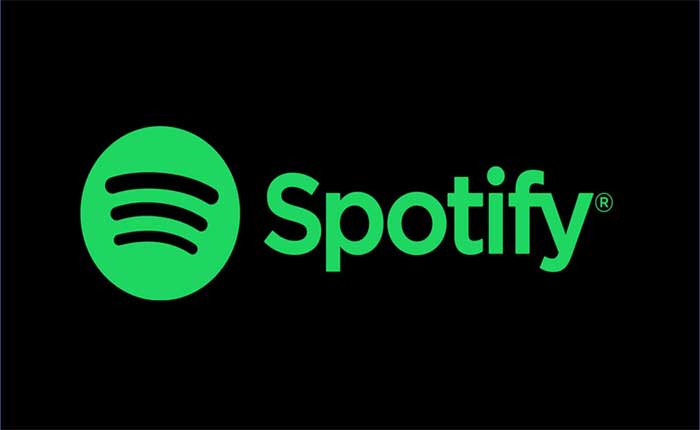Are you facing the problem of Spotify Account Doesn’t Send Password Reset? If yes then don’t worry we got you covered.
Spotify is a digital music service that provides access to millions of songs, podcasts, and other audio content.
Spotify offers an extensive collection of music from various genres, artists, and languages.
Users can explore and discover new tracks, albums, and playlists.
Over time, cached credentials or saved passwords can become outdated or invalid.
Changing your password ensures that you’re using the most up-to-date information.
However, many users are facing the problem of Spotify Account Doesn’t Send Password Reset.
In this guide I will show you how you can resolve the problem with some effective methods.
How To Fix Spotify Account Doesn’t Send Password Reset
here are some troubleshooting steps you can try:
Check Your Email Address:
Make sure you have entered the correct email address associated with your Spotify account.
Double-check for any typos or errors in the email address.
If you use an alternative email address that forwards emails to your primary email inbox, ensure that the password reset email isn’t being sent to the alias instead of your main email address.
Remember that email addresses are case insensitive, meaning that “[email protected]” is the same as “[email protected].”
However, some email providers may display addresses with capitalization, so it’s a good idea to enter your email address exactly as you originally registered it with Spotify.
Check Spam and Junk Folders:
Sometimes password reset emails end up in spam or junk folders.
Make sure to check these folders in your email account to see if the password reset email from Spotify has been received there.
To check your spam or junk folder:
- Log in to Your Email Account
- Open your email account using your preferred web browser or email client.
- Navigate to the Spam/Junk Folder in the folder list on the left side of the screen.
- Click on this folder to view its contents.
- Once you’re in the spam or junk folder, scan through the list of emails to see if you can find the password reset email from Spotify.
- You can use the search function provided by your email service to search for emails from Spotify specifically.
- If you find the password reset email in the spam or junk folder, select it and look for an option to mark it as “Not Spam” or “Not Junk.”
- This tells your email provider that the email is legitimate and should be delivered to your inbox in the future.
After marking the email as not spam, you can move it to your inbox or another folder if desired.
This ensures that you have easy access to the password reset link provided in the email.
Use a Different Email Address:
If you have access to another email address, try using it for the password reset process.
Note that changing the email address associated with your account is different from using an alternate address for the reset email.
Here follow the steps:
- Go to Spotify’s official website and navigate to the password reset page.
- You can find this page by clicking on the “Forgot your password?” or “Reset password” link on the login screen.
- Instead of entering your primary email address associated with your Spotify account, input an alternative email address that you have access to.
- This could be another personal email address.
- After entering the alternative email address, submit the password reset request.
- Spotify will send a password reset email to the alternative email address provided.
- Access the inbox of the alternative email address and look for the password reset email from Spotify.
- Follow the instructions in the email to reset your password.
- Make sure to choose a strong and secure password.
Once you have successfully reset your password, you can log in to your Spotify account using your new password and the email address associated with the alternative email account.
It’s important to note that using a different email address for the password reset process does not change the email address associated with your Spotify account.
If you wish to update or change the email address associated with your account permanently, you will need to do so through your account settings on the Spotify website or app.
Contact Spotify Support:
If you have tried the above steps and are still unable to receive the password reset email, it’s possible that there may be a technical issue on Spotify’s end.
Contact Spotify customer support for further assistance. They may be able to help you troubleshoot the issue or manually reset your password for you.