Is Palworld stuck on a loading screen and you don’t know how to fix it? If your problem is YES then don’t worry you are in the right place.
Palwold is a new survivor crafting game that features more than 100 pals that players collect and train to fight alongside them and even put them for you.
Since this game was released players have rushed to play this game which suddenly increases the load on the game server causing it to crash down or other in-game issues.
Currently, many players have reported that the Palworld is stuck on a loading screen preventing them from playing the game. If you are also facing the same problem then don’t worry as we have got you covered.
In this guide, you’ll learn why is Palworld stuck on a loading screen and how to fix this problem.
Why Is Palworld Stuck On A Loading Screen?
Just like any other issues in the game, you may be encountering the Palworld stuck on a loading screen problem for several reasons some of the most common reasons include:
- Incompatible device.
- Outdated version of graphic or other drivers.
- Software running in the background conflicts with the functionality of the game.
- Outdated version of the game.
- Missing and corrupted installation files.
- Antivirus or Firewall restrictions.
However, if you are facing the Palworld stuck on a loading screen problem then you can fix it by using the methods mentioned below.
So, without any further ado let’s get started:
How to Fix the Palworld Stuck On A Loading Screen Problem
Apply the following methods to fix the Palworld stuck on a loading screen problem.
Method 1: Check For System Requirement
If the game does not launch and is stuck on a loading screen then it may be possible that your device is not compatible with the game and does not fulfill its system requirements.
In that case, the first thing you can do is check for the game system required system configurations and ensure that your device fulfills the minimum system requirement of the Palworld game.
Here are the minimum and recommended requirements of the Palworld game:
Minimum System Requirement:
- Requires a 64-bit processor and operating system
- OS: Windows 10 or later (64-bit)
- Processor: i5-3570K 3.4 GHz 4 Core
- Memory: 16 GB RAM
- Graphics: GeForce GTX 1050 (2GB)
- DirectX: Version 11
- Network: Broadband Internet connection
- Storage: 40 GB available space
Recommended System Requirements:
- Requires a 64-bit processor and operating system
- OS: Windows 10 or later (64-bit)
- Processor: i5-3570K 3.4 GHz 4 Core
- Memory: 16 GB RAM
- Graphics: GeForce GTX 1050 (2GB)
- DirectX: Version 11
- Network: Broadband Internet connection
- Storage: 40 GB available space
Method 2: Close Unnecessary Software
Sometimes users encounter the issue while playing the game because unnecessary software running in the background consumes the system resources and their game does not get the necessary resources such as RAM, CPU, and others.
In that case, closing the unnecessary software from the background will fix your problem. Here is how you can completely close the programs:
- Click on the Windows Search Bar and type Task Manager.
- From the result, open the program with administrator permissions.
- from the task manager wind select the Processes tab.
- Here find the software you want to close and right-click on it.
- From the appearing menu select End Task.
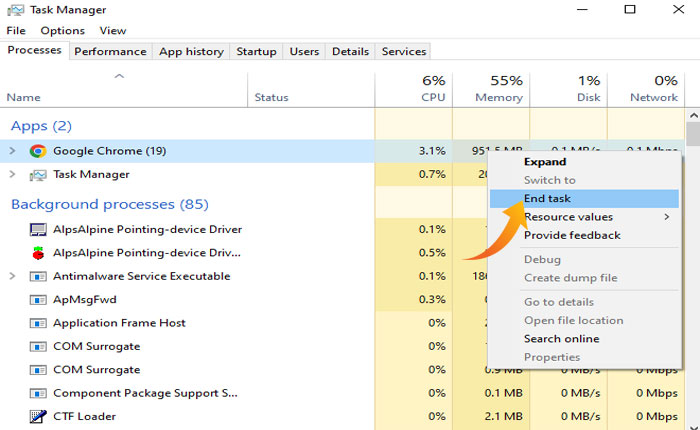
- That’s it.
Method 3: Power Cycle Your Device
If closing unnecessary programs does not fix your problem then the next thing you can do is power cycle your device. To do that, click on the Windows Icon at the bottom left corner of the screen, select Power, and then choose Shut Down.
Once your computer is turned off, unplug the power cable from the socket and also remove other cables as well. Leave your computer as it is for a few minutes and then plug all cables back in and restart the PC.
Once restarted, launch the game and check if your problem is fixed.
Method 4: Update Graphic Drivers
It is also possible that you are facing this problem because outdated version of the graphic drivers installed on your device. In that case, updating the drivers can fix the Palworld stuck on a loading screen problem.
Here is how you can do that:
- Open up the Device Manager on your Windows PC.
- Look for the Display Adepter and click to spend it.
- Now, right-click on the graphic drivers and select Update Driver.
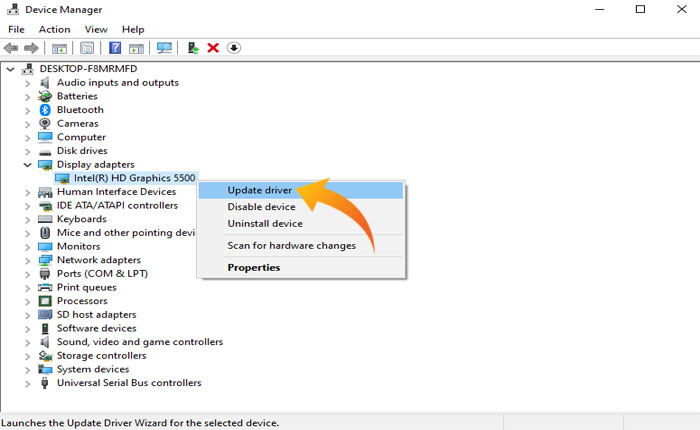
- This will show you the pop-up window with two options.
- We recommend you choose the “Search automatically for drivers” option.
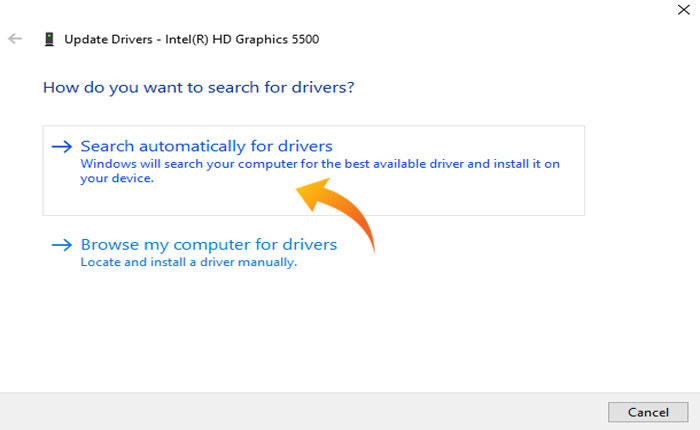
- You can also go with the manual option if you have good knowledge of drivers.
- That’s it, it will automatically search and update your drivers.
Method 5: Update the Palworld Game
It is also possible that you are encountering the issue because you are playing an outdated version of the game. In that case, you should update your game to fix this problem.
Developers of this game release new patches of updates to introduce new features and add bug fixers. To play the game without any problem your game should be updated to the latest version.
Here is how you can update your Palworld game on Steam:
- Open the Steam Client.
- Go to the Library.
- Find the Palworld.
- Right-click on the game and select Properties.
- Here go to the Updates tab.
- Click on Automatic Updates.
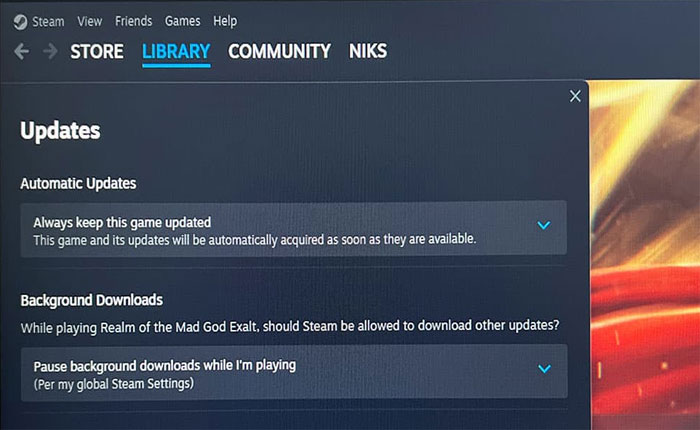
- It’ll automatically search for the available update. If there is an update available, make sure to click on Update.
- Once installed, reboot your PC and then try launching the game again.
Method 6: Update Your System Software
Similar to the game if you have pending system updates then you may encounter various technical issues and errors. In such cases, you can fix your problem by updating your operating system.
Method 7: Verify the Game File
If none of the above-mentioned methods works for you then the last thing you can do is verify the game files to replace corrupted and missing installation files.
To do so, apply the following steps:
- Open up the Steam Client and go to the Library.
- Right-click on the Palworld game and select Properties.
- Select the Installed Files tab at the left.
- Click on the “Verify integrity of game files” button.

- This will scan the game files and replace corrupted and missing files with new ones.
That’s it, we hope this guide helps you fix the Palworld stuck on a loading screen problem.

