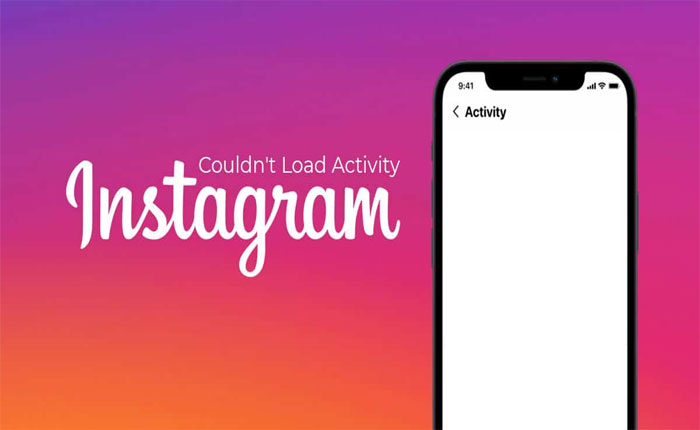Instagram is one of the most popular social media platforms where users will share videos and photos. According to the report Instagram has over one billion active users.
Despite being a huge platform, Instagram is not immune from issues and errors like any other website or application. Recently, some users have reported that Instagram couldn’t load activity errors.
This error appears when users are trying to access the activity status and cannot see their account activities. However, if you are facing the same problem, you are in the right place.
In this guide, we came up with some effective troubleshooting methods that will help you fix this error.
So without any further ado let’s get started:
How to Fix the Instagram Couldn’t Load Activity Error
There are plenty of reasons why you are getting the Instagram Couldn’t Load Activity error such as an outdated version of the Instagram app, a slow internet connection, an issue with the server, and more.
However, if you are facing the Instagram Couldn’t Load Activity error then you can fix it by using the methods mentioned below.
Method 1: Update the App
One of the most common reasons for getting this type of error is an outdated version of the Instagram app. So, you can start troubleshooting this error by updating the Instagram App.
To check and update the Instagram App, open the Google PlayStore or App Store and search for the Instagram App.
Once you find the app check if you have pending updates. If you do, then tap on the Update button next to the app name.
This will start downloading the updates. Now wait for the updating process to be completed and open the app to check if the error is fixed or not.
If the error persists and you are still unable to load the activity then you must apply another method.
Method 2: Log OutAnd Log Back In
If updating the app does not fix your problem then you should try logging out and logging back into your Instagram Account. This will give your account a refresher and possibly fix this activity error.
Here is how you can do that:
- On Instagram App go to your Profile section by tapping on the profile icon.
- Now tap on the Three Horizontal Lines at the top right corner to open up the menu.
- From the menu select Settings.
- Now scroll down to the bottom and select Logout to (your username).
- Once you log out of your Instagram account wait for a few minutes and Log back in.
- Once you log in to your account check if your problem is fixed or not.
Method 3: Switch to the Professional Instagram Account Type
If the above methods do not fix this error then you can try switching to a professional Instagram account. It will possibly fix this error and also give you different benefits.
If you don’t know how to switch to a professional account then don’t worry you can do it by using the steps written below:
- First, open up the Instagram app and make sure you are logged into your account account.
- Now go to your Profile section and tap on the Three Horizontal Lines at the top right corner.
- From the menu select Settings.
- Here, choose Account.
- Now scroll down and tap on Switch to a professional account.
- That’s it.
Method 4: Force Stop and Reopening the App
On Reddit, some users have reported that they can fix this error by force closing and reopening the Instagram app.
- To force close the Instagram app open up the Settings.
- Scroll down and select Apps.
- Under this option select the Manage Apps.
- From the list of installed applications select Instagram.
- Now tap on the Force Stop option at the bottom.
- Now wait for a few seconds and Reopen the Instagram app to check if your problem is fixed or not.
Method 5: Clear Cache Files
Sometimes corrupted and outdated cache files stored in the app conflict with the app functionality. Clearing the cache files will probably fix the Instagram couldn’t load activity error.
To clear the cache files go to Settings > Apps > Manage Apps > Instagram > Storage > Clear cache > Clear.
To clear the cache files on your iPhone go to Settings > General > iPhone Storage > Instagram > Offload App > Reinstall App.
Method 6: Reinstall Instagram App
If clearing the cache files does not fix your problem then you should try uninstalling and reinstalling the Instgram App. To uninstall the app tap on hold the Instagram icon and select Uninstall.
Once you successfully uninstall the Instagram App go to Google PlayStore or App Store and Reinstall it. Now log in to your account and check if the error is fixed or not.
Method 7: Contcat Support
If none of the above-mentioned methods works for you then the last thing you need to do is contact Instagram Support for expert assistance.
That’s it, we hope this guide helps you fix the Instagram couldn’t load activity error.