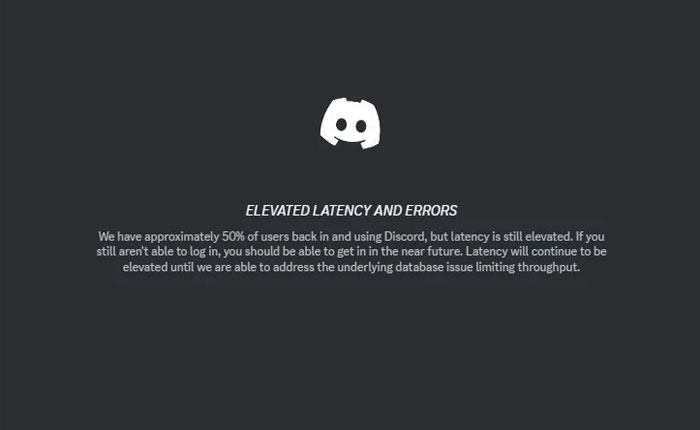Are you encountering the elevated latency error while trying to use Discord? If your answer is YES then you are in the right place.
Recently it has been seen that Discord users are encountering issues like Discord 500 Internal Server Error, Increasing API, and other server-related errors while connecting to the Discord server.
Currently, some users are encountering the error that reads ” Elevated Latency and Errors.” This error message pops up when the user tries to load into the Discord.
If you are also encountering the Discord elevated latency error then you can fix it by using the methods mentioned in this article. Before that let’s take a look at the reasons that cause this problem.
What Causes the Discord Elevated Latency Error?
After searching for this error on the internet we have found that you are encountering the Discord Elevated Latency error because the Discord server is facing an outage and users are unable to connect to the server as a result you get an infinite loading screen with this error message.
Fortunately, the Discord support team acknowledged this error and currently investigating the issue. In that case, all you have to do is wait until the issue is fixed.
Sometimes you are encountering this type of error not because there is an issue with the server, it is your internet connection that causes it to appear. You may encounter various technical issues and problems if you are getting a slow and unstable internet connection.
However, if you are encountering the Discord Elevated Latency error then you can fix it by using the methods mentioned below.
So without any further ado let’s get started:
How to Fix the Discord Elevated Latency Error
If you are encountering the Elevated Latency error on Discord then here are some troubleshooting methods that you can use to fix it.
Method 1: Restart Your Device
First, you should try restarting your device and check if your problem is fixed or not. Sometimes users encounter issues because there are bugs and glitches present in their device.
The easiest way to fix these temporary bugs and glitches is to restart the device. Restarting the device not only fixes the bugs and glitches but also resolves all issues caused by them.
Method 2: Check Server Status
As I mentioned above the Discord Elevated Latency error typically appears when there is an issue with the Discord server and the server is facing downtime.
If restarting the device does not fix this error then you should check the Discord server status. you can check the Discord server status using two ways either visit its official status page or use websites like Down Detector and find the current status of the server.
After checking the server status if you find any issues or the server is down for maintenance or update then you have to wait until the issues are fixed by the developers.
Method 3: Clear Cache Files
If you have waited so long and the Discord server is up and running then it must be the cache files stored in your web browser or Discord app.
In that case, you can fix the Elevated Latency error by clearing the cache files. If you are using the Discord App on your Android phone then go to Settings > Apps > Manage Apps > Discord > Storage > Clear Cache.
If you are accessing the Discord service using a web browser on your PC or laptop then open up your browser and click on the Three Dots at the top right corner to open the menu.
Now select More Tools > Clear browser data… > Clear cached images and files > Clear data > Clear.
That’s it, we hope this guide helps you fix the Discird Elevated Latency error.