Are you getting the ‘Too many requests in 1 Hour try again later’ error in ChatGPT? If your answer is YES then look no further as we have got you covered.
For the unversed, ChatGPT is one of the most talked about AI tools right now. Ever since it was launched, a lot of users have been using it to write essays, code, and other things.
Unfortunately, many ChatGPT users are currently having ‘Too many requests in 1 Hour try again later’ while accessing the AI tool.
Also Read > Fix ChatGPT Is At Capacity Right Now
If you are also getting the same error and looking for a way to fix it then don’t look further because we have multiple ways that can be used to fix this ChatGPT error.
Without any further ado, let’s get started:
What Does “Too Many Requests In 1 Hour Try Again Later” Mean in ChatGPT?
“Too Many Requests In 1 Hour Try Again Later” error in ChatGPT means you have already exceeded the limit of sending requests in one hour.
It is possible that you are facing this error because you are sending multiple requests at a time or maybe you are sending a request which is very complex and AI is having trouble handling it right now.
If this is the case then you have to decrease the number of requests and try to ask questions in an easy way.
Also Read > Fix ChatGPT Access Denied Error Code 1020
How to fix “Too Many Requests In 1 Hour Try Again Later” in ChatGPT
To fix the “Too Many Requests In 1 Hour Try Again Later” error in ChatGPT, you have to check its server status first.
Sometimes this error pops up because the server of ChatGPT is down. If this is the reason then you have to wait for a few minutes.
Another way to fix this error is by clearing your browser’s cache and cookies. You can also try switching the browser as well.
Also Read > Fix “OpenAI’s Services Are Not Available In Your Country” Error
Here’s how to use these methods to fix the ChatGPT error:
1. Check ChatGPT Server Status
If ChatGPT is down, you are going to encounter multiple errors, issues, and glitches. If you don’t know how to check the server status of ChatGPT then follow the steps written below:
- To check ChatGPT’s server status, visit https://status.openai.com/ and check the status of OpenAI.
- After visiting the site, if you see all green lines it means OpenAI is up and running.
- If you see Red, Orange, or Blurry Green lines then it means that there is a server outage.
- If you are getting an Outage then you have no option but to wait for some time and then try again.
2: Start a New chat
The second method needs you to visit a website https://chat.openai.com/chat. After visiting the site, you will have to click on the ‘New Chat’option, which can be found on the right side of the screen.
If you have been using ChatGPT for a week or earlier then you will have to refresh the page and open a new Chat window to fix the issue.
3: Clear Your Browser’s Cache
If you are using a Chrome browser to access ChatGPT then follow the below-mentioned steps to clear your browser cache.
- Open Google Chrome and click on the Click on three dots located at the top right corner of the screen.
- Now, select More Tools and then choose Clear browsing data from the drop-down menu.
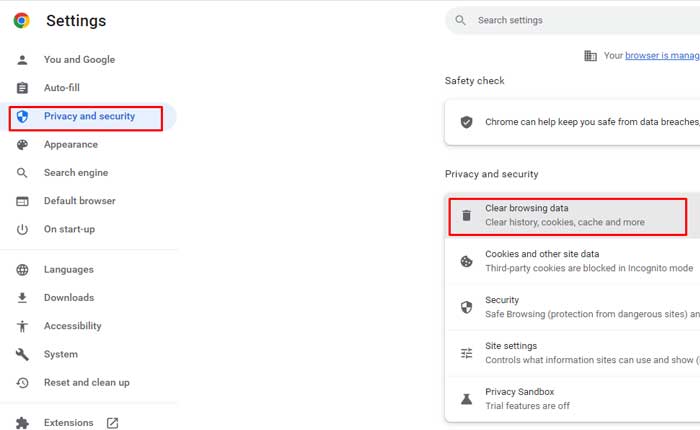
- A new window will appear on the screen when you click on it.
- There, you will see multiple options.
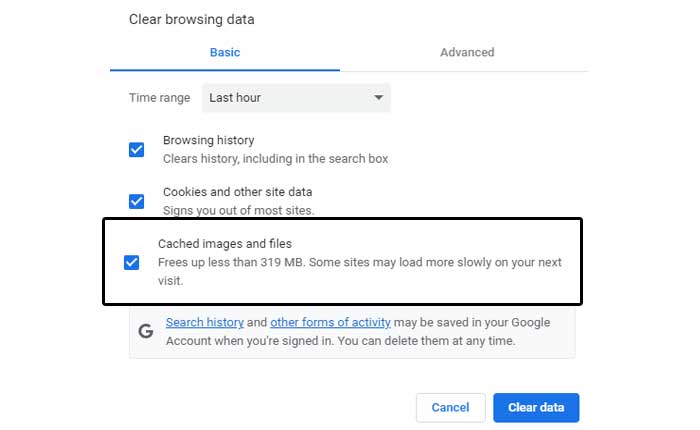
- From that option, select Cached images and files and Cookies and other site data and then click Clear.
- That’s it.
4. Clear ChatGPT’s Cookies
If you continue to encounter the ‘Too many requests in 1 Hour try again later’ error, the next method you should try is clear ChatGPT’s error.
When you clear ChatGPT’s cookies, you will be using the platform as if you are using it for the first time.
If you don’t know how to clear ChatGPT’s cookies then follow the steps written below:
- First, open your browser (Google Chrome).
- Now, click on the three dots, which can be found in the top right corner of the screen.
- Now, click on the Settings option.
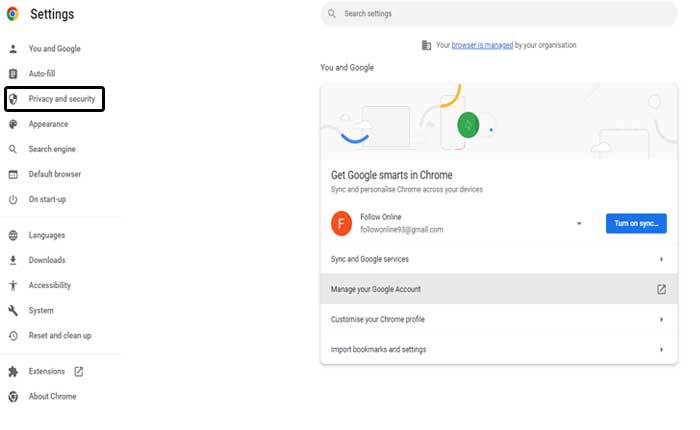
- After that, click on ‘Privacy And Settings’
- Then, click on ‘Cookies and other site data‘ option
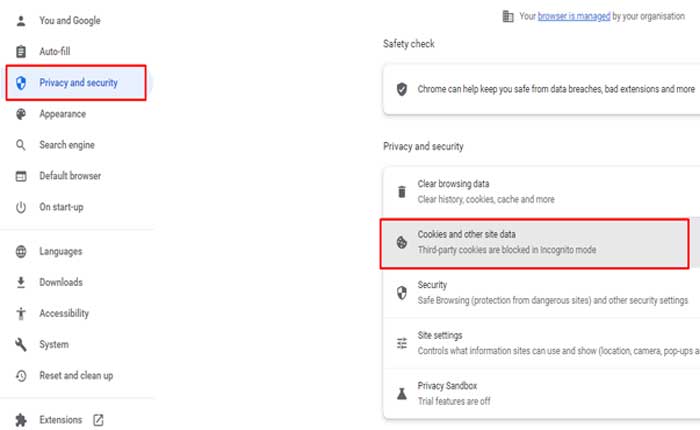
- Now, scroll down and click on ‘See all site data and Permission’.
- Now, search for OpenaAI.
- Now, click on the Trash icon located on ChatGPT and OpenAI site.
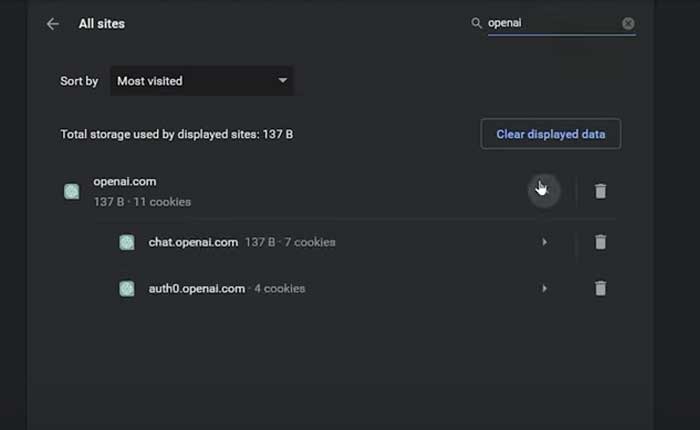
- When you do so, a pop-up will appear on the screen. Now, click on the “Clear” button to clear ChatGPT cookies.
- That’s it.
5. Create New Account
If you continue to encounter the Fix too many requests in 1 Hour try again later on the ChatGPT website, the next method you should try is creating a new account.
To create a new ChatGPT account, you need to visit OpenAI’s official site. After visiting the site, click on the Try option located on the top.
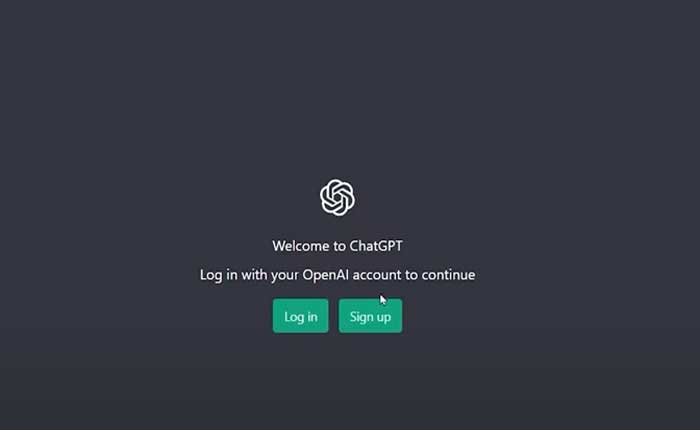
Now, click on the Sign-Up option. When you do so, you will be asked to select an account that you want to use for ChatGPT.
Since we have to use a new account, click on Sign Up with Google and Verify your Phone Number.
Once verified, you will be able to access ChatGPT without any error.
That’s all you need to know about how to fix the “Too many requests in 1 Hour try again later” error in ChatGPT.

2 thoughts on “Too Many Requests In 1 Hour Try Again Later In ChatGPT Fix (2024)”