Is Roblox Voice Chat not working? If your answer is YES then you have come to the right place.
Before I teach you multiple ways to fix Roblox VC not working problem, let me tell you that you are not the only player who is having this issue right now.
There are tons of players out there who took to social media and complained that they are unable to use Voice Chat in Roblox games like Project Slayers, Mad City, Prison Life, and others.
Notably, Roblox has millions of games on its platforms but not all games support the Voice Chat feature.
There are some Roblox games that support Voice Chat but this feature does not always work the way it should.
A lot of Roblox players use VC to have a chat or communicate with other players but players are currently having trouble using it because Voice Chat is not working at the moment.
While you are here, you must be wondering how to fix Roblox VC not working problem. If that’s the case then you should read this post till the end.
So, without any further ado let’s get started:
How to Fix The “Roblox Voice Chat Not Working” Problem
As mentioned above, we have discovered a bunch of methods that can be used to fix the Roblox VC not working issue.
To know what those methods are and how they work, you need to read this post till the end.
Here are all possible methods to fix Roblox VC not working issue:
Fix 1: Check Your Microphone
If you are unable to use Voice Chat in Roblox then the first thing you should do is check your Microphone.
Yes, before you apply any of the below-mentioned methods, make sure your microphone is connected to your device properly.
Sometimes your Microphone is not connected to your device properly, which prevents you from using the Voice Chat feature in Roblox.
Once you have successfully connected your Microphone to your device, launch the game and use the VC to see if the error is fixed or not.
Fix 2: Enable Voice Chat from Privacy Settings
The second method needs you to enable VC from Privacy Settings. It is likely that your voice chat is disabled by default.
If you have is disabled then you need to enable it from Privacy Settings. If you don’t know how to enable it from Privacy Settings then follow the steps written below:
- First, go to Roblox and log in to your Roblox Account.
- Once logged in, you have to click on Gear Icon at the top right corner and choose Settings from the dropdown menu.
- From the Settings window, you have to Verify Your Age.
- Once verified, go to Privacy Settings.
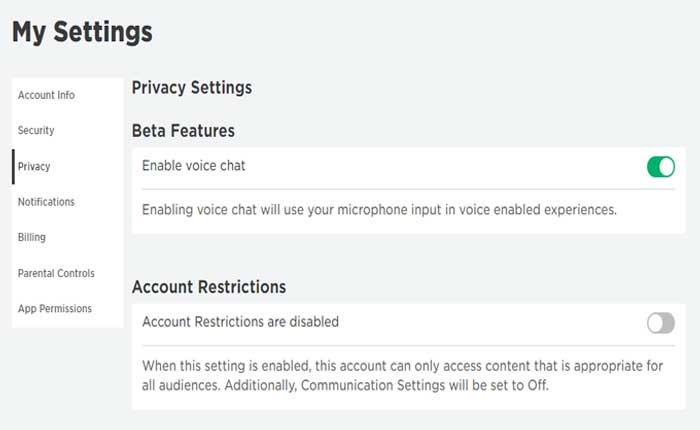
- There, you have to enable the Voice Chat option by clicking on the toggle button and Enable it.
- Once enabled, now go back and check whether your problem is fixed or not.
Fix 3: Change Volume Settings
Sometimes players are not able to use the Roblox Voice Chat feature even if everything is ok because the volume of their Volume is very low.
If you don’t know how to increase or decrease your Voice Chat Volume then follow the steps written below:
Note: You can apply this method even if you are playing a game on Roblox.
- If you are playing the game, press ESC to pause the game. When you do so, the Roblox pause menu will appear where you can see multiple options.
- Go to the Settings tab from the top.
- Under Settings, you will see the Volume option.
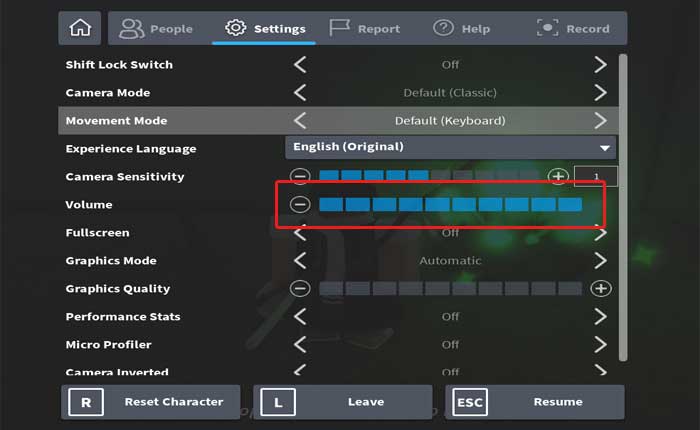
- Make sure you actually turn up the volume so other players will hear your voice.
- From here, you can increase or decrease the volume of your Voice Chat.
- That’s it.
Fix 4: Disable The Antivirus Program
If you have Antivirus software installed on your PC, disable it if you want to use Voice Chat on Roblox.
Not all time but sometimes, having an Antivirus installed could lead to many issues, errors, and glitches on Roblox.
To disable Antivirus on your PC, follow the steps written below:
- First, click on the Windows icon located on the bottom left side of the screen and type Windows Security.
- Now, Select Windows security from the result and then go to Virus and Threat Protection.
- There, you need to select Manage Settings.
- Now, disable Real-time protection.
- That’s it.
Fix 5: Contact Roblox Support
If none of the above methods work for you then you have to contact with Roblox support team and request them to resolve your problem.
We hope this article helped you to Fix The “Roblox Voice Chat Not Working” problem.
If you still have any questions related to this topic then please let us know in the comment.
