Roblox is a very popular online gaming platform where users can create and publish their own games and play games created by other users.
To create games on Roblox, users are required to use Roblox Studio. Unfortunately, there are some users who have been encountering the Black Screen problem while using the Roblox Studio to create games and characters.
Whenever you encounter this issue in Roblox Studio, your screen turns black. If you are having a Black Screen problem in Roblox Studio then don’t worry, we have a step-by-step guide explaining multiple ways to resolve it.
To know what those methods are and how they work, you need to keep on reading:
What Causes The Black Screen Problem in Roblox Studio?
You must be encountering the black screen problem in Roblox Studio due to various reasons. The most common reason is the invalid graphic mode.
Another reason that could cause the black screen issue in Roblox Studio is the wrong Roblox Studio Settings.
In that case, you can fix this problem by simply resetting the Roblox Studio Settings. Apart from these two reasons, plugins installed in your Roblox Studio could also interfere with the software files and cause several problems.
In this case, uninstalling or turning off plugins will fix the problem.
How to Fix the Black Screen Problem in Roblox Studio
Here are some simple and effective methods that will help you resolve the Black Screen problem in Roblox Studio.
Method 1: Change Graphics Mode
To change the Graphics Mode in Roblox Studio, you need to follow the steps written below:
- First, open Roblox Studio and click on the Files option from the top left corner.
- From the drop-down menu, click Studio Settings.
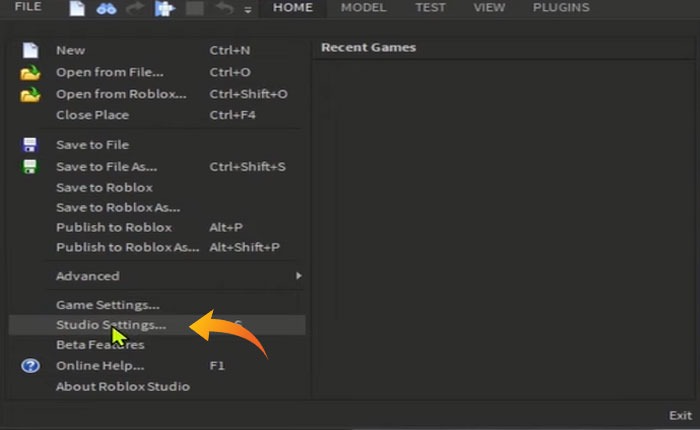
- This will open up a new window where you can see multiple options, click on Rendering and then General.
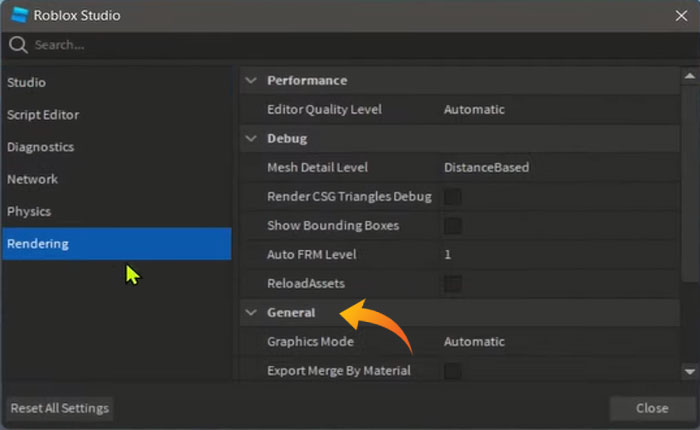
- Under the general option, you can see multiple graphics modes. You need to try every mode one by one and check if your problem is fixed.
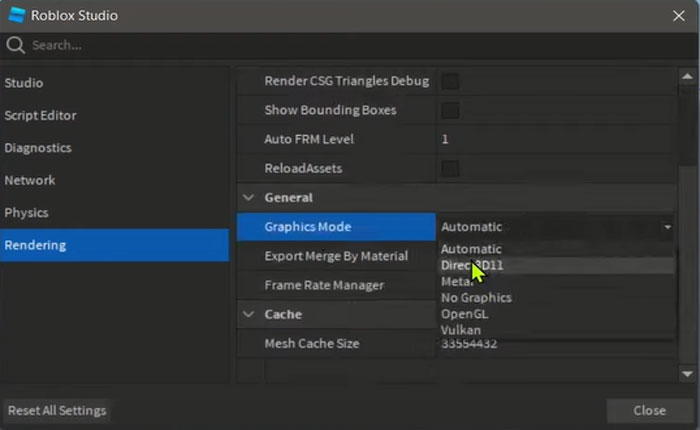
Method 2: Turn Off Plugins
If changing the graphic modes does not work for you then you should try fixing the Black Screen problem in Roblox Studio by turning off the plugins.
Because sometimes plugins installed in your Roblox Studio interfere with software programs and do not let it work properly.
In that case, turning off the plugins will fix your problem. Follow the steps written below Turn Off the Plugins in Roblox Studio.
- Open the Roblox Studio and click on Plugins on the top menu and then click Manage Plugins.
- This will open up a new window where you can see all plugins installed on your Roblox Studio.
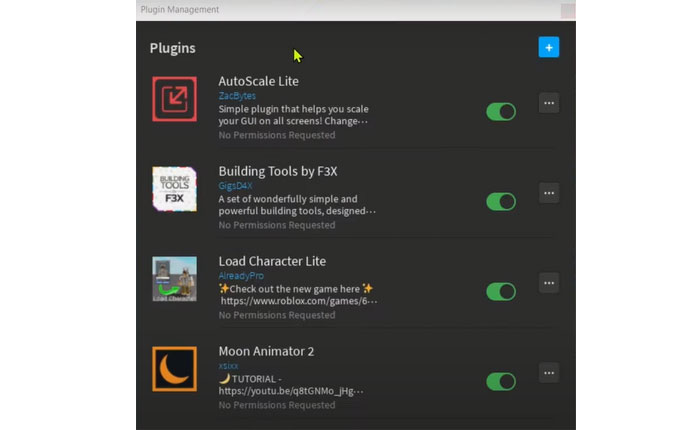
- From this window, you can turn off the plugins one by one and find out which plugin is causing the problem.
- Once found, uninstall it and check if the issue remains.
- That’s it.
Method 3: Reinstall Roblox
If you have tried both methods but are still getting the black screen problem in Roblox Studio then uninstalling and reinstalling the software will probably fix your problem.
Follow these simple steps to Uninstall Roblox Studio:
- First, completely close the Roblox Studio.
- Now, open the Control Panel and click on Programs.
- There, you will see the list of all applications installed on your device.
- Scroll down until you find the Roblox Studio application.
- Once found, right-click on it and select Uninstall.
- This will uninstall the Roblox Studio from your device.
To reinstall the Roblox Studio go to Roblox’s official website and reinstall it. That’s it, reinstalling the Roblox Studio will give it a fresh start and your problem will be fixed.
That’s all you need to know about how to fix the Black Screen problem in Roblox Studio.
