Are you getting Battle Star Game not opening issue? If your answer is YES then you have come to the right place.
Battle Stars: Play With Techno is a very popular game developed by SupperGamming. In this game, players have to choose their character and jump into the match, and battle with other players.
Unfortunately, there are some players who reported several problems such as “Battle Stars Game Is Not Opening”, “Game is Under Maintenance Try Again Later”, and “Battle Stars Game Stuck on Loading Page”.
If you are also facing one of these problems in the Battle Stars Game then don’t look further as we have got you covered.
In this guide, you’ll learn why are you getting these problems and how to fix them.
What Causes the “Battle Stars Game Is Not Opening” Problem?
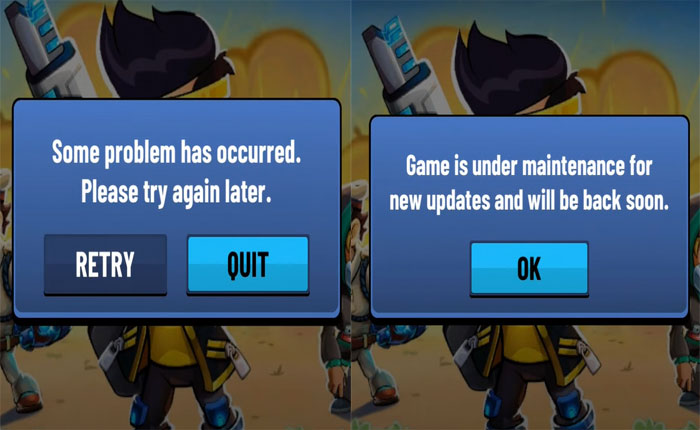
As you can see in the above error messages, you might be getting the “Battle Stars Game Is Not Opening” problem because there is an issue at the server’s end.
If you are encountering this issue due to server outages then there is nothing that you can do to fix this problem.
In this case, all you have to do is wait until the server issue is fixed.
Another reason for getting these types of problems is corrupted game files, bugs and glitches present in the game.
In that case, you can fix this problem by clearing the game data and updating the game.
Without any further ado, let’s get started:
How to Fix The “Battle Star Game Not Opening” Problem
Here are some easy methods to fix the “Battle Star Game Not Opening” problem.
Method 1: Wait for Some Time
As you can see in the image above, the error message itself states that you are facing a problem in Battle Star Game because the game server is under maintenance or has some issues.
If that is the case then you have to wait until the issues in the server is fixed or until the maintenance period ends.
Method 2: Clear App Data
If you have already waited for a while but are still getting the same problem then the next thing you have to do is Clear App Data and Cache.
To do that follow the steps written below,
- First, open the Settings app on your mobile phone.
- Under settings, tap on the Apps option.
- There, you will see multiple options but you need to tap on the Manage Apps option.
- When you do so, you will be shown all apps installed on your phone.
- Now, scroll down until you find the Battle Star Game app.
- Once found, tap on it.
- Now, tap on the Storage option.
- Tap on Clear Cache and then tap on Clear All Data.
- Doing this will clear the Battle Star app data as well as cache files.
- Once done, close the settings and launch the game and see if your problem is fixed or not.
Method 3: Update the Battle Stars
If you have tried all of the above-mentioned methods but are still getting the same problem then you can try this last method.
In this method, you need to update the Battle Stars game from PlayStore or App Store. To do so, you need to open the PlayStore or App Store app on your mobile phone.
Now, tap on Search Bar and search for Battle Stars: Play With Techno game. If your app is not updated to the latest version, you will see the Update option here.
Tap on the green Update Button to start updating process. Once you have successfully updated the game, launch it and see if you are still getting the “Battle Stars Game Is Not Opening” problem or not.
That’s all you need to know about how to fix the “Battle Star Game Not Opening” problem.
