Arceus X is without a doubt one of the best Roblox mods right now. Similar to other applications, Arceus X does not always work the way it should.
Yes, there are plenty of issues that players have to face while using this Roblox Mod/exploit.
Since the number of players who use Arceus X to execute and run scripts on Roblox games has increased significantly, a lot of people often encounter Arceus X Neo not working or not opening issues.
While you are here, you might be having issues using the Arceus X or Arceus X Neo. If that’s true then look no further as we have got you covered.
This post will not only teach you the easiest ways to fix the Roblox Arceus X Neo not working issue but also explain what causes this problem on Android devices and PC.
Without any further ado, let’s get started:
Arceus X Menu Not Opening Fix (2024)
There could be numerous reasons that lead to Arceus X Neo Menu not opening on Mobile and PC.
To make your work easier, we tried our best to highlight all possible reasons and their solutions.
Method 1: Check Roblox Server Status
If Arceus X is not working for you then the first and foremost thing you should do is check out the server status of Roblox.
The reason why I am urging you to check the Roblox server status first is that if the servers of Roblox are down, the following methods would be of no use to you.
Do you know how to check the Roblox server status? If your answer is NO then follow the steps mentioned below:
First, open any search browser and type Is Roblox Down.
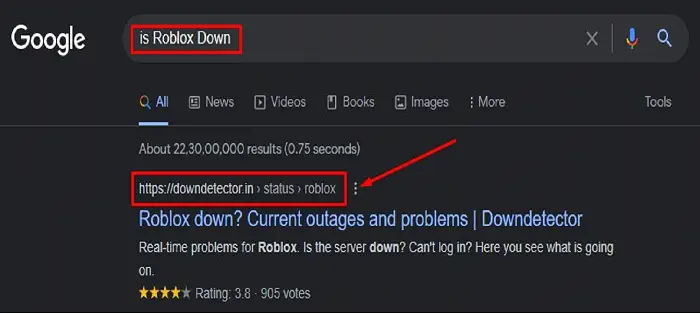
When you do so, multiple websites will appear on the first page of your search engine, make sure to click on a site called ‘Downdetector’ as shown in the above picture.
When you click on it, you will be shown the live status of Roblox servers.
If servers of Roblox are UP and working fine and you are having Arceus X not working issue then you will have to jump to the second solution that we have mentioned below.
Method 2: Clear Roblox Cache
The second method requires you to clear the cache or Roblox application.
Once you have successfully cleared the Roblox cache, bugs and glitches will be gone.
When you clear the cache of Roblox, the temporary file of Roblox will be deleted, which help you to use Arceus X flawlessly.
Do you know how to clear the cache of Roblox? If not then follow the steps written below:
- First, open the ‘Settings’ app on your phone.
- Tap on the ‘App & Notifications’ tab.
- Tap on the ‘See all apps’ tab.
- There, you will have to scroll down and find ‘Roblox’.
- Once selected, tap on ‘Storage’.
- Now, tap on ‘Clear Cache’.
- That’s it.
Method 3: Use 1.1.1.1 VPN
There are plenty of users who claimed to have resolved the Arceus X not working or opening issue by using a VPN called 1.1.1.1.
When I used the same VPN, I was shocked because it worked for me and my friends as well.
So, if you continue to encounter the Arceus X not opening an issue on your phone, I advise you to use 1.1.1.1 VPN.
- First, Download and install 1.1.1.1 VPN from the Google Play Store. You can download the VPN by clicking on this link.
- Once installed, launch the VPN and connect it.
- Once connected, open Roblox and check if the error remains.
- That’s it.
Method 4: Use Parallel App
One more method that we discovered is using the Parallel application. If you have not tried this method to resolve the Arceus X not opening issue then you must give it a shot.
- First, download and install the Parallel application from Google Play Store.
- Once downloaded, launch it Agree to its terms and conditions and give all the necessary permissions.
- Once permissions are granted, tap on the ‘+’ icon located on its home screen.
- When you do so, you will be shown a list of all applications installed on your phone.
- Now, scroll down select ‘Roblox’, and tap on the ‘Add’ button.
- Once added, tap on the ‘Roblox’ app.
- Now, enable the ‘Allow from this source’ option from the settings.
- Once enabled, launch Roblox and check if the issue is resolved.
- That’s it.
Method 5: Wait It Out
If none of the above-mentioned methods work for you then you have no option but to wait until the issue is resolved from the developers’ end.
Taking to Discord, the devs asked players to wait it out because there is no specific way that fix the Arceus X Menu not opening issue.

As soon as the issue is resolved from the developer’s end, you will be able to use Arceus X Neo without any hassle.
That’s everything you need to know about how to fix Roblox Arceus X not working or opening an issue in 2024.
If you know of any method that we have not mentioned here, do let us know in the comment section below.
Read The full process to Fix Roblox Arceus X 503 Error.

Hallo ich wollte fragen warum da steht server veraltet!
Liebe Grüße luca
Hello! I downloaded the mod and when I tried joining the game its say “disconnect please try again” and it keep repeating all the time when I joined a game. I tried clearing the cache and it’s still disconnecting. How do I fix this?