Is your Arceus X V3 Key system not working?
If your answer is YES and you are looking for a possible solution then look no further as we have you covered.
Before we explain how to fix the Roblox Arceus X V3 key not working issue, let me tell you that you are not the only user who is having this problem right now.
Ever since the latest update of Arceus X was released, a lot of people have been complaining that the Arceus X V3 Key System is not working.
Whenever users open up a Roblox game, the Arceus X window appears on the screen but they don’t get Key System to execute and run scripts.
If you too are having the same issue then don’t worry, you are in the perfect place.
This post will explain multiple methods to resolve the Roblox Arceus X V3 Key System.
Without any further ado, let’s get started:
Arceus X Key System Not Working Fix
To make your work easier, we will explain three different methods to resolve the Key System problem in Roblox Arceus X.
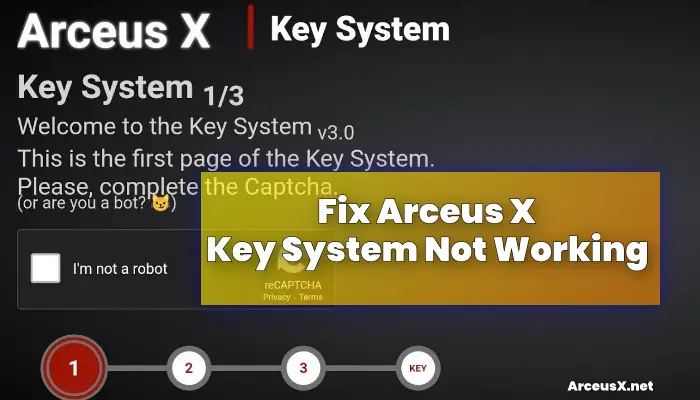
If V3 Key System is not working for you then make sure to follow the steps written below and do let us know which method you used to resolve the issue.
Here’s how to fix Arceus X V3 Key System not working problem:
Method 1: Use the Developer Option
The first method needs you to head to Settings and make some changes in the Developer Option.
To know what this setting is and how it works, you will need to follow the below-mentioned steps:
- First, open up the Settings app.
- Go to Developer Option.
- There, you will have to find the option ‘Smallest Width’.
- Once found, tap on it and set it to ‘500’
- Once set, now open up Roblox and wait until the Key System window appears on the screen.
- Once appeared, solve the captcha and visit the Linvertise website and follow the steps.
- Once you have successfully completed the steps, you will get a button that says ‘Launch Arceus X’.
- Tap on it.
- Now, head back to Settings >> Developer Option >> Smallest Width and set it to default ‘360’.
- Once done, go back to Roblox and enjoy your favourite game.
- That’s it.
Here you can read about How to Fix Roblox Arceus X 503 Error.
Method 2: Switch Off Your Device
The second method needs you to switch off your phone to resolve Arceus X Key System not working issue.
To fix this issue, follow the steps written below:
- First, open up Roblox.
- When you get the option ‘Get Key’.
- Tap on it and switch Off your device.
- Now, switch ON your phone and launch Roblox.
- Tap on the ‘Get Key’ button.
- When you do so, you will be able to ask to solve a Captcha.
- Once completed, you will be asked to visit the Linkvertise website and complete a few steps.
- Once completed, tap on the ‘Launch Arceus X’ button and enjoy your favourite game.
- That’s it.
If you are facing Arceus X Not Working Issue then read the post first.
Method 3: Use 1.1.1.1 VPN
If the above-mentioned method does work for you, you can use Virtual Private Network to resolve this frustrating issue.
There are plenty of paid and free VPNs available on the Google Play Store but the one that we use here is 1.1.1.1.
Read the full article to Download Arceus X On PC.
Notably, it is 100% free and can be downloaded from Google Play Store.
Here’s how to use VPN to fix Arceus X Key System not working issue:
- First, download and install 1.1.1.1 VPN from Google Play Store.
- Once installed, launch it and click on the Connect button.
- Once connected, open the Arceus X Roblox app and click on the Get Key button.
- When you do so, you will be asked to solve the Captcha and complete a few steps on the Linkvertise website.
- After completing those steps, you will have to click on the ‘Launch Arceus X’ button.
- Now, you can have fun exploiting Roblox.
- That’s it.
These are three different methods to resolve the Arceus X Key System not working issue in 2022.

hi umm I downloaded Arceus x Roblox app on my Samsung galaxy a32 and it keeps saying key system disabled every time I open the app and it never connects to any Roblox games do you know how to fix?