Are you getting the ‘Failed to create directory in Roblox’ error while launching your favourite game on Roblox? If your answer is YES then don’t worry, you are at the perfect place.
Before I teach you multiple ways to fix failed to create directory error 3 in Roblox, let me tell you that you are not the only user who is having this issue right now.
There are tons of Roblox users who are experiencing this error on Roblox right now. For the unversed, this error code is appearing when players try to start Roblox.
The frustrating thing about this error is it restricts players to do anything on Roblox. If you are experiencing the same error then look no further as we have got you covered.
In this guide, you’ll learn the exact reason that is causing this error and how to fix it in no time.
Without any further ado, let’s get started:
What Causes the “Failed to Create Directory” Error in Roblox?
You might be experiencing the “Failed to Create Directory” error in Roblox because of several reasons.
The most common reason for getting these types of errors is having corrupted or missing installation files.
You might be getting the “Failed to Create Directory” error in Roblox because you may have skipped a step during the installation process.
You can also get this error because the server in which you are trying to enter is already exceeded its limit or the directory you are trying to access is already full.
How to Fix the “Failed to Create Directory” Error 3 in Roblox?
To fix the “Failed to Create Directory” error in Roblox, we have enlisted some effective methods to follow.
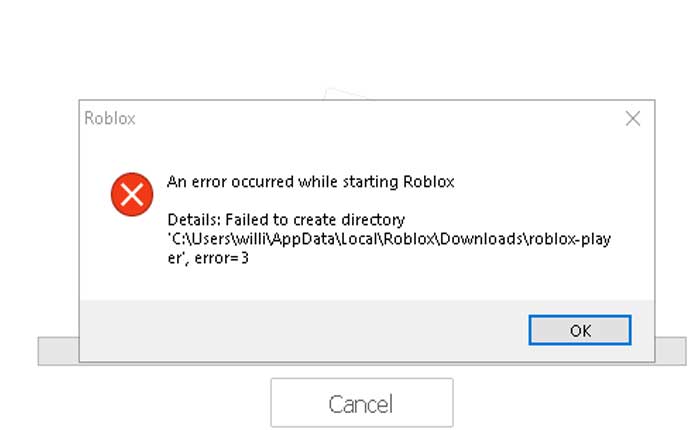
To know what those methods are and how they work, you need to keep on reading.
Method 1: Restart App/Browser
The first thing you should do is restart your App or Browser if you are trying to access Roblox through the website.
Sometimes “Failed to Create Directory” error occurs because of the bugs and glitches. To resolve them, you need to close the app or browser and restart it again.
This action will resolve all bugs and glitches and allow you to access Roblox again to play your favourite game.
If you are playing a Roblox game on PC then follow the steps given below to close the Roblox app from the Task Manager.
- First, you have to open the Task Manager.
- To open it, you have to press Ctrl + Alt + Delete keys at the same time.
- Now, choose Task Manager from the list of options.
- Here, you will see all programs that are running on your device, scroll down and find the Roblox App.
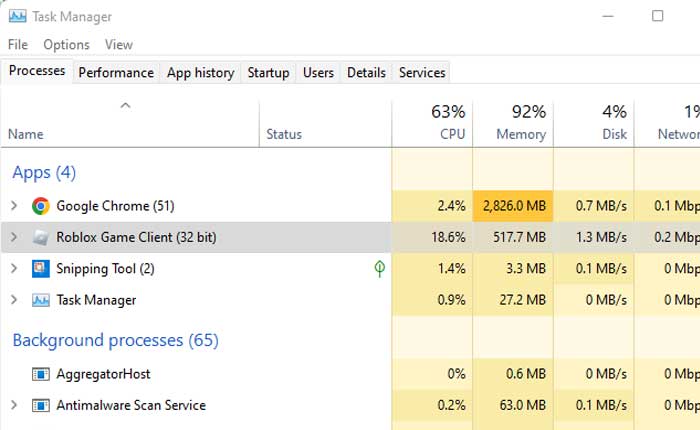
- Once you found it, right-click on it and select End Task from the dropdown menu.
- That’s it.
- Once you close the app, wait for a few seconds and restart it to see whether your problem is fixed or not.
If the error persists then try fixing it using the other methods given below.
Method 2: Run Roblox As Administrator
You might be getting the “Failed to Create Directory” error because your Roblox app does not have the required permissions to run properly.
In that case, you have to run the Roblox app with Administrator permissions.
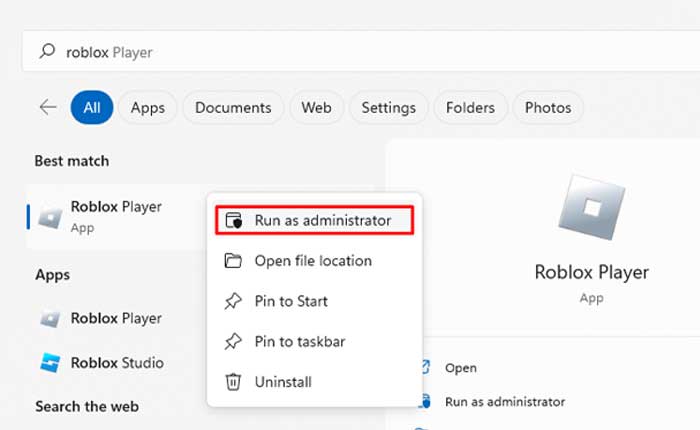
To do that, right-click on the Roblox icon and choose Run as Administrator. This will resolve all problems that occurred due to a lack of permissions.
Method 3: Delete %temp% File
The next method that could be used to fix the failed to create directory error 3 issue needs you to delete the %temp% file.
For that, you need to follow the steps given below.
- Press Windows + R keys on your keyboard to open the Run prompt.
- Now, type %temp% into the text box and hit the Enter button.
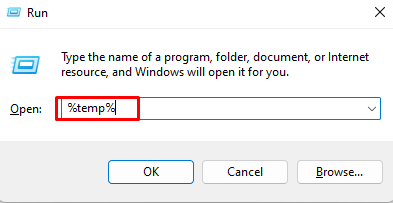
- This will open a bunch of folders, Press Ctrl + A to select them all.
- Now, press the Delete key on your keyboard to delete them all.
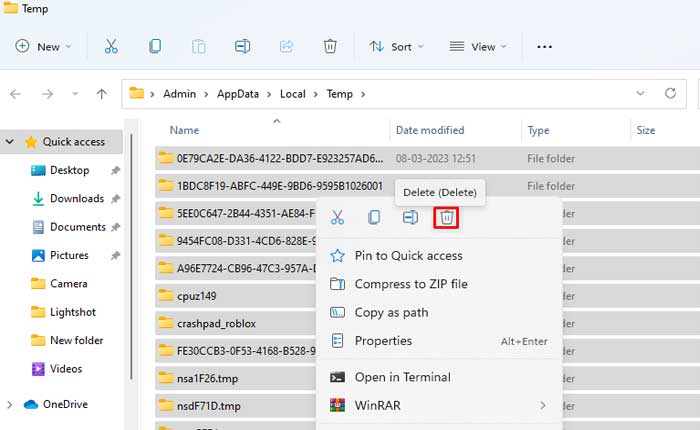
- Click OK to confirm your action.
- That’s it.
Once you deleted these files, you need to Restart your PC. Once restarted, open Roblox and see if the error is resolved or not.
Method 4: Reinstall Roblox
If you have tried all of the above-mentioned methods but you are still getting the “Failed to Create Directory” error then you have to uninstall the Roblox app.
Once you delete the app go to Roblox’s official website and download and install it again. This will probably fix your problem.
That’s all. We hope this article helps you resolve the “Failed to Create Directory” error on Roblox.
