Roblox is one of the most popular video game platforms across the world with millions of daily active users.
There are millions of users who use this platform to play their favourite games but many want to make it more fun and entertaining with scripts.
Since the process of executing scripts for popular Roblox games like Blox Fruits, Pet Simulator X, A Universal Time, Shindo Life, Gucci Town and others is a bit difficult, many are having trouble doing it now.
While you are here, you might be looking for a solution to run and execute scripts via Arceus X for your favourite Roblox game.
If that’s true then look no further as we have got you covered.
Without any further ado, let’s get started:
Executing Roblox Arceus X Scripts
The process of executing and running scripts via Arceus for Roblox games like Blox Fruits, Pet Simulator, Da Hood, AUT, Shindo Life and others is too simple if you follow the steps written below:
Here are a few simple steps that you will need to follow:
- First, you will need to download Roblox Arceus X from its official website if you have not already.
- Once you have successfully downloaded Roblox Arceus X, you will have to search scripts for your favourite Roblox games.
Note: There are plenty of websites out there where you can download scripts for your favourite Roblox games like Blox Fruits, Pet Simulator X, Pet Simulator X, Da Hood, Gucci Town, and others.
Irrespective of which site you visit to download Roblox Arceus X scripts, make sure the website does not spread viruses or malware with their files.
Once you have successfully downloaded Arceus X scripts for Blox Fruits, Pet Simulator X, Gucci Town and other games, open it and copy the main script.
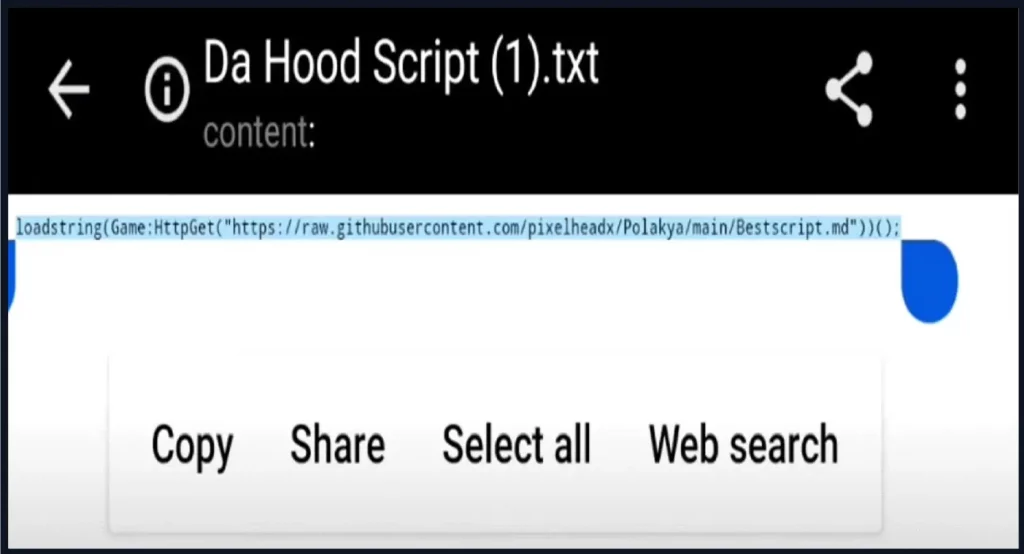
Once copied, open the Roblox Arceus X application and go to Settings.
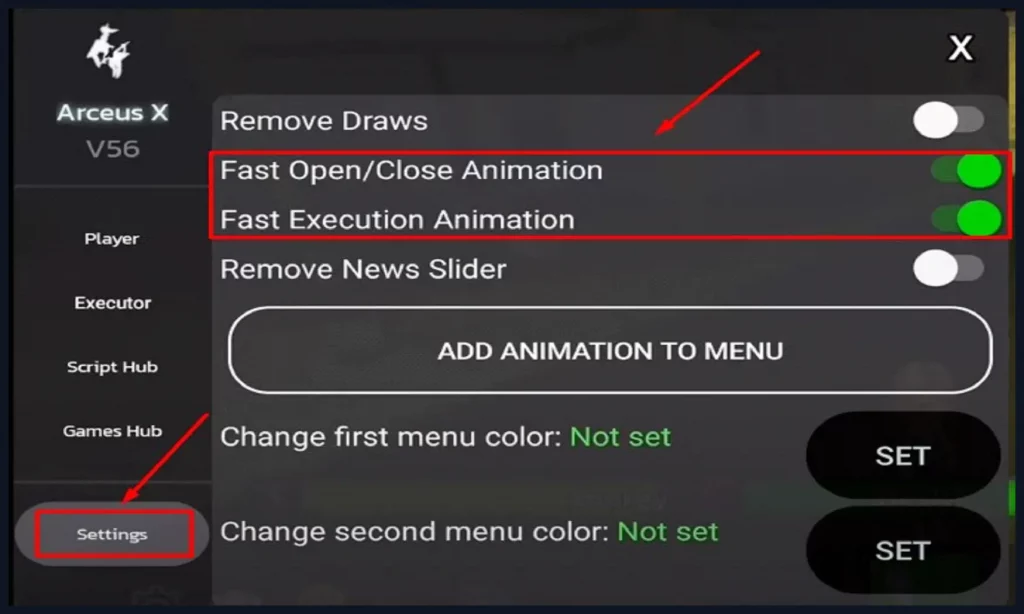
There, you will have to enable two options – Fast Open/Close Animation and Fast Execution Animation – as shown in the above picture.
Are you facing Arceus X Key System Not Working? read the complete article in our blog section.
Once done, go to Script Hub and tap on ‘Create Script File’.
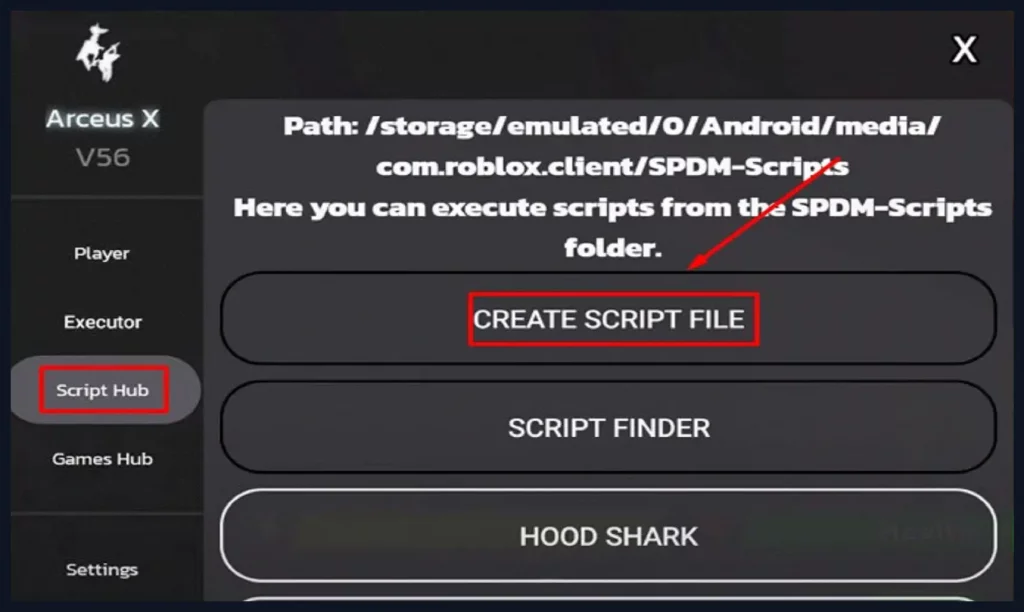
When you do so, a pop-up will appear on the screen asking you to enter the file name and write the script.
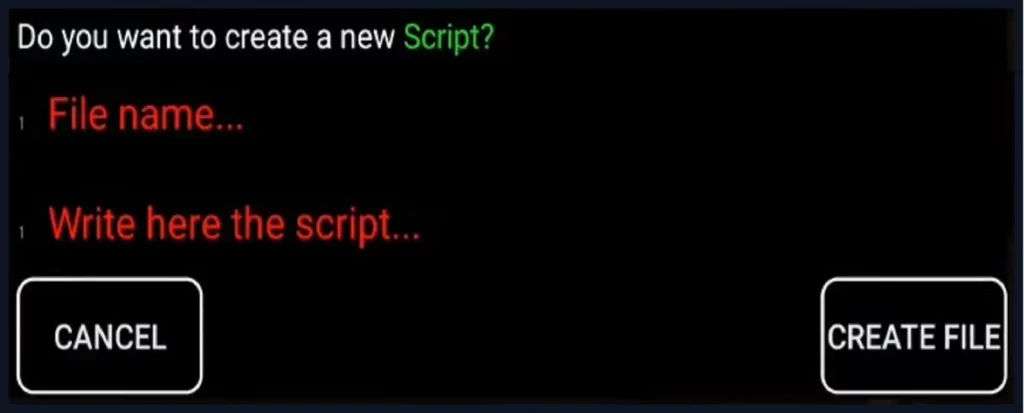
Tap on File name first and give it a name.
Once done, tap on the ‘Write here the script…’ option and paste the script that you had copied earlier.
Once pasted, click on the ‘Create File’ option.
Once done, select the file that you’ve created.
When you do so, the Roblox Arceus X scripts will be executed.
That’s it.
That’s everything you need to know about how to run and execute Roblox Arceus X scripts in 2024.


3 thoughts on “How To Execute Roblox Arceus X Scripts (2024) – Full Guide”