Don’t know how to show FPS in Diablo 4? Well, we have a step-by-step guide explaining how to show the Frames Per Second counter in Diablo 4.
If you are an avid gamer then you must know how important a role FPS plays in a game like Diablo 4.
Since the fourth main instalment in the Diablo series has finally been released, a lot of players are wondering how to show FPS, how to switch weapons and how to fix authentication pending errors.
Since this guide is dedicated to FPS, we would not be talking about other things here. Before I teach you the easiest way to show FPS in Diablo 4, let me tell you that if your FPS is low, you are bound to encounter crashing or lagging issues while playing the game.
If you don’t want to encounter crashing and freezing issues while playing Diablo 4, make sure to lower your Graphics to adjust the frames.
To adjust or lower your Graphics, you must know the FPS you are receiving. If you don’t know how to see your FPS in Diablo 4, you need to keep on reading.
Without any further ado, let’s get started:
Diablo 4 FPS Guide (2023)
There are multiple ways that can be used to show FPS in Diablo 4. To make your work easier, we have enlisted all possible methods here.
To know what those methods are and how they work, you should keep reading this guide.
Method 1: Windows Game Bar
Unlike other methods, Windows Game Bar does not need you to download or install anything to see FPS in Diablo 4.
All you need to do is press and hold Windows Key + G on your Keyboard. When you do so, all Windows Game Bar options will appear on the screen.
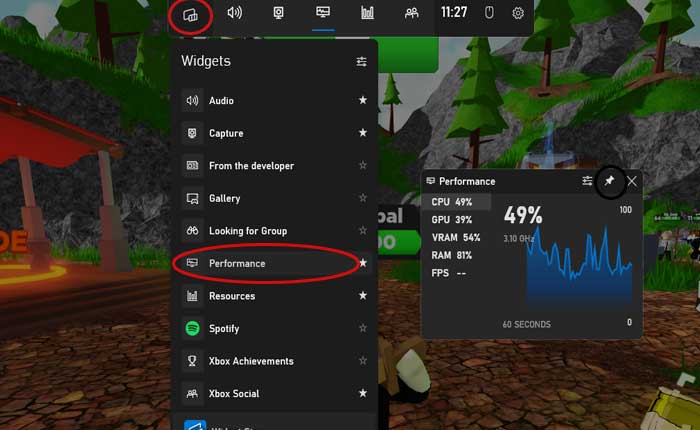
Now, click on the Widget Menu located at the top and then go to Performance. Doing this will show you FPS in Diablo 4.
Now, when you launch Diablo 4, you will be shown the FPS counter.
NVIDIA GeForce Experience
If you have an NVIDIA Graphics card, you can see Diablo 4 FPS by simply installing GeForce Experience.
If you don’t know how then follow the steps written below:
- First, launch Nvidia GeForce Experience.
- Once launched, click on the Settings icon located next to your username.
- Now, go to General and enable the ‘In-Game Overall’ option.
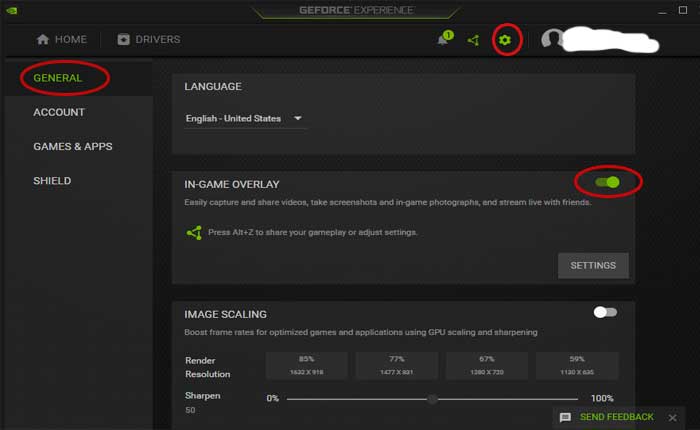
- Once enabled, click on the Settings option located below the Toggle.
- Now, click on the ‘HUD Layout’ option.
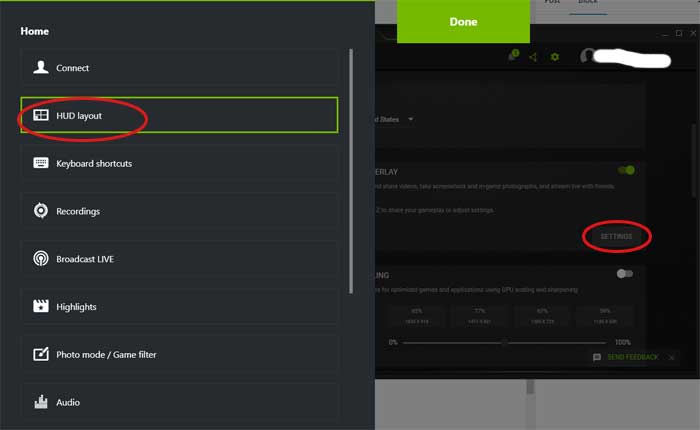
- After clicking on HUD Layout, go to Performance.
- When you get there, you will be asked to select a position where you want the FPS counter to appear.
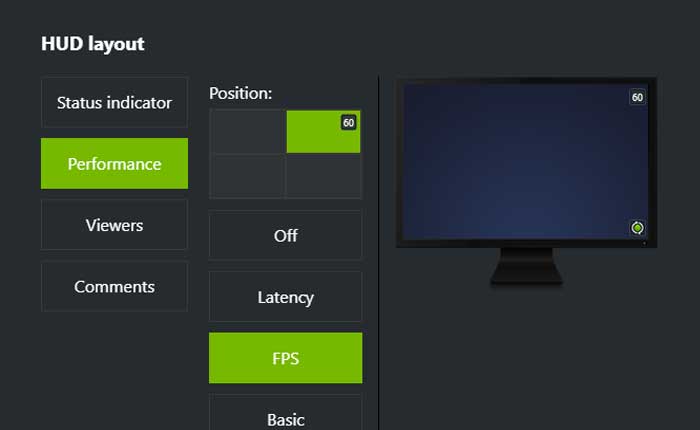
- Once done, click on the Done option and then close the GeForce app.
- Now, launch Diablo 4 and see how many FPS you are receiving.
- That’s it.
AMD Adrenaline Software
If you are using AMD Graphics Cars and want to show FPS in Diablo 4 then you will have to open the Adrenaline Software and then select the Performance Tab.
There, you need to enable the Show Metrics Overlay. Once enabled, launch Diablo 4 and check if the FPS is showing or not.
These are all methods that can be used to show FPS in Diablo 4.
