Do you want to create a New Folder using Command Prompt? If your answer is YES then you have come to the right place.
There are tons of players who wish to create a new folder using CMD but they don’t know how it is done and if that’s you then don’t worry, you are at the right place.
In this guide, we will teach you how to create a New Folder using Command Prompt (CMD).
For the unversed, Command Prompt (cmd) is something that can be used to do numerous things on a PC.
If you want to learn Windows Operating System commands, you should start with the basics.
Creating a folder using Command Prompt is a very but we generally don’t use it.
Usually, we create new folders in File Explorer by right-clicking on empty space and then choosing a New > Folder option from the menu. Doing this creates a new folder in the File Explorer.
But you can also create folders using a Command Prompt. To know how, all you have to do is follow the steps written below:
Creating a New Folder Using Command Prompt (CMD)
Creating a New Folder using a CMD is pretty easy. However, if you don’t know the process then follow the steps written below:
- First, you have to open up the Command Prompt.
- If you don’t know how to open it then press the Windows+R button.
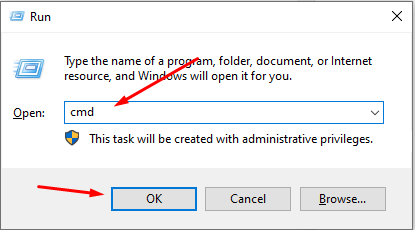
- In the Run box, type cmd and hit the Enter button.
- Once the Command Prompt is opened, run this command — mkdir (folder name)
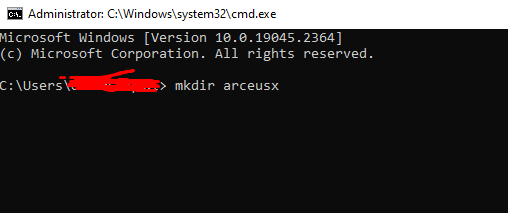
- In the folder name section, you need to type the name of the folder you want to give to the new folder.
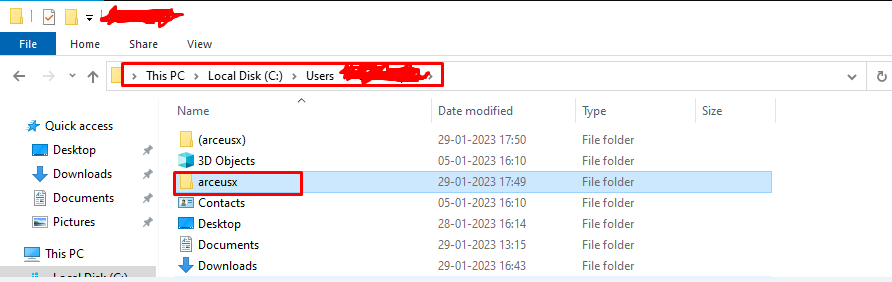
- When you do so, you will have a New Folder created.
- You can also create multiple folders at once, by using this command — mkdir folder1 folder2 folder3 ……
- You can create as many folders as you want and for that you just have to type the mkdir command with folder names separated by space.
- That’s it.
That’s all you need to know about how to create a Folder using CMD.
Note: You can also delete these folders by using Command Prompt in Windows.
