Is ChatGPT history not showing on your device? If your answer is YES then don’t worry, you are at the right place.
There are tons of ChatGPT users who took to social media platforms complaining that they are unable to see their ChatGPT history.
Since I also use ChatGPT to get my work done, I know how frustrating it can be when I don’t see conversation history in ChatGPT.
Since the number of ChatGPT users complaining about the chat history disappearing or gone has increased significantly, I decided to create a guide explaining multiple ways to fix it.
Also Read > Fix ChatGPT Access Denied Error Code 1020
To know what those ways are and how they work, you need to keep reading this guide till the end.
Without any further ado, let’s get started:
Why Is ChatGPT Chat History Not Showing?
There are multiple reasons that might lead to ChatGPT chat history not showing issues. The most common reasons that could cause this problem are server outages, slow internet connection, and corrupted cache files.
These are some common reasons that could lead to ChatGPT history not showing error. Irrespective of what reason is causing this frustrating issue, apply the following methods to get the issue resolved.
How to Fix ChatGPT Chat History Not Showing
To make your work easier, we have come up with a bunch of methods that can be used to fix the ChatGPT history not showing the issue.
To fix the issue, you should start applying method 1. If method 1 does not work for you then jump to second, third and fourth.
Here are all easy methods to fix the ChatGPT error:
Method 1: Check ChatGPT Server Status
Whenever you encounter any issue while using ChatGPT, the first thing you should do is check the current server status of ChatGPT.
If the servers of ChatGPT are down right now then there is nothing that can be done to fix the ChatGPT history not showing problems.
Also Read > How to Delete ChatGPT Account
All you can do is wait until the servers are back online. To check the ChatGPT server status, you need to head to the OpenAI website and check the latest update. You can also visit the OpenAI status page by clicking here.
Otherwise, you can visit an online tool called, Downdetector. When you visit the site, you will be shown a graph showcasing the number of complaints ChatGPT users registered on the site.
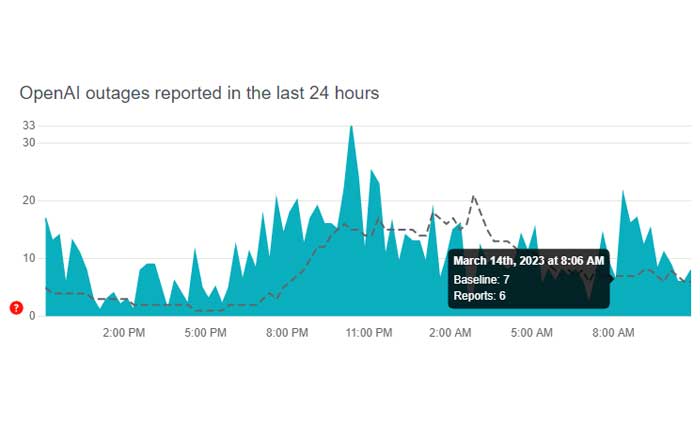
If the number of complaints is huge, it means the servers of ChatGPT are down right now.
Method 2: Check the Internet Connection
The second most reason that often leads to ChatGPT conversation history not showing or loading issue is a slow internet connection.
If your internet speed is slow or unstable, you might encounter numerous ChatGPT issues. To check whether the problem is happening due to a slow internet connection or not, check your internet speed by clicking here.
Also Read > How to Bypass ChatGPT Filter
After clicking on the above link, click on the GO button. When you do so, you will be shown your Download or Upload speed.
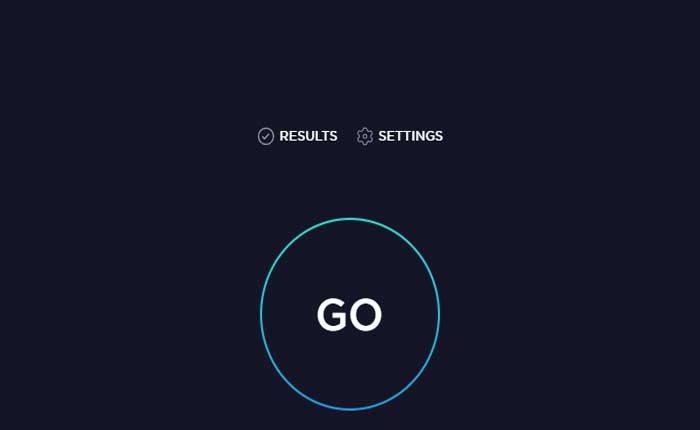
If the speed is slow then restart your Router and check if the error is gone. If restarting the Router does not work then contact your Internet Service provider and ask them to resolve the issue as quickly as possible.
Method 3: Clear Your Browser Cache
If you have a stable and fast internet connection but are encountering the ChatGPT history not showing issue then the next thing you should do is clear your Browser Cache.
It is likely that you might be having this ChatGPT issue because of the outdated or corrupted cache files.
To clear your Browser cache file, you need to follow the steps written below:
- First, open a browser on which you are using ChatGPT.
- Once opened, click on the Three Dots icon located at the top right corner of the screen.
- From the drop-down options, select ‘Settings’.
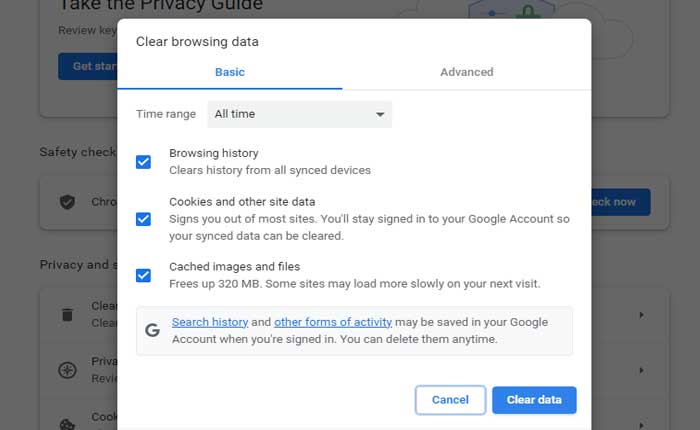
- Now, go to Browser Settings > Privacy and Security > Clear Browsing Data.
- There, you need to select Browsing History and Cookies and other site data and click on Clear Data.
- Once cleared, launch ChatGPT and check if the error is fixed.
- That’s it.
Also Read > How to Fix ChatGPT Is At Capacity Right Now?
Method 4: Log Out & Log Back In
The last method that can be used to fix the chat not showing in ChatGPT is logging out and logging back in.
This might be a very basic and simple method but many claimed to have resolved the issue by simply using this method.
If you have not tried this method yet, give it a try and check if the issue is resolved or not.
These are some easy methods that you can use to fix the ChatGPT conversation history not showing issue in 2023.
