Do you want to change your server in BGMI? If your answer is YES then you are at the right place.
Ever since the new BGMI update was released, a lot of players want to change their server because there are too many players playing on a single server.
Whenever they tap on the Start button, they get a message that says “The selected server may have higher ping or matchmaking issues and we suggest selecting another server. Continue anyway?“
Also Read > How To Set Region in BGMI
If you don’t want to face the matchmaking issue in BGMI, they have to change their BGMI server.
Unfortunately, the process of changing the server or region in BGMI has been changed with the new update.
If you want to change your server or region in BGMI you need to keep on reading.
Without any further ado, let’s get started:
BGMI Server Changing Guide
The process of changing the BGMI region or server is pretty easy. However, if you don’t know the process then follow the steps written below:
- First, you need to launch BGMI on your phone.
- Once the game is launched, tap on the UP Arrow which can be found in the bottom right corner of the screen.
- Now, tap on the ‘Settings‘ option.
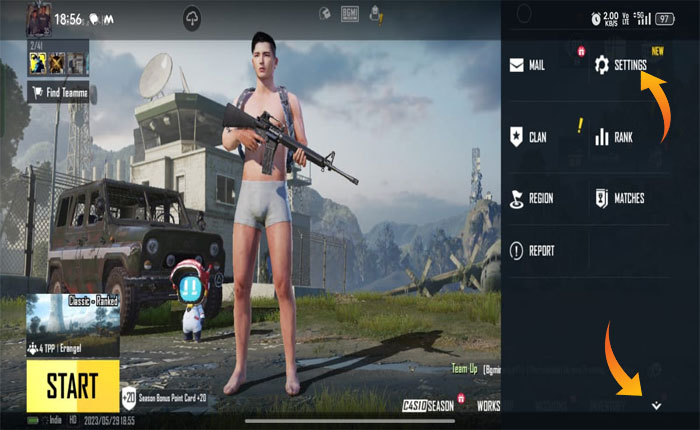
- After that, you need to scroll down and then tap on the ‘Privacy & Social‘ option.
- In the left-side window, scroll down until you get the option ‘Change’.
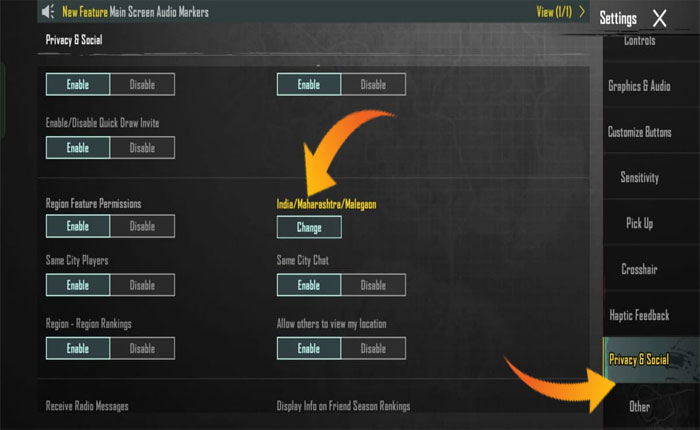
- When you tap on it, a pop-up window will appear on the screen.
- There, you need to tap on the Double Arrow icon.
- Now, select the state and city you want to choose.
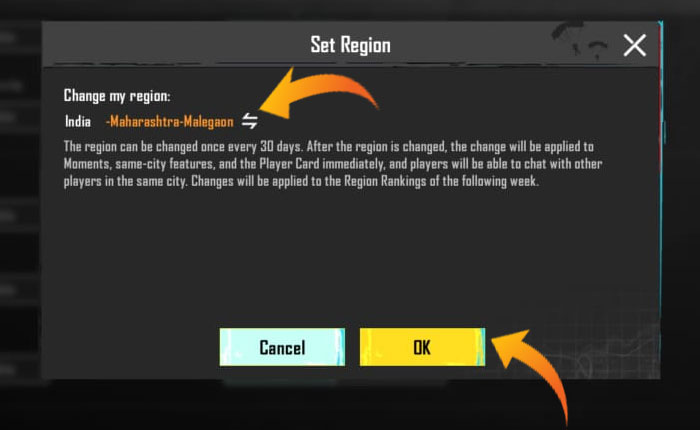
- Once selected, tap on the OK button.
- When you do so, your BGMI server or region will be changed.
- That’s it.
Note: Once you have successfully changed your region in BGMI, you would not be able to do it again for the next 30 days.
That’s all you need to know about how to change your region or server in BGMI.
