Do you want to change your country on Amazon? If your answer is YES, then you are at the right place.
In this guide, we will walk you through the process of changing your country on the Amazon app or browser.
There are plenty of Amazon users who wish to change their country because they are moving to a new country or for a specific product that is available in a particular region or country.
Irrespective of what reason is leading you to change your country on Amazon, you will be able to change it by following the steps written below.
Also Read > What Is Amazon Orders Pending?
Without any further ado, let’s get started:
How Do You Find Your Amazon Account Country?
Before you change your country on the Amazon app or browser, you need to find the selected country on your Amazon account.
When you move to a different country, your Amazon account will remain in your home country.
Yes, Amazon does not change your country automatically. You need to change it manually. To get your country changed on Amazon, you must know which country have you selected in your Amazon app or browser.
There are various ways to find out which country is selected in your Amazon Account.
The easiest way is to launch Amazon on your web browser and look at the URL. At the end of the Amazon domain identify your Amazon app country settings.
Also Read > How to Delete Reviews On Amazon
The alphabets after the dot will indicate the country settings. For example,
- Amazon.com.au – Australia
- Amazon.ca – Canada
- Amazon.eg – Egypt
- Amazon.de – Germany
- Amazon.in – India
- Amazon.co.jp – Japan
- Amazon.nl – the Netherlands
- Amazon.sa – Saudi Arabia
- Amazon.sg – Singapore
- Amazon.se – Sweden
- Amazon.ae – the United Arab Emirates
- Amazon.co.uk – United Kingdom (UK)
- Amazon.com – United States of America (USA)
Once you find out the country settings of your Amazon account, follow the below-mentioned steps to change it.
How To Change Country Settings on the Amazon App
If you want to buy something on Amazon from a different region, you are required to change the country settings first.
Yes, Amazon does not allow users to shop from a different country if your Amazon account has different country Settings.
Here’s a step-by-step guide on how to change different country settings on Amazon App:
- Open Amazon App on your device.
- log into your Amazon Account.
- Once logged in, tap on the Three Horizontal lines from the bottom right corner.
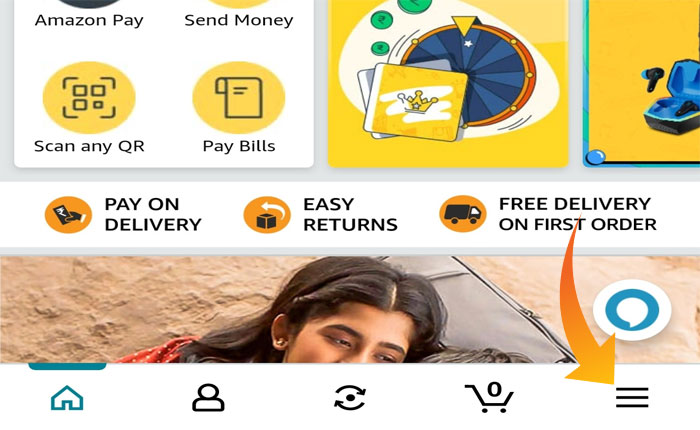
- Now, tap on your Country Flag under the Settings option.
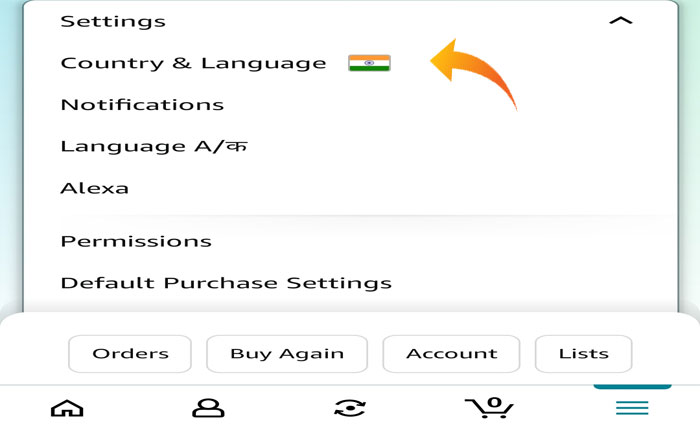
- Doing this will show a list of countries where Amazon services are available. Now, choose the desired country.
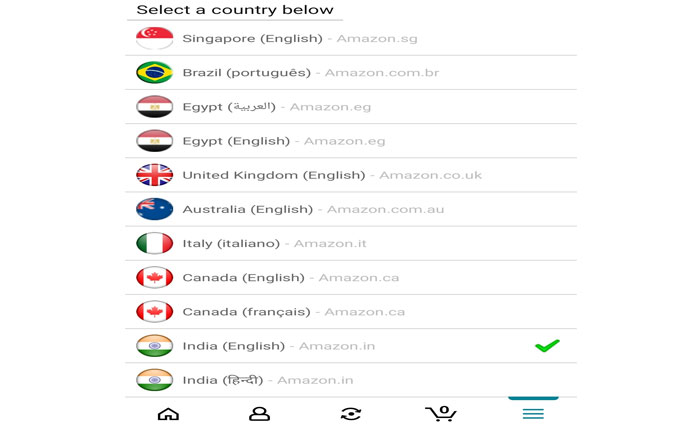
- That’s it.
How To Change Amazon Country Settings on a Web Browser
If you are accessing Amazon services through a web browser then follow the steps written below to change the country settings:
- Open your Web Browser and Sign in with your account.
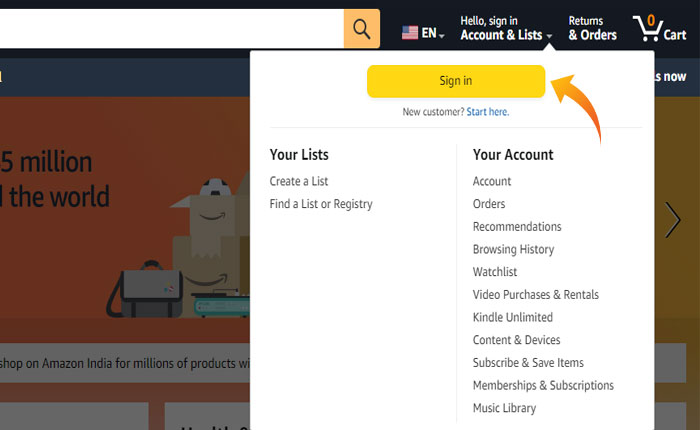
- Once logged in, click on the Content & Devices option from the menu.
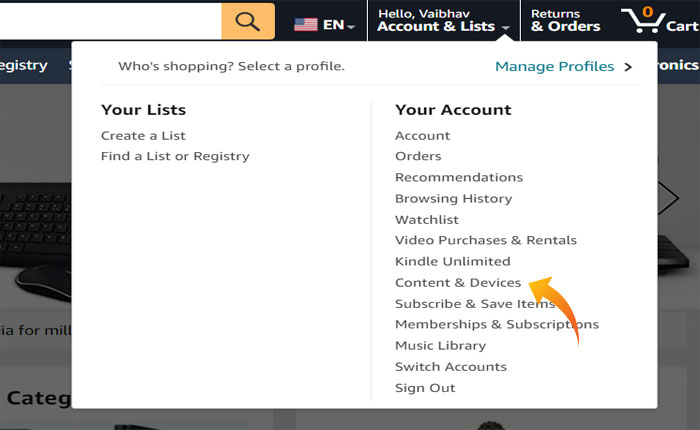
- Under that option, select the Performance tab.
- And click on Country/region Settings.
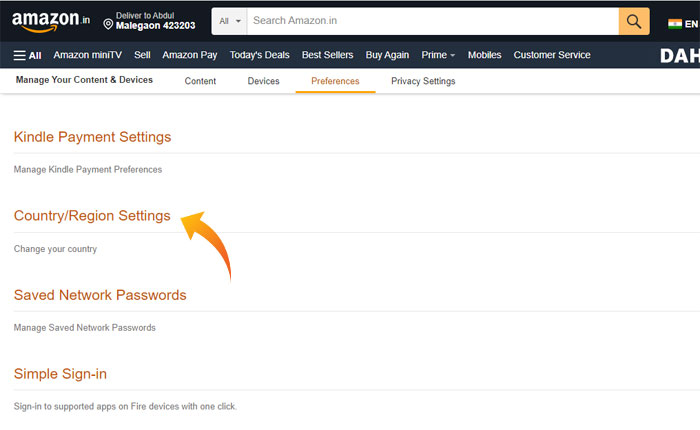
- This will open a new window where you can see your country name. Click on it to see a list of available countries.
- Choose the desired country and then click on Update to save the change.
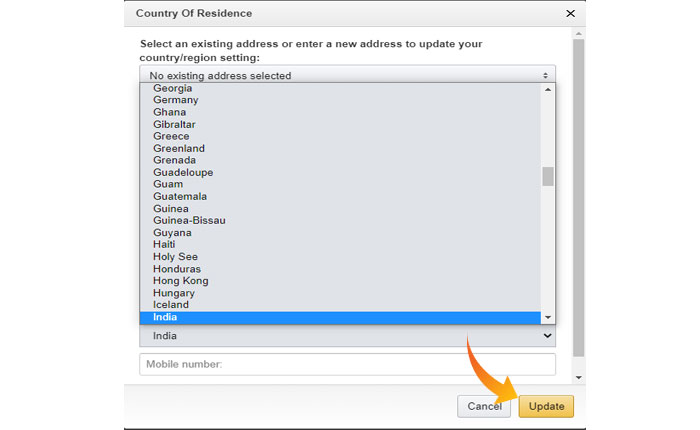
- That’s it.
This is how you can change country settings on your Amazon account.
How To Change The Language on Your Amazon App
The default language in the Amazon shopping app is English. The app will still display in English if you switch the Amazon app’s country settings, you need to change it manually.
Here is how you can change the language settings on Amazon App:
- Click on the Three Horizontal line to open the menu.
- Scroll down and select the Settings option.
- Under Settings, choose Country & Language.
- This will show you a list of country and language options, choose any one you want.
- That’s it.
That’s all you need to know about how to change country on Amazon.
